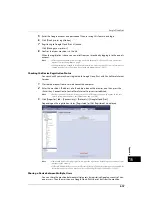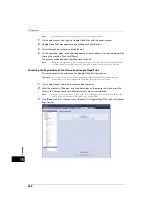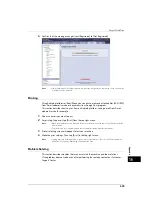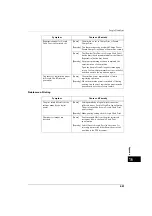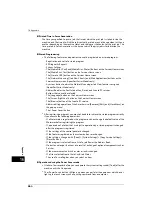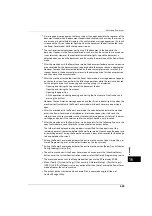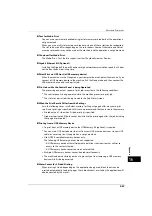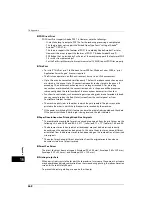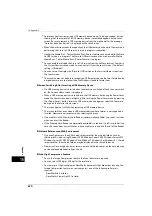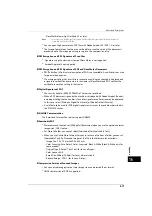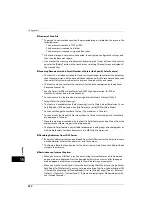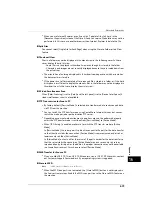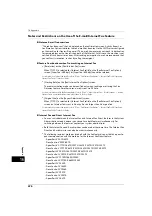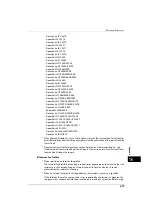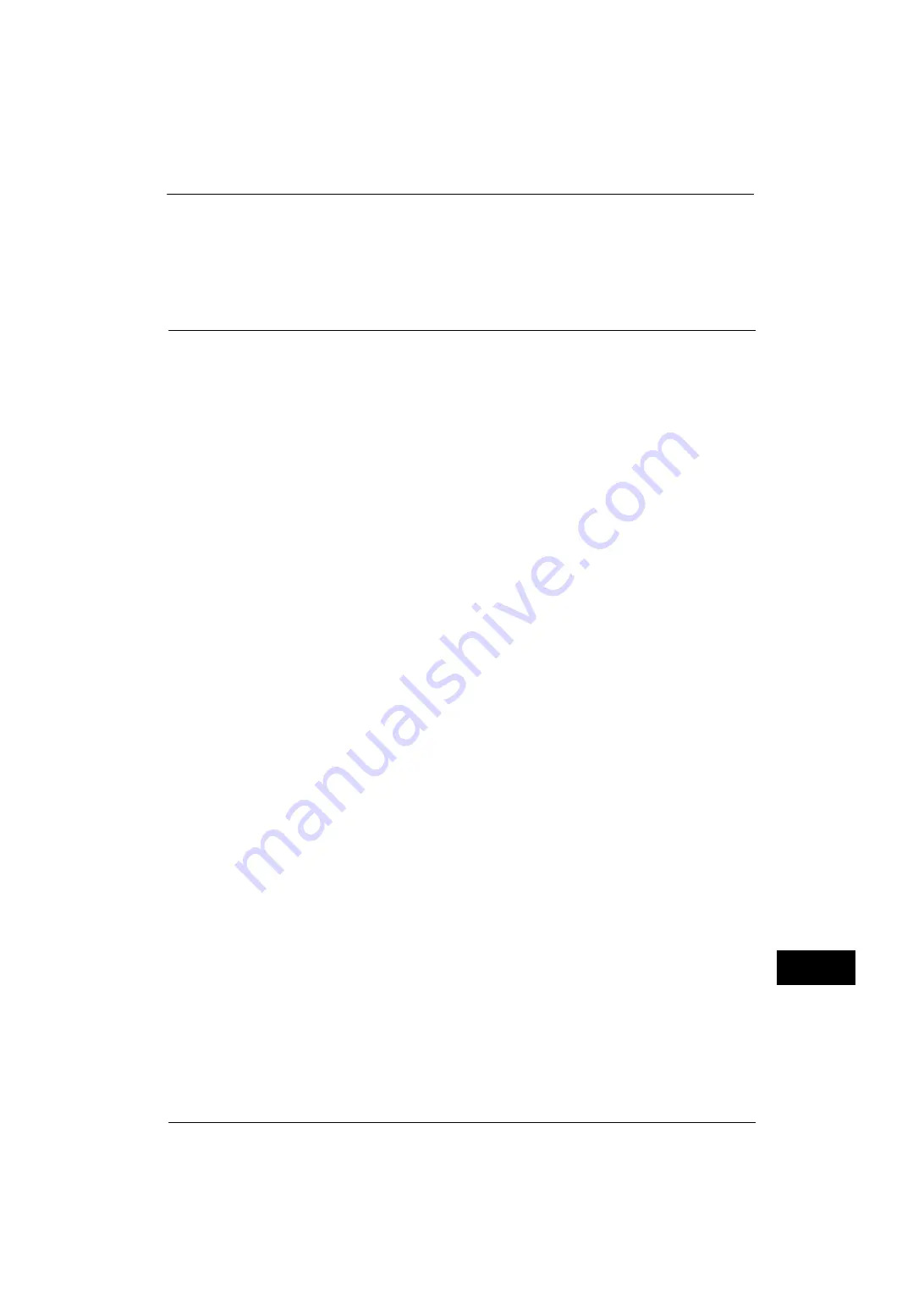
Notes and Restrictions
669
A
p
pe
ndi
x
16
When Using the Authentication Feature on the machine
When you set the authentication information on the print driver, set the User ID up to 32
single-byte characters (16 double-byte characters). If you set the User ID using 17 double-
byte characters or more, an authentication error occurs so that you cannot start printing.
Notes and Restrictions on the Use of the Scan Features
This section describes notes and restrictions to observe when using the Scan features.
For the notes and restrictions on Network Scan Driver and Stored File Manager 3, refer to the Readme contained in the
Media (Software/Product Manual).
Retrieving Files from Folder
z
When [Delete Files After Retrieval] is set to [No], the same file can be accessed by multiple
clients.
When [Delete Files After Retrieval] is set to [Yes], only one client can access any given file.
The file that is being imported by a client cannot be seen by other clients.
z
When files are retrieved from CentreWare Internet Services, the files are not deleted
regardless of the setting of [Delete Files After Retrieval].
Using Network Scan Driver and Stored File Manager 3 Simultaneously
You cannot use both the Network Scan Driver and Stored File Manager 3 on a single
computer to connect to the machine.
A maximum of three computers using either the Network Scan Driver or Stored File Manager
3 may retrieve files simultaneously from one machine.
Secure Polling from Other Faxes
When the machine is instructed secure polling from other faxes, a scan document cannot be
transmitted.
Using TIFF Files
The TIFF files created by Stored File Manager 3 are compressed into the MMR, MH, JBIG, or
JPEG format. To open a TIFF file, use application software that supports the format.
Restriction on Scanning Capacity
The maximum scanning capacity for one page is 297 x 432 mm. For standard sizes, A3 or
11 x 17 inches.
Number of Sheets for Scanning (for Folder)
A maximum of 999 pages can be scanned for folders at one time. The number of pages may
differ depending on the file size and resolution.
Store to USB
z
The Scanner Kit (optional) and the USB Memory Kit (optional) are required to use this
service.
z
You cannot use this service on job flows (whose Target is Scan Jobs or Folder).
z
The USB 2.0 compliant memory device is supported.
z
Neither file nor directory names in a USB memory device are displayed on the touch
screen.
z
You cannot delete the files or folders in a USB memory device using the machine.
Содержание ApeosPort-V 4070
Страница 1: ...ApeosPort V 5070 ApeosPort V 4070 DocuCentre V 5070 DocuCentre V 4070 Administrator Guide ...
Страница 13: ...13 EP System 704 Glossary 705 Index 707 ...
Страница 14: ...14 ...
Страница 40: ...1 Before Using the Machine 40 Before Using the Machine 1 ...
Страница 82: ...3 Maintenance 82 Maintenance 3 4 Close the Side 2 scanner and then close the document feeder gently ...
Страница 108: ...4 Machine Status 108 Machine Status 4 ...
Страница 316: ...7 Printer Environment Settings 316 Printer Environment Settings 7 ...
Страница 348: ...9 Scanner Environment Settings 348 Scanner Environment Settings 9 ...
Страница 356: ...10 Using IP Fax SIP 356 Using IP Fax SIP 10 ...
Страница 368: ...12 Using the Server Fax Service 368 Using the Server Fax Service 12 ...
Страница 384: ...13 Encryption and Digital Signature Settings 384 Encryption and Digital Signature Settings 13 ...
Страница 582: ...15 Problem Solving 582 Problem Solving 15 ...
Страница 718: ...716 Index ...