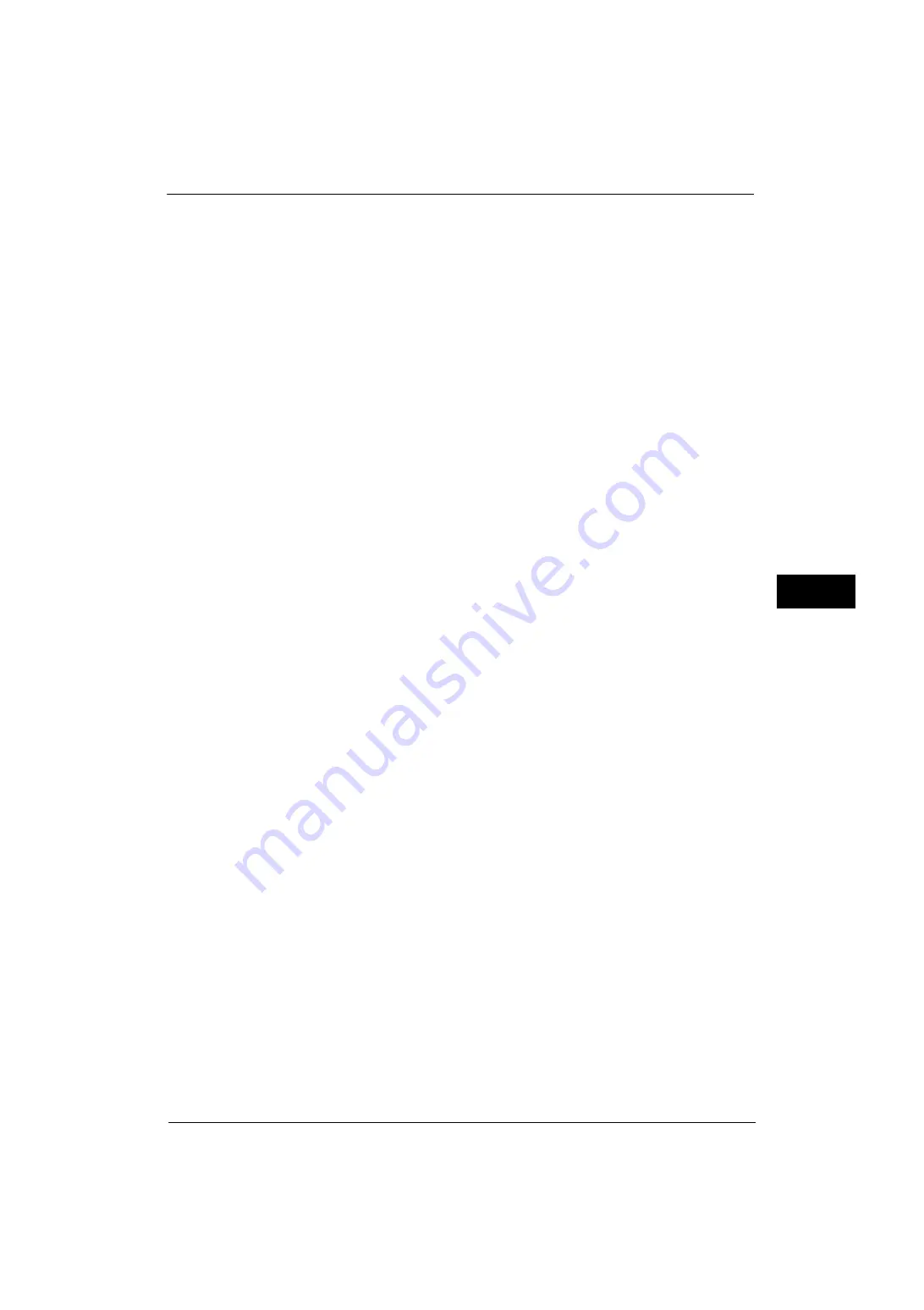
Print Service Settings
207
Tools
5
Paper Type Mismatch
Set an action to take when the paper type loaded in the paper tray does not match the
paper type specified when a print job is submitted.
Prints using the paper loaded in the tray.
Display Confirmation Screen
A confirmation screen appears to ask whether or not to print the job.
If a paper type mismatch occurs during printing, the machine ignores the paper type
specified and prints the job in accordance with [Paper Tray Priority], [Paper Size], or
[Substitute Tray].
For more information, refer to "Automatic Tray Selection" (P.49).
Display Paper Supply Screen
Load another type of paper in the selected tray by following the message displayed on the
touch screen, and then select the [Start] button. The machine changes the paper type
setting for the tray and prints the job.
Note
•
The machine keeps the changed paper type setting after the printing.
•
Even if you select the [Start] button without loading another type of paper in the selected tray, the
machine considers the paper type has been changed and prints the job. Consequently, the print
quality cannot be guaranteed because the paper type loaded in the paper tray does not match the
paper type specified.
Unregistered Forms
Set whether or not to print a job if a form specified for printing in a form data file (overlay
printing) is not registered on the machine. If you specify [Print], only the data is printed
because the specified form is not present.
Resume Job After Print Error
Set whether or not to automatically cancel a print job when the print job was suspended
because of an error.
Note
•
The machine will enter the off-line state to restrict subsequent print jobs.
Job Resumes Automatically
Automatically cancels the print job to print subsequent jobs.
Resume by User
Displays a confirmation screen before cancelling the print job. After the confirmation, the
machine cancels the print job to print the subsequent jobs.
Important •
When [Resume by User] is selected, pressing the <Interrupt> button to suspend printing temporarily
will not work.
When Paper Jam Occurs
Specify how the machine handles print jobs after a paper jam is cleared.
Resume Job after Jam Clearance
When a paper jam is cleared, the machine automatically resumes printing from the next
page of the page which was output correctly.
Delete Job
The machine cancels printing and removes the print job.
Содержание ApeosPort-V 4070
Страница 1: ...ApeosPort V 5070 ApeosPort V 4070 DocuCentre V 5070 DocuCentre V 4070 Administrator Guide ...
Страница 13: ...13 EP System 704 Glossary 705 Index 707 ...
Страница 14: ...14 ...
Страница 40: ...1 Before Using the Machine 40 Before Using the Machine 1 ...
Страница 82: ...3 Maintenance 82 Maintenance 3 4 Close the Side 2 scanner and then close the document feeder gently ...
Страница 108: ...4 Machine Status 108 Machine Status 4 ...
Страница 316: ...7 Printer Environment Settings 316 Printer Environment Settings 7 ...
Страница 348: ...9 Scanner Environment Settings 348 Scanner Environment Settings 9 ...
Страница 356: ...10 Using IP Fax SIP 356 Using IP Fax SIP 10 ...
Страница 368: ...12 Using the Server Fax Service 368 Using the Server Fax Service 12 ...
Страница 384: ...13 Encryption and Digital Signature Settings 384 Encryption and Digital Signature Settings 13 ...
Страница 582: ...15 Problem Solving 582 Problem Solving 15 ...
Страница 718: ...716 Index ...
















































