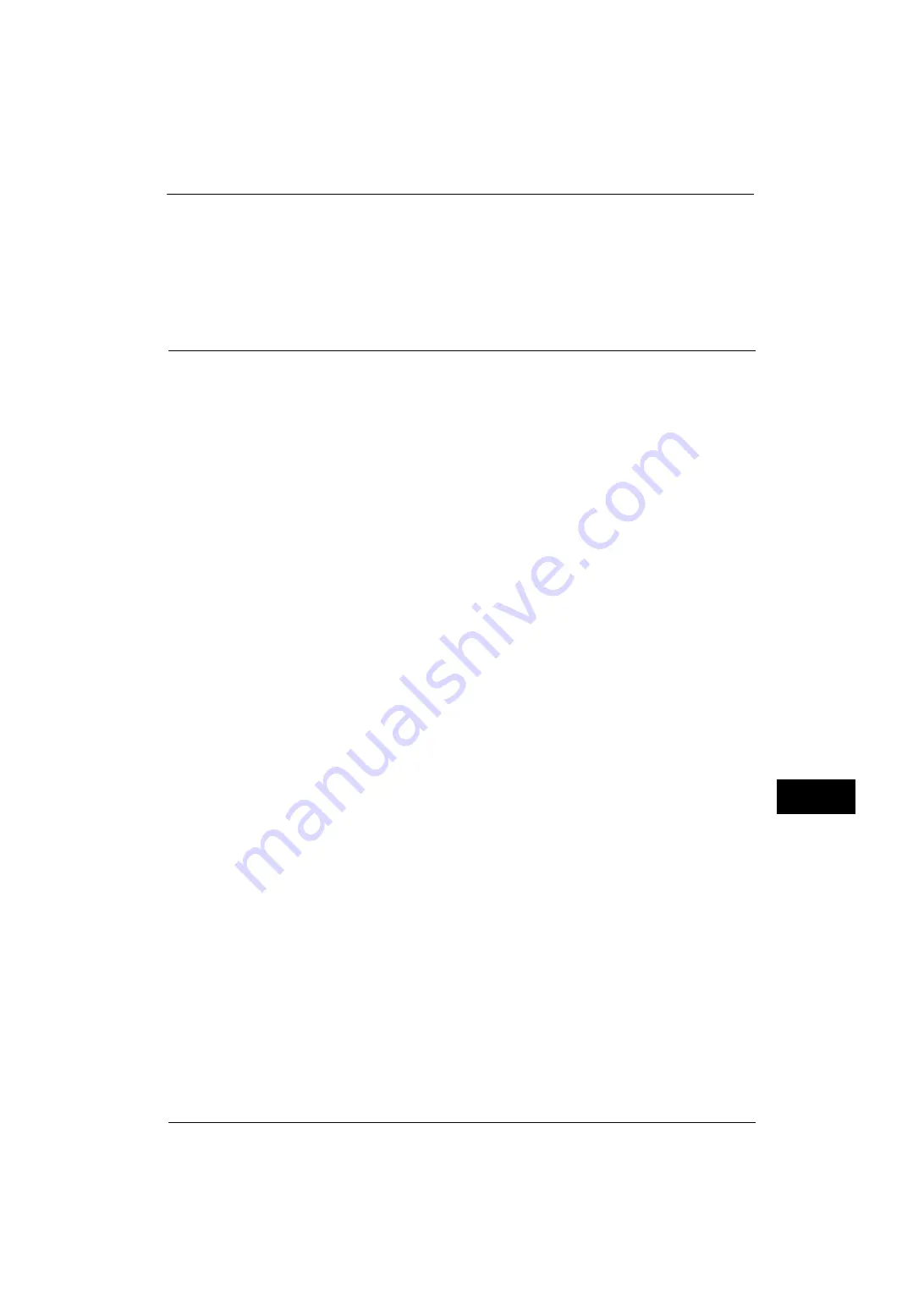
Installation Procedures
361
U
sin
g
th
e
I
n
te
rn
e
t F
a
x
S
e
rv
ic
e
11
Note
•
Rebooting the machine may be required depending on the settings. When a message displayed on
the screen, follow the message and reboot the machine.
6
Print a configuration report to confirm that the ports are enabled and that TCP/IP is set up
correctly.
For information on how to print a Configuration Report, refer to "Print Reports" (P.90).
Step 2 Configuring E-mail Environment
The following describes the configuration procedures to use the E-mail features.
You can configure the settings using CentreWare Internet Services. For the items that can be configured using CentreWare
Internet Services, refer to "CentreWare Internet Services Setting Items" (P.323).
For information on how to start CentreWare Internet Services, refer to "Starting CentreWare Internet Services" (P.298).
1
Display the [Tools] screen.
1) Press the <Log In/Out> button.
2) Enter the system administrator's user ID with the numeric keypad or the keyboard
displayed on the screen, and select [Enter].
When a passcode is required, select [Next] and enter the system administrator's
passcode, and select [Enter].
Note
•
The default user ID is "11111".
•
The default passcode is "x-admin".
3) Select [Tools] on the Services Home screen.
2
Set up the e-mail address of the machine.
1) Select [Connectivity & Network Setup].
2) Select [Machine's E-mail Address/Host Name], and then set the items.
For information on how to set an e-mail address, refer to "Machine's E-mail Address/Host Name" (P.185).
3) Select [Close] repeatedly until the [Tools] screen is displayed.
3
Set up the protocol to receive e-mails.
1) Select [Connectivity & Network Setup].
2) Select [Other Settings].
3) Select [Protocol to Receive E-mail], and then select [Change Settings].
4) Select either [SMTP] or [POP3] as appropriate for your environment.
5) Select [Save].
6) Select [Close] repeatedly until the [Tools] screen is displayed.
4
Configure the server settings for receiving e-mails.
1) Select [Connectivity & Network Setup].
2) Select [Outgoing/Incoming E-mail Settings].
When [SMTP] is selected for [Protocol to Receive E-mail]
Configure the SMTP server.
For information on how to configure the SMTP server, refer to "SMTP Server Settings" (P.192).
For information on how to set the machine's e-mail address when you receive e-mails via SMTP, refer to "Machine's E-mail
Address/Host Name" (P.185).
Содержание ApeosPort-V 4070
Страница 1: ...ApeosPort V 5070 ApeosPort V 4070 DocuCentre V 5070 DocuCentre V 4070 Administrator Guide ...
Страница 13: ...13 EP System 704 Glossary 705 Index 707 ...
Страница 14: ...14 ...
Страница 40: ...1 Before Using the Machine 40 Before Using the Machine 1 ...
Страница 82: ...3 Maintenance 82 Maintenance 3 4 Close the Side 2 scanner and then close the document feeder gently ...
Страница 108: ...4 Machine Status 108 Machine Status 4 ...
Страница 316: ...7 Printer Environment Settings 316 Printer Environment Settings 7 ...
Страница 348: ...9 Scanner Environment Settings 348 Scanner Environment Settings 9 ...
Страница 356: ...10 Using IP Fax SIP 356 Using IP Fax SIP 10 ...
Страница 368: ...12 Using the Server Fax Service 368 Using the Server Fax Service 12 ...
Страница 384: ...13 Encryption and Digital Signature Settings 384 Encryption and Digital Signature Settings 13 ...
Страница 582: ...15 Problem Solving 582 Problem Solving 15 ...
Страница 718: ...716 Index ...






























