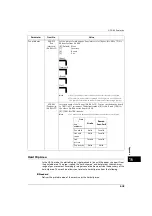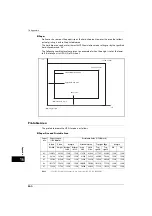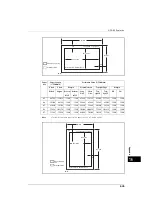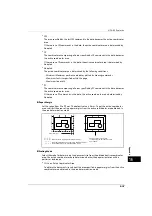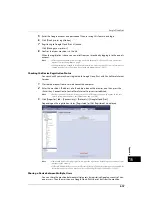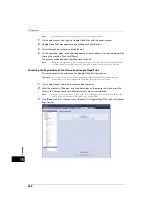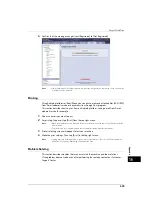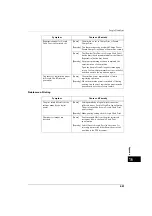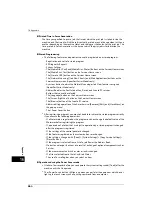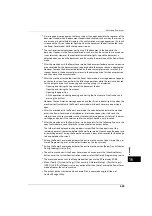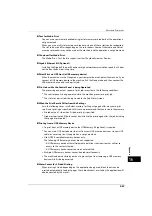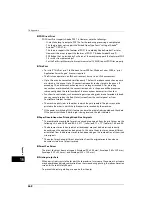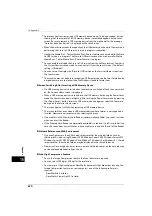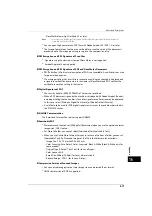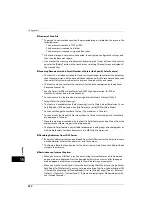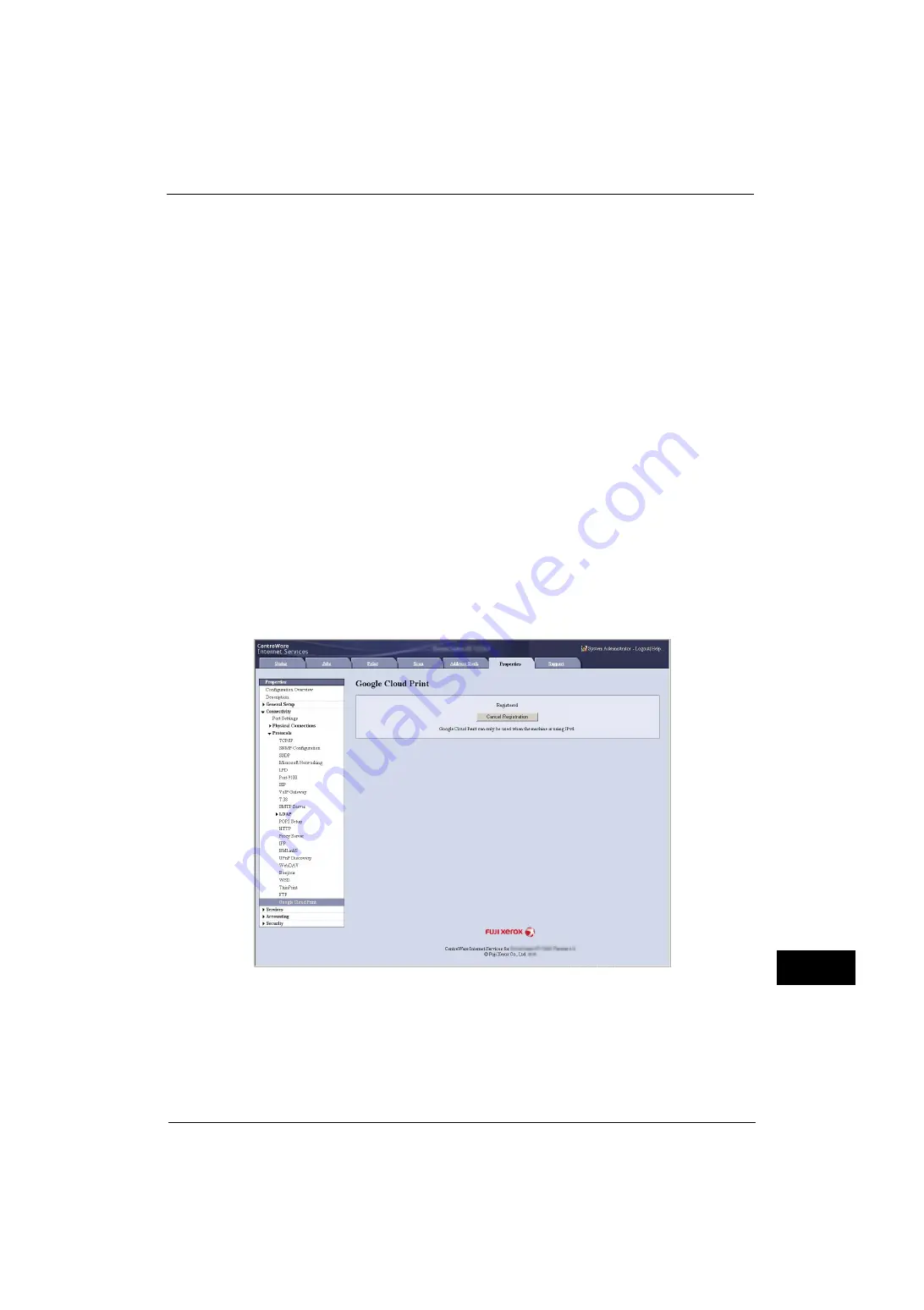
Google Cloud Print
657
A
p
pe
ndi
x
16
5
Enter the Google account and passcode of the user using this feature, and log in.
6
Click [Finish printer registration].
7
Registering to Google Cloud Print is finished.
Click [Manage your printers].
8
Confirm that your machine is in the list.
When the registration is done, you can print from your machine by logging in to the owner's
account.
Note
•
If the registration failed, go back to step 2 and click [Register This Device to Google Cloud Print]
again to re-print the registration paper.
•
Sharing settings are needed to use the machine with non-owner accounts. For more information on
sharing settings, refer to "Sharing a Device between Multiple Users" (P.657).
Checking the Device Registration Status
You can check if your machine is registered to Google Cloud Print, with CentreWare Internet
Services.
1
Start a web browser from a network connected computer.
2
Enter the machine's IP address into the address box on the browser, and then press the
<Enter> key. Connection to CentreWare Internet Services is established.
Note
•
During connection/operation, pop-up screen for user ID/passcode entry may appear. In this case,
enter a system administrator's user ID/passcode and click [OK].
3
Click [Properties] tab > [Connectivity] > [Protocols] > [Google Cloud Print].
Depending on the registration status, [Registered] or [Not Registered] is displayed.
Note
•
It may take time for Google program to complete the registration, depending on the environment or
busyness of the network.
•
If [Google Cloud Print] does not show in [Protocols], Google Cloud Print port may not be enabled. For
information on Google Cloud Print port, refer to "Enabling [Google Cloud Print] Port" (P.655).
Sharing a Device between Multiple Users
You can share the machine between multiple users by registering Google accounts of non-
owner users. Then the users can use Google Cloud Print to print out from the machine.
Содержание ApeosPort-V 4070
Страница 1: ...ApeosPort V 5070 ApeosPort V 4070 DocuCentre V 5070 DocuCentre V 4070 Administrator Guide ...
Страница 13: ...13 EP System 704 Glossary 705 Index 707 ...
Страница 14: ...14 ...
Страница 40: ...1 Before Using the Machine 40 Before Using the Machine 1 ...
Страница 82: ...3 Maintenance 82 Maintenance 3 4 Close the Side 2 scanner and then close the document feeder gently ...
Страница 108: ...4 Machine Status 108 Machine Status 4 ...
Страница 316: ...7 Printer Environment Settings 316 Printer Environment Settings 7 ...
Страница 348: ...9 Scanner Environment Settings 348 Scanner Environment Settings 9 ...
Страница 356: ...10 Using IP Fax SIP 356 Using IP Fax SIP 10 ...
Страница 368: ...12 Using the Server Fax Service 368 Using the Server Fax Service 12 ...
Страница 384: ...13 Encryption and Digital Signature Settings 384 Encryption and Digital Signature Settings 13 ...
Страница 582: ...15 Problem Solving 582 Problem Solving 15 ...
Страница 718: ...716 Index ...