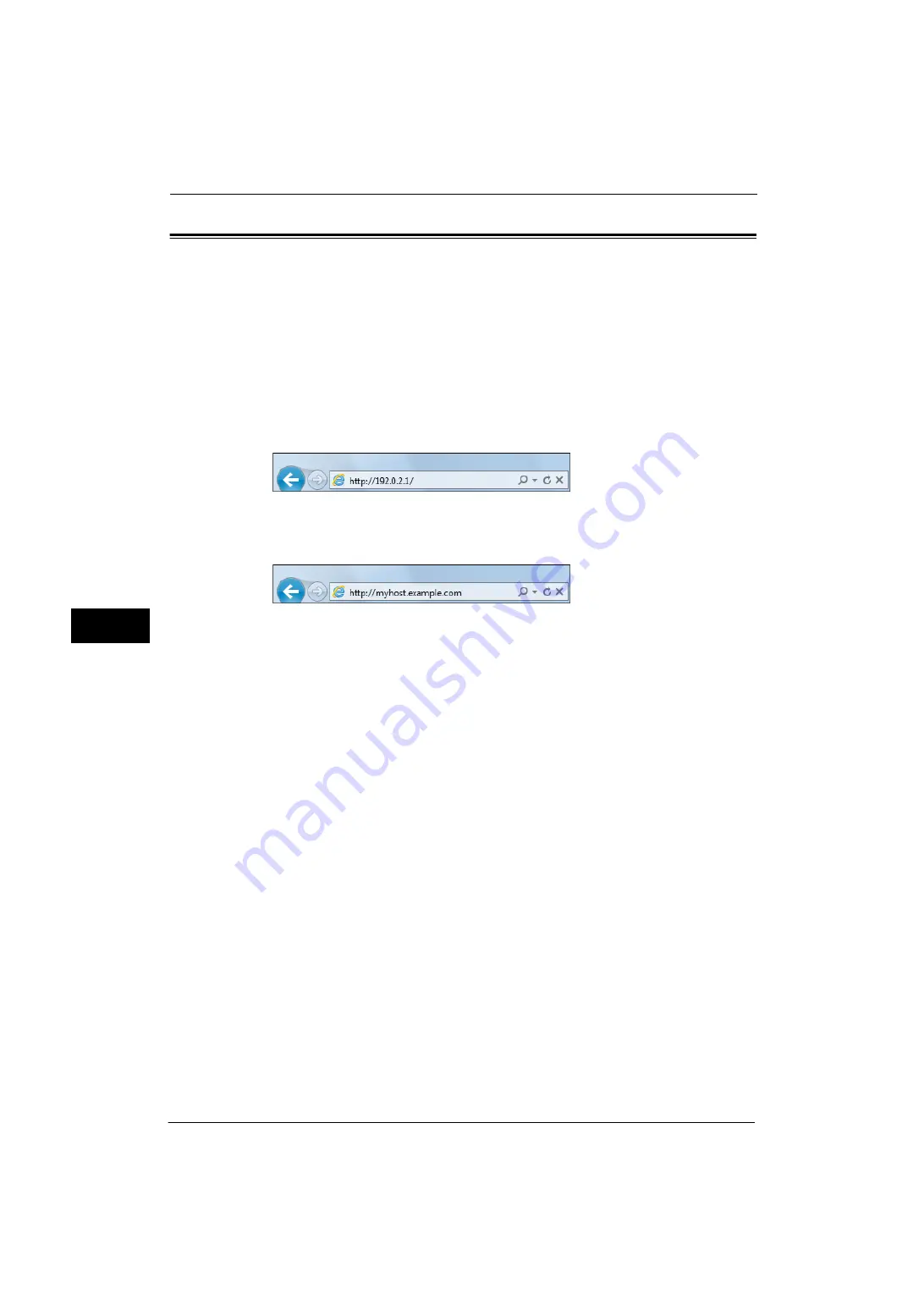
6 CentreWare Internet Services Settings
298
C
e
nt
reWa
re I
n
te
rn
et Ser
v
ic
es
Sett
ing
s
6
Starting CentreWare Internet Services
To use CentreWare Internet Services, perform the following procedure on your computer.
When Login Type is selected on the machine, authentication is required to access the
machine via a web browser.
1
Start a web browser.
2
Enter the machine's IP address or the Internet address in the address box on the web
browser, and press the <Enter> key.
z
Example of the IP address entry
http://192.0.2.1/ (IPv4)
http://[2001:DB8::1234] (IPv6)
z
Example of the Internet address entry (when the machine's Internet address is
myhost.example.com)
http://myhost.example.com/
Note
•
If your network uses DNS (Domain Name System) and the machine's host name is registered on the
domain name server, you can access the machine using the Internet address combining the host
name and the domain name. For example, if the host name is "myhost", and the domain name is
"example.com" then the Internet address is "myhost.example.com".
•
When specifying a port number, add ":" and the port number after the Internet address.
•
If using the Authentication feature on the machine, enter a user ID and passcode in the [User
Name] and [Password] fields. If you are not sure about the user ID and passcode, consult your
system administrator.
The features you can operate vary depending on the system administrator's authority that was
given to a user.
•
If communications are encrypted; when the [Enabled] check box is selected under [Security] > [SSL/
TLS Settings] > [HTTP-SSL/TLS Communication] on the [Properties] tab, you must specify an address
that starts with "https" instead of "http" to access CentreWare Internet Services.
Example of the IP address entry
https://192.0.2.1/ (IPv4)
https://[2001:DB8::1234] (IPv6)
Example of the Internet address entry
https://myhost.example.com/
If CentreWare Internet Services is not displayed, refer to "CentreWare Internet Services Problems" (P.443).
Содержание ApeosPort-V 4070
Страница 1: ...ApeosPort V 5070 ApeosPort V 4070 DocuCentre V 5070 DocuCentre V 4070 Administrator Guide ...
Страница 13: ...13 EP System 704 Glossary 705 Index 707 ...
Страница 14: ...14 ...
Страница 40: ...1 Before Using the Machine 40 Before Using the Machine 1 ...
Страница 82: ...3 Maintenance 82 Maintenance 3 4 Close the Side 2 scanner and then close the document feeder gently ...
Страница 108: ...4 Machine Status 108 Machine Status 4 ...
Страница 316: ...7 Printer Environment Settings 316 Printer Environment Settings 7 ...
Страница 348: ...9 Scanner Environment Settings 348 Scanner Environment Settings 9 ...
Страница 356: ...10 Using IP Fax SIP 356 Using IP Fax SIP 10 ...
Страница 368: ...12 Using the Server Fax Service 368 Using the Server Fax Service 12 ...
Страница 384: ...13 Encryption and Digital Signature Settings 384 Encryption and Digital Signature Settings 13 ...
Страница 582: ...15 Problem Solving 582 Problem Solving 15 ...
Страница 718: ...716 Index ...






























