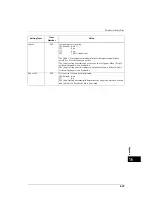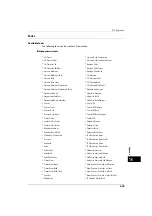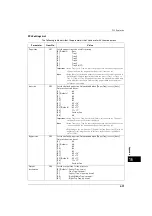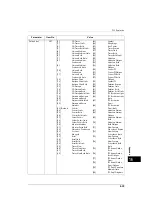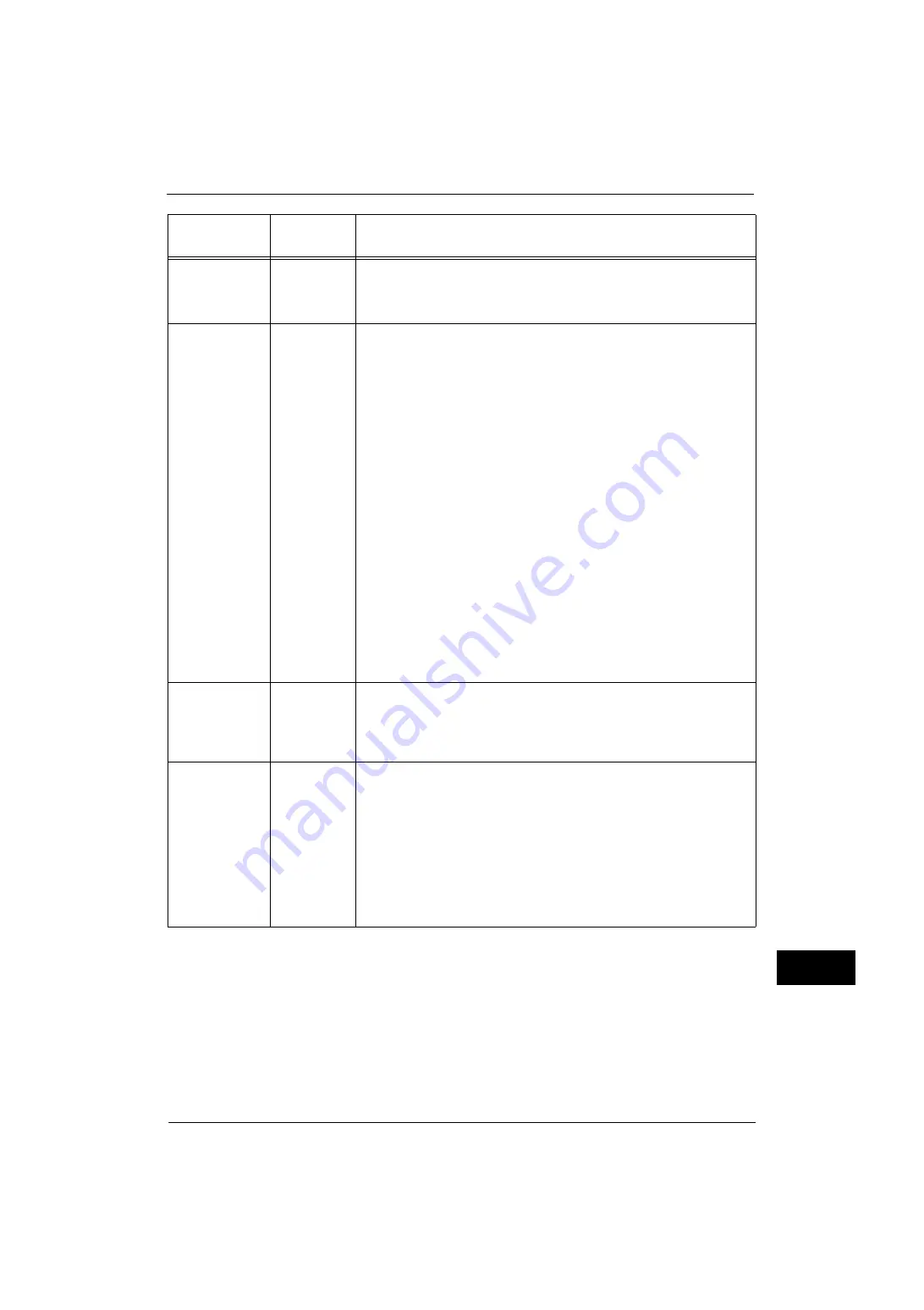
PDF Direct Print
625
A
p
pe
ndi
x
16
Collate
404
Selects whether to print multiple-sheet documents as collated sets (1, 2, 3...1,
2, 3...).
[0] (Default) : Off
[1]
: On
Layout
405
Sets the layout for printing.
Note
•
This item can be set when [PDF Bridge] is selected for [Process Mode].
[0] (Default) : Auto %
[1]
: Booklet
[2]
: 2-up
[3]
: 4-up
[4]
: 100% (size-by-size)
The [Auto %] setting automatically calculates the largest magnification
possible to fit to the output paper size.
The [Booklet] setting prints the images side by side, on both sides of each
page, in the correct order to make a booklet based on the layout of the
original PDF file. Some documents may not be printed in a booklet fashion
depending on the structure of their pages. In this case, they will be printed
with the [Auto %] setting.
Note
•
When [A4] is selected for [Paper Size], documents will be printed on A4 size
paper.
•
When [Paper Size] is set to [Auto], documents will be printed on A3 or A4
size paper.
The [2-up] setting prints two pages onto one sheet of paper. When [2-Up] is
selected, the paper size is fixed at A4.
The [4-up] setting prints four pages on each sheet of paper. When [4-Up] is
selected, the paper size is fixed at A4.
Paper size
406
Sets the size of the paper to be printed.
[0] (Default) : Auto
[1] :
A4
The [Auto] setting automatically determines the paper size, based on the size
and settings of a PDF file to be printed.
Process mode
408
Sets the print processing mode when you use the PDF Direct Print feature.
[0] (Default) : PDF Bridge
[1]
: PS
[PDF Bridge] processes PDF files using the PDF Direct Print feature provided
by Fuji Xerox.
[PS] processes PDF files using the PostScript feature provided by Adobe.
Note
•
This item is displayed when the Adobe PostScript 3 Kit (optional) is
installed.
•
The print results may differ between the [PDF Bridge] and [PS] selections.
•
When [PS] is selected, the [Layout] setting becomes invalid.
Setting Item
Item
Number
Value
Содержание ApeosPort-V 4070
Страница 1: ...ApeosPort V 5070 ApeosPort V 4070 DocuCentre V 5070 DocuCentre V 4070 Administrator Guide ...
Страница 13: ...13 EP System 704 Glossary 705 Index 707 ...
Страница 14: ...14 ...
Страница 40: ...1 Before Using the Machine 40 Before Using the Machine 1 ...
Страница 82: ...3 Maintenance 82 Maintenance 3 4 Close the Side 2 scanner and then close the document feeder gently ...
Страница 108: ...4 Machine Status 108 Machine Status 4 ...
Страница 316: ...7 Printer Environment Settings 316 Printer Environment Settings 7 ...
Страница 348: ...9 Scanner Environment Settings 348 Scanner Environment Settings 9 ...
Страница 356: ...10 Using IP Fax SIP 356 Using IP Fax SIP 10 ...
Страница 368: ...12 Using the Server Fax Service 368 Using the Server Fax Service 12 ...
Страница 384: ...13 Encryption and Digital Signature Settings 384 Encryption and Digital Signature Settings 13 ...
Страница 582: ...15 Problem Solving 582 Problem Solving 15 ...
Страница 718: ...716 Index ...