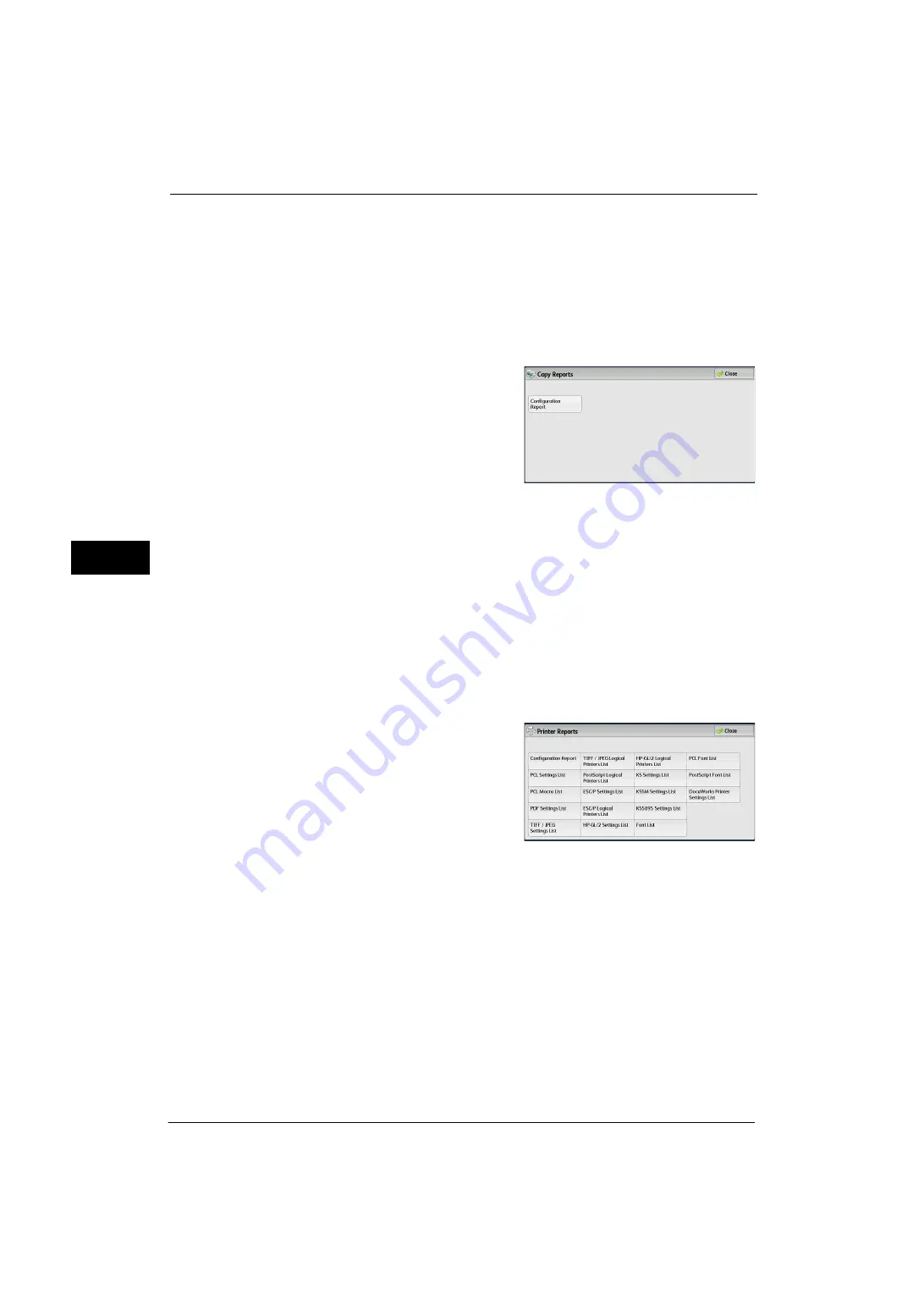
4 Machine Status
92
Ma
ch
ine
S
ta
tu
s
4
Stored File List
You can print a list of uncompleted jobs (uncompleted transmissions/receptions or those
stored for polling) stored in folders.
Copy Reports
1
Select [Copy Reports].
Note
•
To display the [Copy Reports] screen, select the <Machine Status> button, and then select [Machine
Information] > [Print Reports] > [Copy Reports].
2
Select [Configuration Report].
3
Press the <Start> button.
Configuration Report
You can check the hardware configuration, network information, and print and copy
settings of the machine.
Note
•
The contents of [Configuration Report] are identical whether it is printed from [Copy Reports],
[Printer Reports], [Scan Reports], or [Fax Reports].
Printer Reports
1
Select [Printer Reports].
Note
•
To display the [Printer Reports] screen, select the <Machine Status> button, and then select
[Machine Information] > [Print Reports] > [Printer Reports].
2
Select a list to print.
Note
•
The items displayed vary depending on the
options installed.
3
Press the <Start> button.
You can print the following items when printer related options are installed.
When Adobe
®
PostScript
®
3
TM
Kit (optional) is installed:
Configuration Report
You can check the hardware configuration, network information, and print and copy
settings of the machine with the report.
Note
•
The contents of [Configuration Report] are identical whether it is printed from [Copy Reports],
[Printer Reports], [Scan Reports], or [Fax Reports].
PCL Settings List
Prints the settings for the PCL printer.
z
PostScript Logical Printers List
z
PostScript Font List
Содержание ApeosPort-V 4070
Страница 1: ...ApeosPort V 5070 ApeosPort V 4070 DocuCentre V 5070 DocuCentre V 4070 Administrator Guide ...
Страница 13: ...13 EP System 704 Glossary 705 Index 707 ...
Страница 14: ...14 ...
Страница 40: ...1 Before Using the Machine 40 Before Using the Machine 1 ...
Страница 82: ...3 Maintenance 82 Maintenance 3 4 Close the Side 2 scanner and then close the document feeder gently ...
Страница 108: ...4 Machine Status 108 Machine Status 4 ...
Страница 316: ...7 Printer Environment Settings 316 Printer Environment Settings 7 ...
Страница 348: ...9 Scanner Environment Settings 348 Scanner Environment Settings 9 ...
Страница 356: ...10 Using IP Fax SIP 356 Using IP Fax SIP 10 ...
Страница 368: ...12 Using the Server Fax Service 368 Using the Server Fax Service 12 ...
Страница 384: ...13 Encryption and Digital Signature Settings 384 Encryption and Digital Signature Settings 13 ...
Страница 582: ...15 Problem Solving 582 Problem Solving 15 ...
Страница 718: ...716 Index ...






























