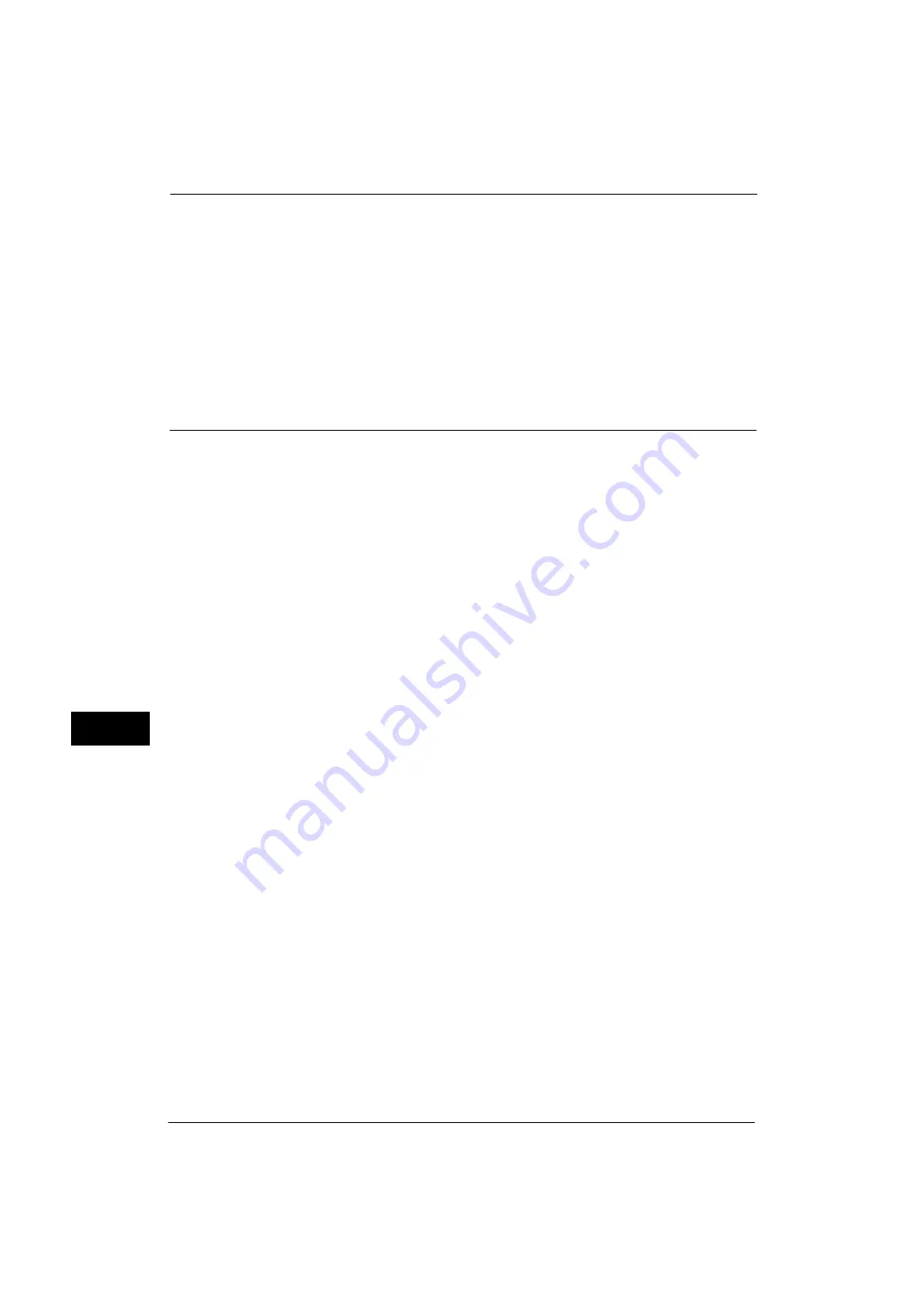
9 Scanner Environment Settings
332
Sc
an
ner E
nv
iro
nme
nt Se
tti
ng
s
9
For information on how to set an IP address, refer to "Protocol Settings" (P.181).
4
Select [Close] repeatedly until the [Tools] screen is displayed.
5
Select [Close].
Note
•
Rebooting the machine may be required depending on the settings. When a message displayed on
the screen, follow the message and reboot the machine.
6
Print a configuration report to confirm that the SMB Client port or FTP client is enabled and
that TCP/IP is set up correctly.
For information on how to print a configuration report, refer to "Print Reports" (P.90).
Step 3 Configuration on the Computer
Create a destination folder on your computer.
z
Using FTP
Create a destination folder on the server where you login and set write rights on the
folder.
z
Using SMB
Create a shared folder on your computer and set the write rights on the shared folder.
Note
•
To use SMB on Mac OS X, set [File Sharing] to [On] in the [Service] tab of [Sharing] under [System
Preferences].
Содержание ApeosPort-V 4070
Страница 1: ...ApeosPort V 5070 ApeosPort V 4070 DocuCentre V 5070 DocuCentre V 4070 Administrator Guide ...
Страница 13: ...13 EP System 704 Glossary 705 Index 707 ...
Страница 14: ...14 ...
Страница 40: ...1 Before Using the Machine 40 Before Using the Machine 1 ...
Страница 82: ...3 Maintenance 82 Maintenance 3 4 Close the Side 2 scanner and then close the document feeder gently ...
Страница 108: ...4 Machine Status 108 Machine Status 4 ...
Страница 316: ...7 Printer Environment Settings 316 Printer Environment Settings 7 ...
Страница 348: ...9 Scanner Environment Settings 348 Scanner Environment Settings 9 ...
Страница 356: ...10 Using IP Fax SIP 356 Using IP Fax SIP 10 ...
Страница 368: ...12 Using the Server Fax Service 368 Using the Server Fax Service 12 ...
Страница 384: ...13 Encryption and Digital Signature Settings 384 Encryption and Digital Signature Settings 13 ...
Страница 582: ...15 Problem Solving 582 Problem Solving 15 ...
Страница 718: ...716 Index ...






























