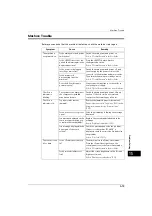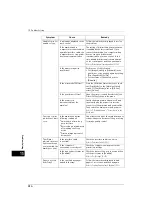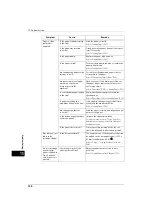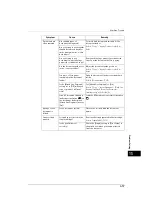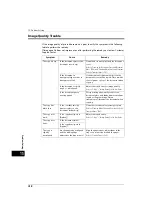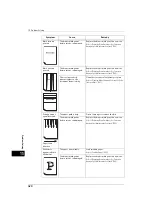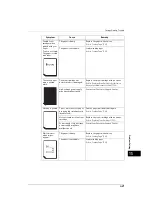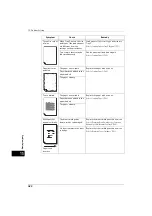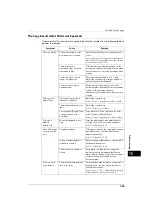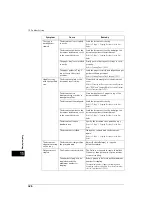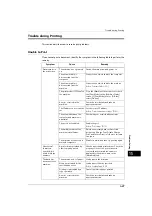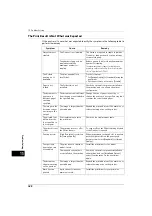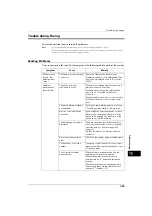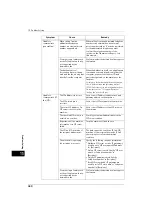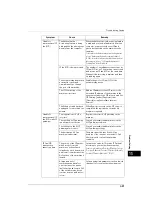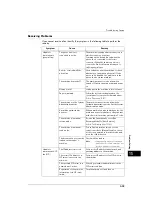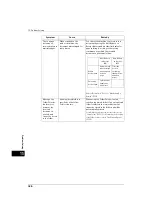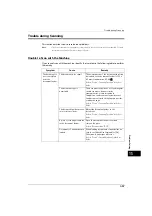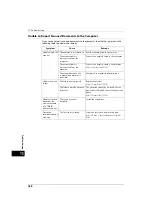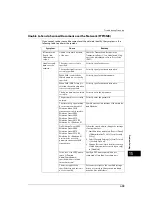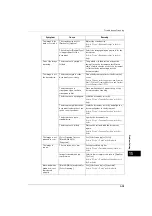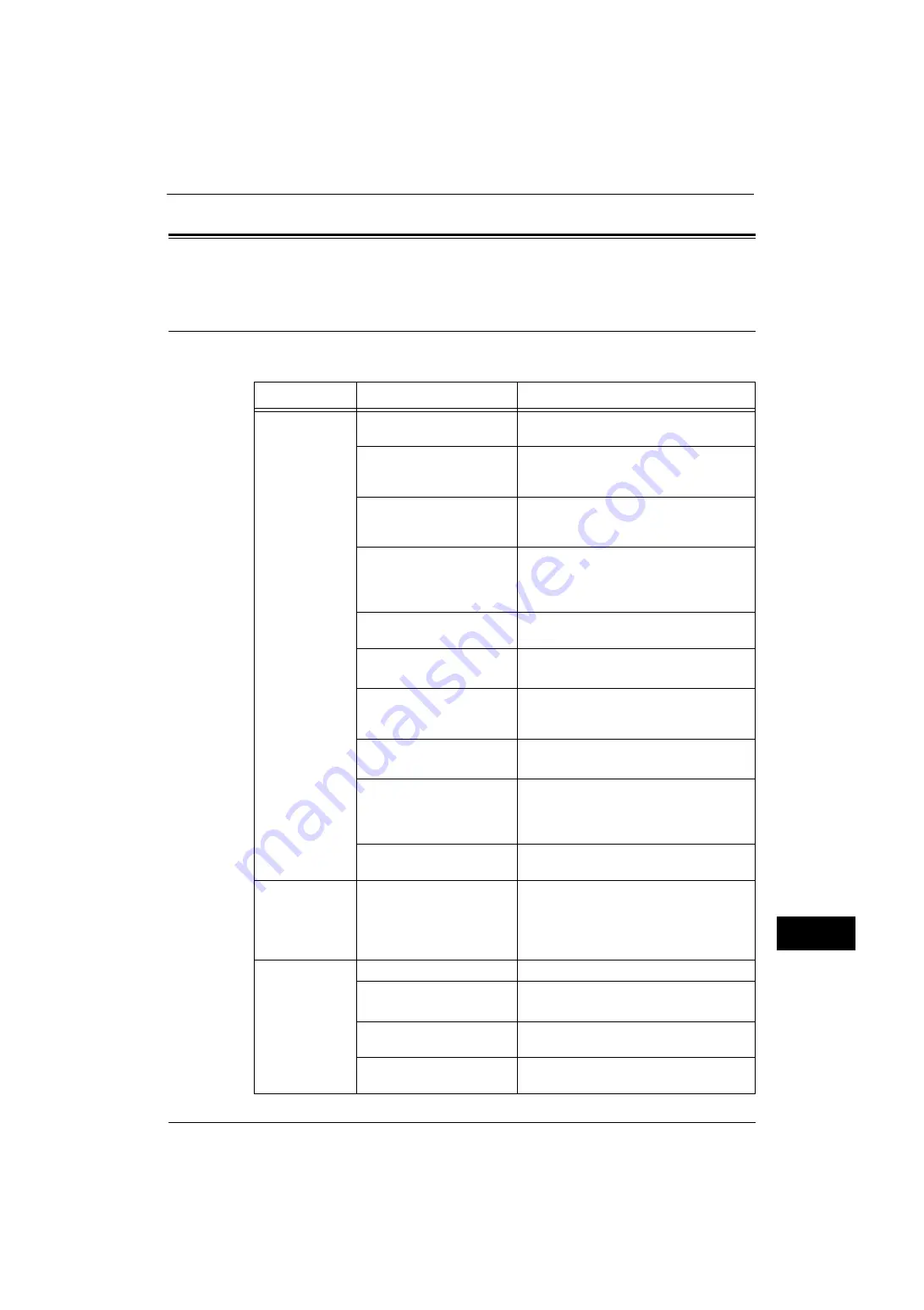
Trouble during Printing
427
Problem
Solvin
g
15
Trouble during Printing
This section describes how to resolve print problems.
Unable to Print
If you cannot print a document, identify the symptom in the following table to perform the
remedy.
Symptom
Cause
Remedy
Data remains in
the printer icon.
The machine is not powered
on.
Switch the main power and power on.
The network cable is
disconnected from the
computer.
Connect the network cable to the computer.
The network cable is
disconnected from the
machine.
Connect the network cable to the machine.
Refer to "Interface Cables" (P.21).
The print mode is [Off-line] on
the machine.
Press the <Machine Status> button to check
the [Print Mode] on the [Machine Status]
screen. If [Print Mode] is set to [Off-line],
select [On-line].
An error occurred in the
machine.
Check the error details and take an
appropriate action.
The IP address is not correctly
set.
Set the correct IP address.
Refer to "Printer Environment Settings" (P.303).
The network between the
computer and machine is
abnormal.
Check with your network administrator.
The port is not enabled.
Enable the port.
Refer to "Port Settings" (P.175).
The hard disk space of the
machine is insufficient.
Delete unnecessary data such as stored
documents (Charge Print, Private Charge
Print, and Secure Print) in folders to increase
free space.
The machine is connected to
multiple computers.
Wait for a while, and then try printing again.
Nonsensical
characters
(symbols) are
printed in large
numbers.
A printer driver provided by
other company is used.
Use the appropriate printer driver. Check the
property screen of the printer driver to
confirm that your machine’s name is
displayed for the driver name on the
[Advanced] tab.
The data has
been sent to the
machine.
The machine is out of paper.
Load paper in the machine.
No paper is loaded for the
specified paper size.
Load paper of the size specified.
Refer to "Loading Paper" (P.49).
Printing is interrupted by a
copy operation.
Cancel the interrupting operation.
An error occurred in the
machine.
Check the error details and take an
appropriate action.
Содержание ApeosPort-V 4070
Страница 1: ...ApeosPort V 5070 ApeosPort V 4070 DocuCentre V 5070 DocuCentre V 4070 Administrator Guide ...
Страница 13: ...13 EP System 704 Glossary 705 Index 707 ...
Страница 14: ...14 ...
Страница 40: ...1 Before Using the Machine 40 Before Using the Machine 1 ...
Страница 82: ...3 Maintenance 82 Maintenance 3 4 Close the Side 2 scanner and then close the document feeder gently ...
Страница 108: ...4 Machine Status 108 Machine Status 4 ...
Страница 316: ...7 Printer Environment Settings 316 Printer Environment Settings 7 ...
Страница 348: ...9 Scanner Environment Settings 348 Scanner Environment Settings 9 ...
Страница 356: ...10 Using IP Fax SIP 356 Using IP Fax SIP 10 ...
Страница 368: ...12 Using the Server Fax Service 368 Using the Server Fax Service 12 ...
Страница 384: ...13 Encryption and Digital Signature Settings 384 Encryption and Digital Signature Settings 13 ...
Страница 582: ...15 Problem Solving 582 Problem Solving 15 ...
Страница 718: ...716 Index ...