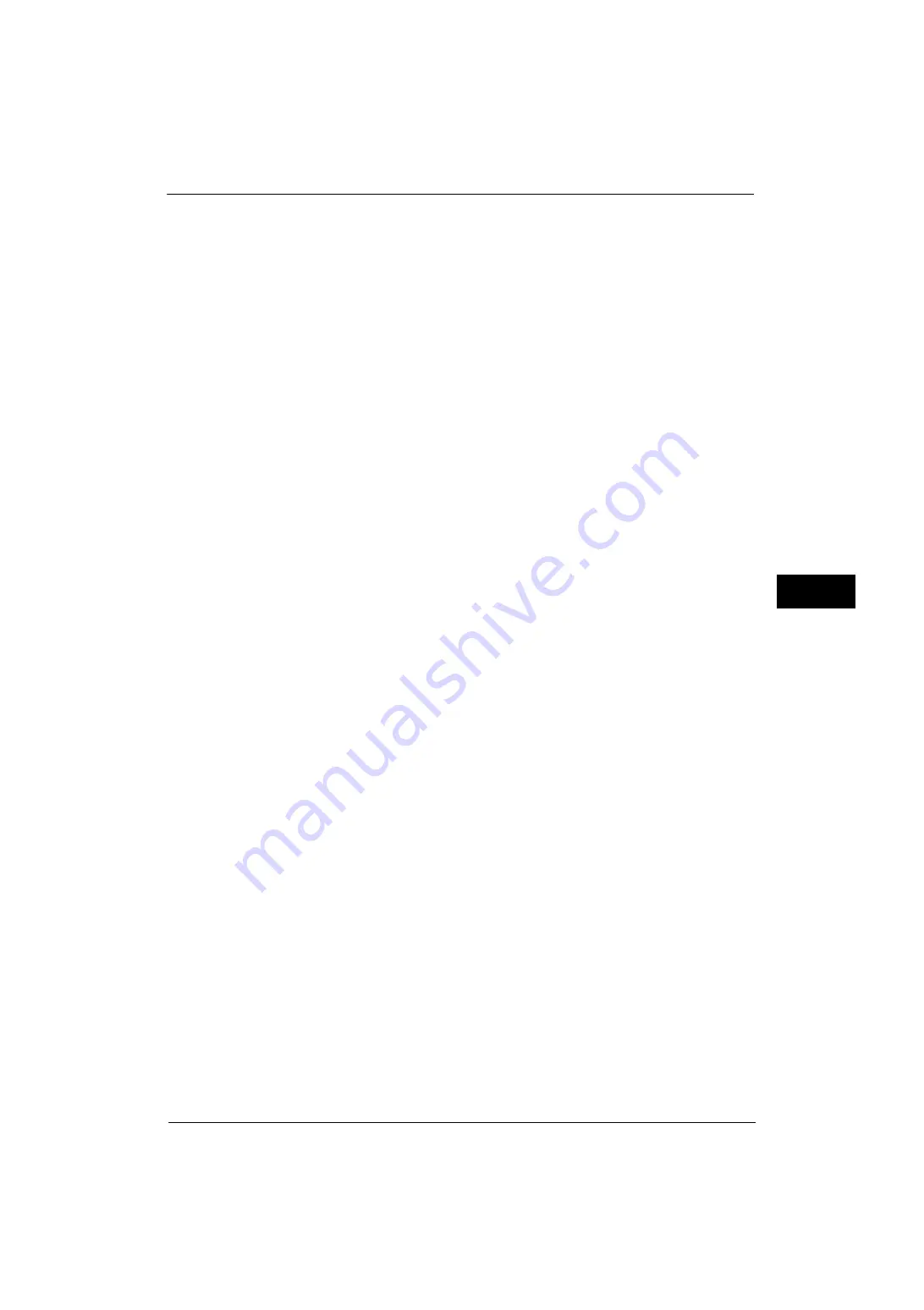
Authentication/Security Settings
287
Tools
5
Group Name
Enter a group name with up to 32 single-byte characters.
Restrict Recipient Selection Method
When [Only From Address Book] is selected for [Restrict Recipient Selection Method] under
[Tools] > [Common Service Settings] > [Other Settings], a transmission to a recipient who is
not registered on the Address Book is restricted for the Fax / Internet Fax or E-mail Service.
Set whether or not to cancel the restriction.
Restrict User to Edit Address Book
When [Yes] is selected for [Restrict User to Edit Address Book] under [Tools] > [Common
Service Settings] > [Other Settings], local user cannot register / edit the Address Book. Set
whether or not to cancel the restriction.
Note
•
When [Only From Address Book] is selected for [Restrict Recipient Selection Method] under [Tools] >
[Common Service Settings] > [Other Settings], select [No Restriction] to enable local user to register /
edit the Address Book.
Allow User to Disable Active Settings
Select whether or not to permit the group members to temporarily disable the forcible
printing features, such as the Force Watermark, Force Secure Watermark, Print Universal
Unique ID, and Force Annotation features, and to allow the machine to process a job.
Note
•
This feature does not appear for some models. An optional component is required. For more
information, contact our Customer Support Center.
When Protection Code is Detected
Select whether or not to temporarily allow the machine to process a job even if the machine
detects a protection code embedded in a document.
Note
•
This feature does not appear for some models. An optional component is required. For more
information, contact our Customer Support Center.
User Details Setup
Set the information required when carrying out authentication.
Alternative Name for User ID
If required, you can change the indication "UserID" on the [Login] screen that appears when
the <Log In/Out> button on the control panel is pressed to another name such as "User
Name" or "Number". The alias can be set to 1 to 15 single-byte characters.
Note
•
The name changed is also printed in a report or a list.
Mask User ID (***)
You can set how an entered user ID is shown on the screen. Use this feature to enhance
security as required.
When you select [Show], the characters you enter are echoed on the screen in the normal
way as you enter the user ID. When you select [Hide], the characters you enter is hidden as
a row of asterisks (*****) as you enter the user ID.
Failed Access Log
Set the failure count to detect unauthorized access. An error is logged if authentication fails
the number of times specified here within a predetermined time (10 minutes).
Logout Confirmation Screen
Set whether or not to display a logout confirmation screen every time a user session ends.
Содержание ApeosPort-V 4070
Страница 1: ...ApeosPort V 5070 ApeosPort V 4070 DocuCentre V 5070 DocuCentre V 4070 Administrator Guide ...
Страница 13: ...13 EP System 704 Glossary 705 Index 707 ...
Страница 14: ...14 ...
Страница 40: ...1 Before Using the Machine 40 Before Using the Machine 1 ...
Страница 82: ...3 Maintenance 82 Maintenance 3 4 Close the Side 2 scanner and then close the document feeder gently ...
Страница 108: ...4 Machine Status 108 Machine Status 4 ...
Страница 316: ...7 Printer Environment Settings 316 Printer Environment Settings 7 ...
Страница 348: ...9 Scanner Environment Settings 348 Scanner Environment Settings 9 ...
Страница 356: ...10 Using IP Fax SIP 356 Using IP Fax SIP 10 ...
Страница 368: ...12 Using the Server Fax Service 368 Using the Server Fax Service 12 ...
Страница 384: ...13 Encryption and Digital Signature Settings 384 Encryption and Digital Signature Settings 13 ...
Страница 582: ...15 Problem Solving 582 Problem Solving 15 ...
Страница 718: ...716 Index ...






























