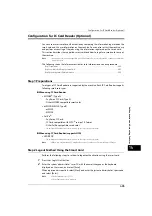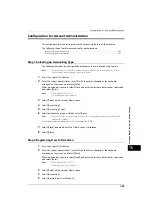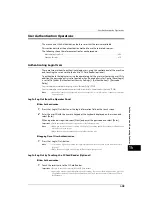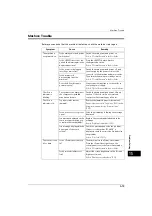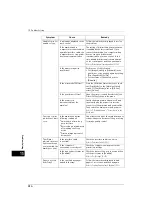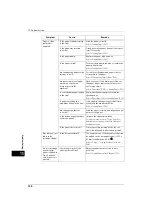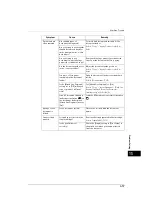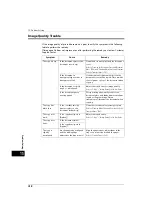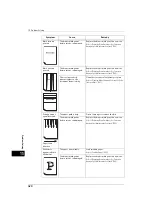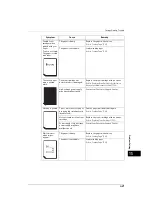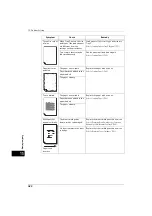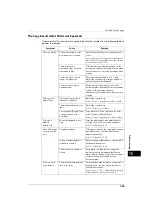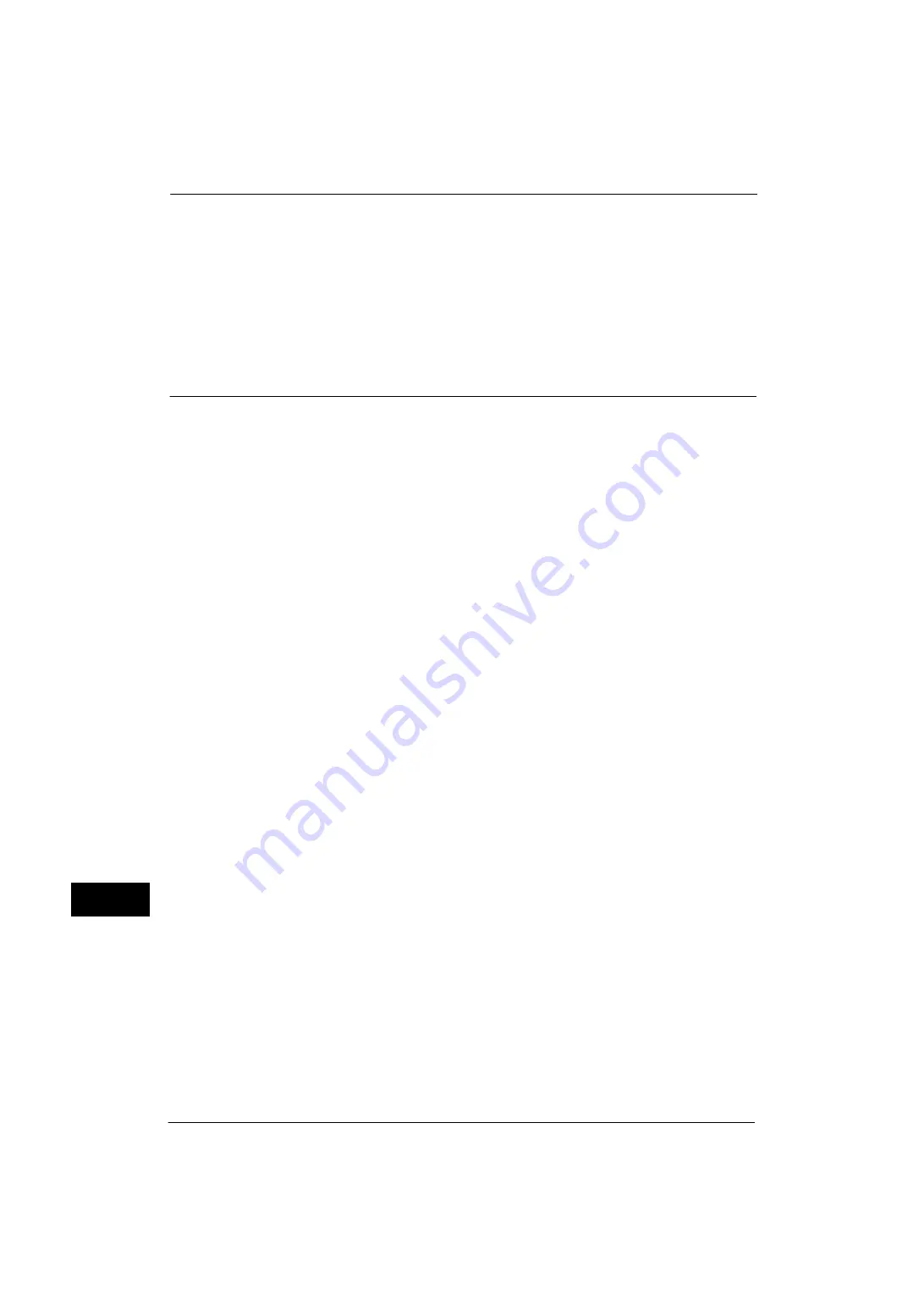
14 Authentication and Accounting Features
410
A
u
th
e
n
ti
ca
ti
on
a
n
d
Ac
co
u
n
ting
Fe
at
ur
es
14
Logging Out of User Authentication
The logging out method vary depending on the Smart Card Logout Timing setting.
For more information, refer to "Kerberos Server Certificate Verification" (P.289).
z
When you select [Log Out when Card is Removed], the user is authenticated while the
smart card is being touched to the IC Card Reader.
z
When you select [Log Out from Control Panel], the user can log out by using the same log
out method as using the operator panel.
Changing Passcode
You can change the passcode to use for user authentication. Change the passcode by
following the steps in this section.
Changing Passcode by User
When a user is authenticated, the user can change his/her own passcode.
1
Select [Setup] on the Services Home screen.
2
Select [User Details Setup].
3
Select [Change Passcode].
4
Enter the current passcode, and then select [Next].
5
Select [New Passcode] and enter a new passcode, and then select [Save].
6
Select [Retype Passcode] and re-enter the new passcode, and then select [Save].
7
Select [Close].
Setting or Changing Passcode by System Administrator
The system administrator can set or change passcodes using CentreWare Internet Services.
For more information on setting or changing passcodes from the touch screen, refer to "Create/View User Accounts" (P.286).
1
Start CentreWare Internet Services.
For information on how to start CentreWare Internet Services, refer to "Starting CentreWare Internet Services" (P.298).
2
Click the [Properties] tab.
3
Click [Security], and then click [Authentication Configuration].
4
Click [Next].
5
Enter the account number of the user to set or change in [Account Number], and then click
[Edit].
6
Enter a new passcode in [Password].
7
Re-enter the new passcode in [Retype Password].
8
Click [Apply].
Содержание ApeosPort-V 4070
Страница 1: ...ApeosPort V 5070 ApeosPort V 4070 DocuCentre V 5070 DocuCentre V 4070 Administrator Guide ...
Страница 13: ...13 EP System 704 Glossary 705 Index 707 ...
Страница 14: ...14 ...
Страница 40: ...1 Before Using the Machine 40 Before Using the Machine 1 ...
Страница 82: ...3 Maintenance 82 Maintenance 3 4 Close the Side 2 scanner and then close the document feeder gently ...
Страница 108: ...4 Machine Status 108 Machine Status 4 ...
Страница 316: ...7 Printer Environment Settings 316 Printer Environment Settings 7 ...
Страница 348: ...9 Scanner Environment Settings 348 Scanner Environment Settings 9 ...
Страница 356: ...10 Using IP Fax SIP 356 Using IP Fax SIP 10 ...
Страница 368: ...12 Using the Server Fax Service 368 Using the Server Fax Service 12 ...
Страница 384: ...13 Encryption and Digital Signature Settings 384 Encryption and Digital Signature Settings 13 ...
Страница 582: ...15 Problem Solving 582 Problem Solving 15 ...
Страница 718: ...716 Index ...