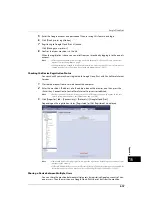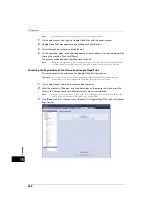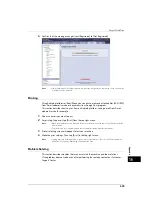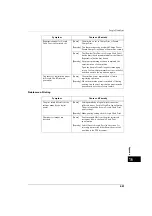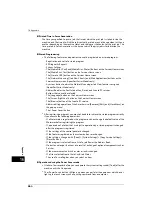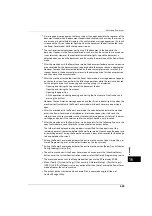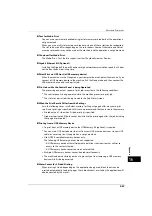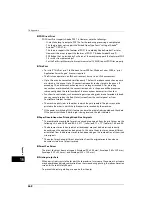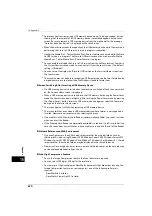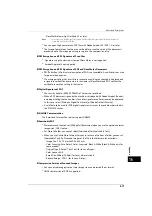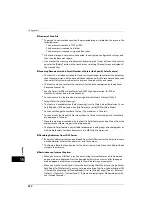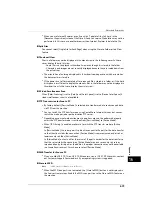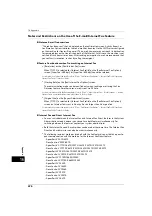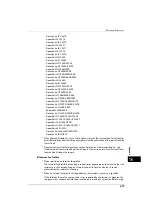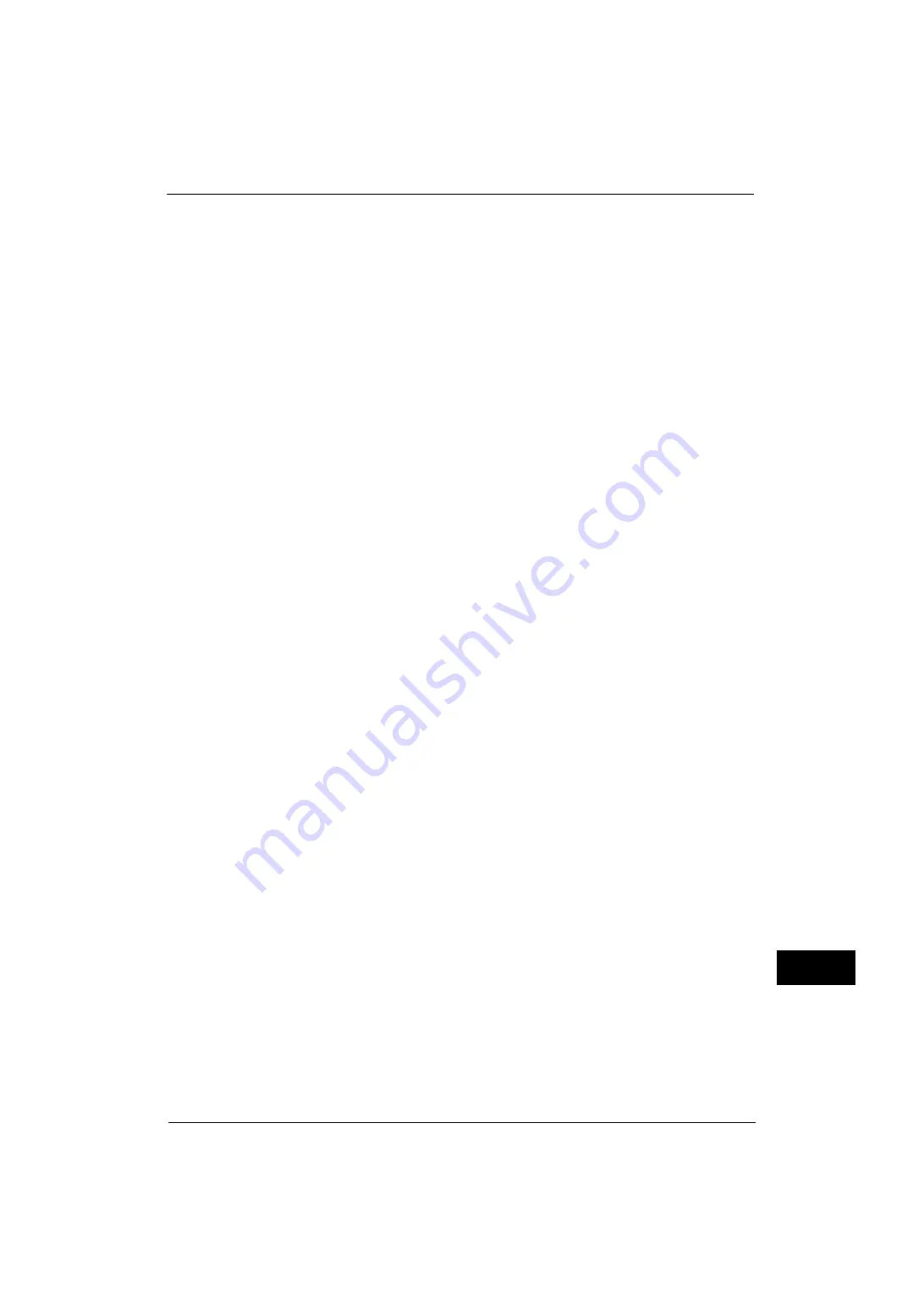
Notes and Restrictions
665
A
p
pe
ndi
x
16
z
A message does not appear on the touch screen if you open and close the top cover of the
document feeder when the document feeder is deactivated (such as when the service to
use a scanner is not selected). However, the confirmation message appears on the touch
screen and the <Error> indicator lights up when the document feeder is activated (exits
the Power Saver mode) while the top cover is open.
z
The confirmation indicator does not light up if the document is loaded while the
document feeder is in the Power Saver mode (such as when the service to use a scanner
is not selected). However, the confirmation indicator lights up and the document is
detected when you load the document and then make the machine exit the Power Saver
mode.
z
After the machine exits the Power Saver mode, the document feeder and scanner device
are activated after the document cover is opened while the scanner device is deactivated.
However, to make the document detected on the document glass, make sure that the
scanner device in the document glass moves to the detect position for the document size,
and then close the document cover.
z
After the machine is activated from the Power Saver mode, a message does not appear
on the touch screen if you perform the following operations while the service to be used
for the output device, such as copying and secure printing, is not selected.
- Opening and closing the top cover of the document feeder
- Opening and closing the front cover
- Opening the paper tray
- All the operations including opening and closing the front cover of the finisher, and
pressing the buttons
However, the confirmation message appears and the <Error> indicator lights up when the
machine is activated (exits the Power Saver mode) while each cover or a paper tray is
open.
z
After the machine exits the Power Saver mode, the value detected before the machine
enters the Power Saver mode is displayed or informed as paper tray status and the
information on the consumables such as the toner remaining amount, status of the drum
cartridge, and paper, if the service used for the output device is not activated.
z
After the machine exits the Power Saver mode, be careful for the following if you use the
copy feature before you activate the service used for the output device.
The information displayed such as a paper size specified for the paper tray or the
remaining amount is detected before the Power Saver mode. If you change the paper size
or remaining amount during the Power Saver mode, it takes a few seconds for the change
to be updated on the screen.
z
Exiting the Power Saver mode activates the entire machine when Copy, Simple Copy, or
Stored Programming is set as the default screen on the touch screen.
z
Exiting the Power Saver mode activates the entire machine when [Paper Tray Attributes
During Loading] is set to [On].
z
The entire machine exits the Power Saver mode when you press the <Machine Status>
button, enter the System Administration mode, or select the Stored Programming service.
z
The machine does not exit the Sleep mode when you use the EP service by EP-BB.
z
When [Tools] > [System Settings] > [Connectivity & Network Setup] > [Port Settings] >
[USB] > [USB - Print Mode] is set to any option other than [Auto], exiting the Power Saver
mode activates the entire machine.
z
The output device is activated when Secure Print is executed using job tickets of
ContentsBridge Utility.
Содержание ApeosPort-V 4070
Страница 1: ...ApeosPort V 5070 ApeosPort V 4070 DocuCentre V 5070 DocuCentre V 4070 Administrator Guide ...
Страница 13: ...13 EP System 704 Glossary 705 Index 707 ...
Страница 14: ...14 ...
Страница 40: ...1 Before Using the Machine 40 Before Using the Machine 1 ...
Страница 82: ...3 Maintenance 82 Maintenance 3 4 Close the Side 2 scanner and then close the document feeder gently ...
Страница 108: ...4 Machine Status 108 Machine Status 4 ...
Страница 316: ...7 Printer Environment Settings 316 Printer Environment Settings 7 ...
Страница 348: ...9 Scanner Environment Settings 348 Scanner Environment Settings 9 ...
Страница 356: ...10 Using IP Fax SIP 356 Using IP Fax SIP 10 ...
Страница 368: ...12 Using the Server Fax Service 368 Using the Server Fax Service 12 ...
Страница 384: ...13 Encryption and Digital Signature Settings 384 Encryption and Digital Signature Settings 13 ...
Страница 582: ...15 Problem Solving 582 Problem Solving 15 ...
Страница 718: ...716 Index ...