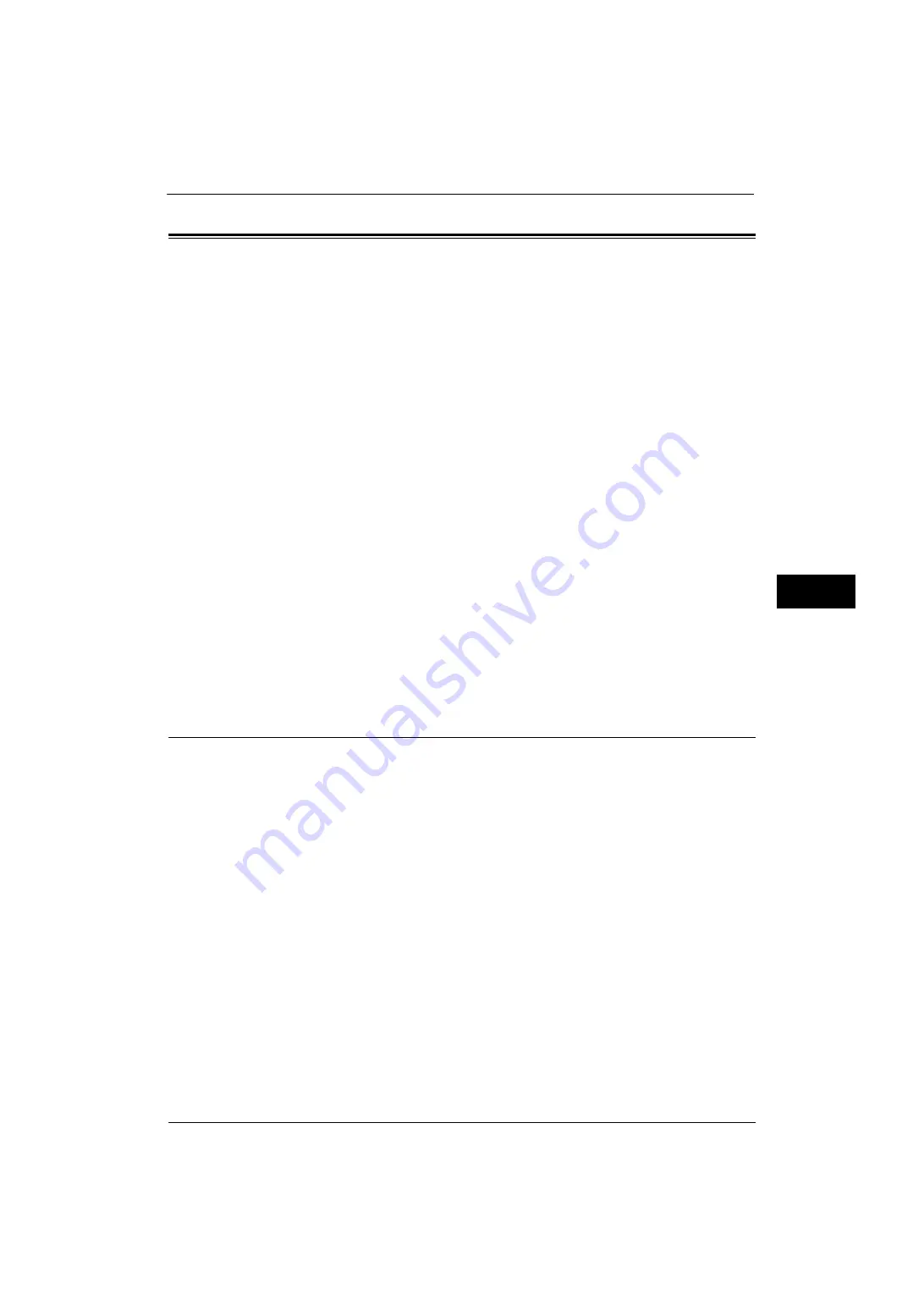
Connectivity & Network Setup
175
Tools
5
Connectivity & Network Setup
In [Connectivity & Network Setup], you can configure settings related to the Connectivity &
Network feature.
For information on Connectivity and Network Settings, refer to "Printer Environment Settings" (P.303) or "E-mail
Environment Settings" (P.317).
If you use CentreWare Internet Services, more detailed settings are possible. For more information, refer to "CentreWare
Internet Services Settings" (P.295).
The following shows the reference section for each setting.
1
On the [Tools] screen, select [System Settings] > [Connectivity & Network Setup].
For the method of displaying the [Tools] screen, refer to "System Settings Procedure" (P.110).
2
Select an item to set or change.
Port Settings
Set the interface of the machine connected to a client. In [Port Settings], you can configure
the following settings.
Important •
For LPD, Port9100, HTTP-SSL/TLS, and SIP, do not use a number that is the same as a port number of
another port.
For a port that uses HTTP (IPP, Internet Service (HTTP), UPnP Discovery, SOAP, WebDAV, and Web
Services on Devices (WSD)), do not use a number that is the same as a port number of LPD,
Port9100, and HTTP-SSL/TLS.
Furthermore, if any of the above are set to one of the port numbers indicated below, operation may
no longer be performed properly depending on the setting conditions of the port:
25, 139, 427, 445, 631, 15000
•
Only LPD, Port9100, SNMP and Internet Services (HTTP) ports are available for Ethernet 2 when two
Ethernet interfaces are used.
•
Secondary Ethernet (optional) does not support IPP and Google Cloud Print ports. Print submission
of AirPrint and Google Cloud Print via Ethernet 2 is not available.
For information on HTTP-SSL/TLS port, refer to "HTTP - SSL/TLS Port Number" (P.198).
You can configure the Google Cloud Print port settings in CentreWare Internet Services. For more information, refer to the
help of CentreWare Internet Services.
Important •
To display the online help for CentreWare Internet Services, users need to have the environment to
connect to the Internet. The communication fee shall be borne by you.
Содержание ApeosPort-V 4070
Страница 1: ...ApeosPort V 5070 ApeosPort V 4070 DocuCentre V 5070 DocuCentre V 4070 Administrator Guide ...
Страница 13: ...13 EP System 704 Glossary 705 Index 707 ...
Страница 14: ...14 ...
Страница 40: ...1 Before Using the Machine 40 Before Using the Machine 1 ...
Страница 82: ...3 Maintenance 82 Maintenance 3 4 Close the Side 2 scanner and then close the document feeder gently ...
Страница 108: ...4 Machine Status 108 Machine Status 4 ...
Страница 316: ...7 Printer Environment Settings 316 Printer Environment Settings 7 ...
Страница 348: ...9 Scanner Environment Settings 348 Scanner Environment Settings 9 ...
Страница 356: ...10 Using IP Fax SIP 356 Using IP Fax SIP 10 ...
Страница 368: ...12 Using the Server Fax Service 368 Using the Server Fax Service 12 ...
Страница 384: ...13 Encryption and Digital Signature Settings 384 Encryption and Digital Signature Settings 13 ...
Страница 582: ...15 Problem Solving 582 Problem Solving 15 ...
Страница 718: ...716 Index ...






























