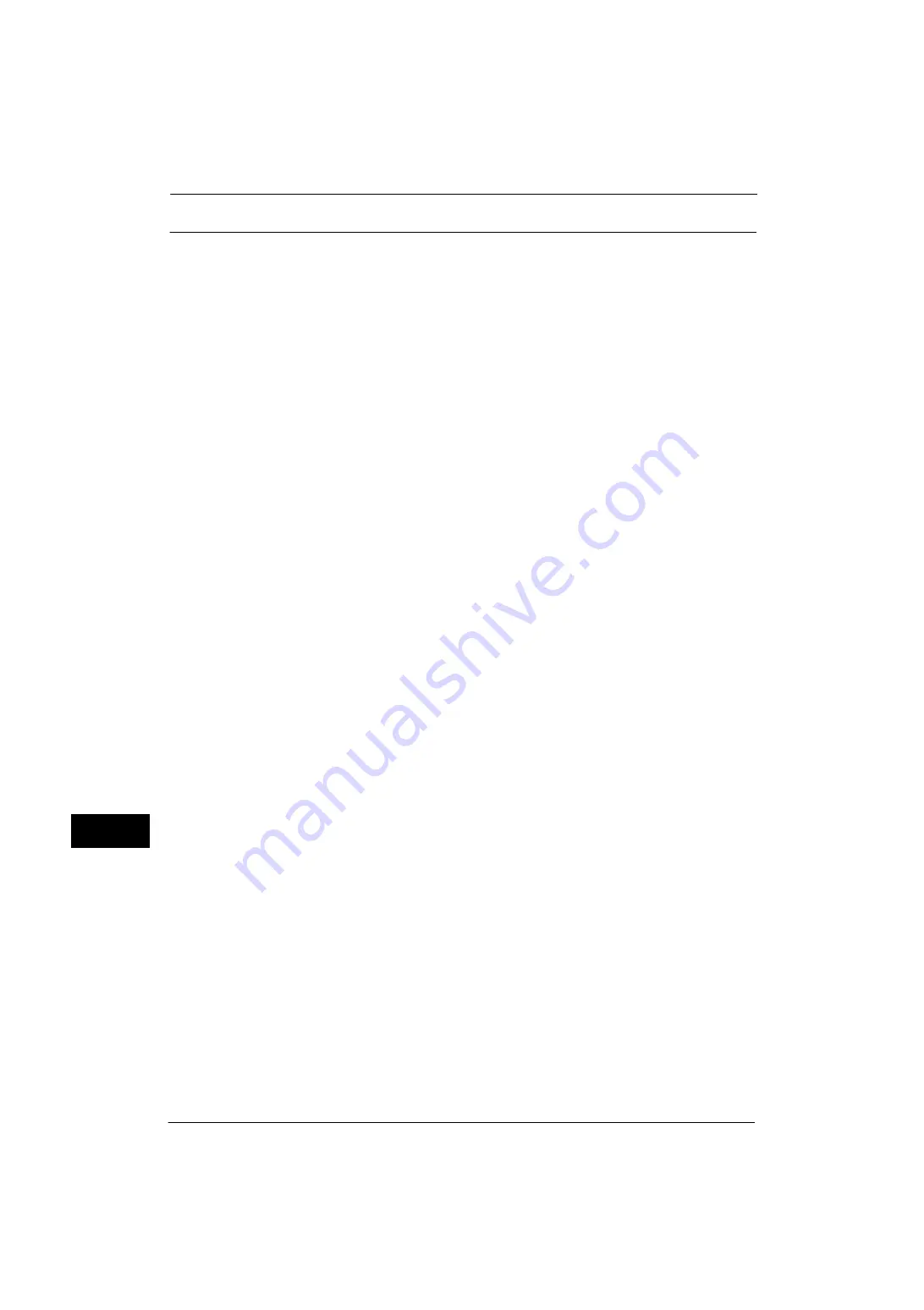
12 Using the Server Fax Service
366
U
sin
g
the Se
rv
er Fa
x Serv
ice
12
Step 2 Setting the Server Fax Feature
Enable the Server Fax feature and set the file destination. The following procedure explains
how to set them on CentreWare Internet Services.
For more information on how to use CentreWare Internet Services, refer to "Configuring Machine Settings Using
CentreWare Internet Services" (P.299).
1
Start a web browser.
2
Enter the machine's IP address or the internet address to the address box on the browser,
and then press the <Enter> key.
z
Example of the IP address entry
http://192.0.2.1/ (IPv4)
http://[2001:DB8::1234] (IPv6)
z
Example of the internet address entry
http://myhost.example.com/
Note
•
When specifying a port number, add ":" and the port number to the end of the Internet address.
3
Click the [Properties] tab.
4
Click [Services] to display the items in the folder.
5
Click [Fax] to display the items in the folder.
6
On the tree in the left frame, click [General].
7
On the [General] screen, click [Edit].
8
Set Optional Information such as [Job Log] and [Confirmation Sheet].
9
Click [Apply] to enable the settings.
10
On the tree in the left frame, click [Fax Repository Setup].
11
On the [Fax Repository Setup] screen, select a protocol first and then set the items under
[Fax Destination].
Note
•
When [FTP] or [SMB] is selected, faxes will be sent to the destination specified under [File
Destination]. When [SMTP] is selected, faxes will be sent to the destination specified in the E-mail
settings.
For more information on this setting, refer to the help of CentreWare Internet Services.
Important •
To display the online help for CentreWare Internet Services, users need to have the environment to
connect to the Internet. The communication fee shall be borne by you.
When [FTP] or [SMB] is selected
Set the repository server that is to be used for the Server Fax feature.
z
IP Address/Host Name & Port (If the port number is blank, the default port number
(FTP:21 or SMB:139) will be used.)
z
Share Name (SMB only)
z
File Path
z
Login Credentials to Access the Destination
z
Login Name
z
Password
z
Retype Password
Содержание ApeosPort-V 4070
Страница 1: ...ApeosPort V 5070 ApeosPort V 4070 DocuCentre V 5070 DocuCentre V 4070 Administrator Guide ...
Страница 13: ...13 EP System 704 Glossary 705 Index 707 ...
Страница 14: ...14 ...
Страница 40: ...1 Before Using the Machine 40 Before Using the Machine 1 ...
Страница 82: ...3 Maintenance 82 Maintenance 3 4 Close the Side 2 scanner and then close the document feeder gently ...
Страница 108: ...4 Machine Status 108 Machine Status 4 ...
Страница 316: ...7 Printer Environment Settings 316 Printer Environment Settings 7 ...
Страница 348: ...9 Scanner Environment Settings 348 Scanner Environment Settings 9 ...
Страница 356: ...10 Using IP Fax SIP 356 Using IP Fax SIP 10 ...
Страница 368: ...12 Using the Server Fax Service 368 Using the Server Fax Service 12 ...
Страница 384: ...13 Encryption and Digital Signature Settings 384 Encryption and Digital Signature Settings 13 ...
Страница 582: ...15 Problem Solving 582 Problem Solving 15 ...
Страница 718: ...716 Index ...






























