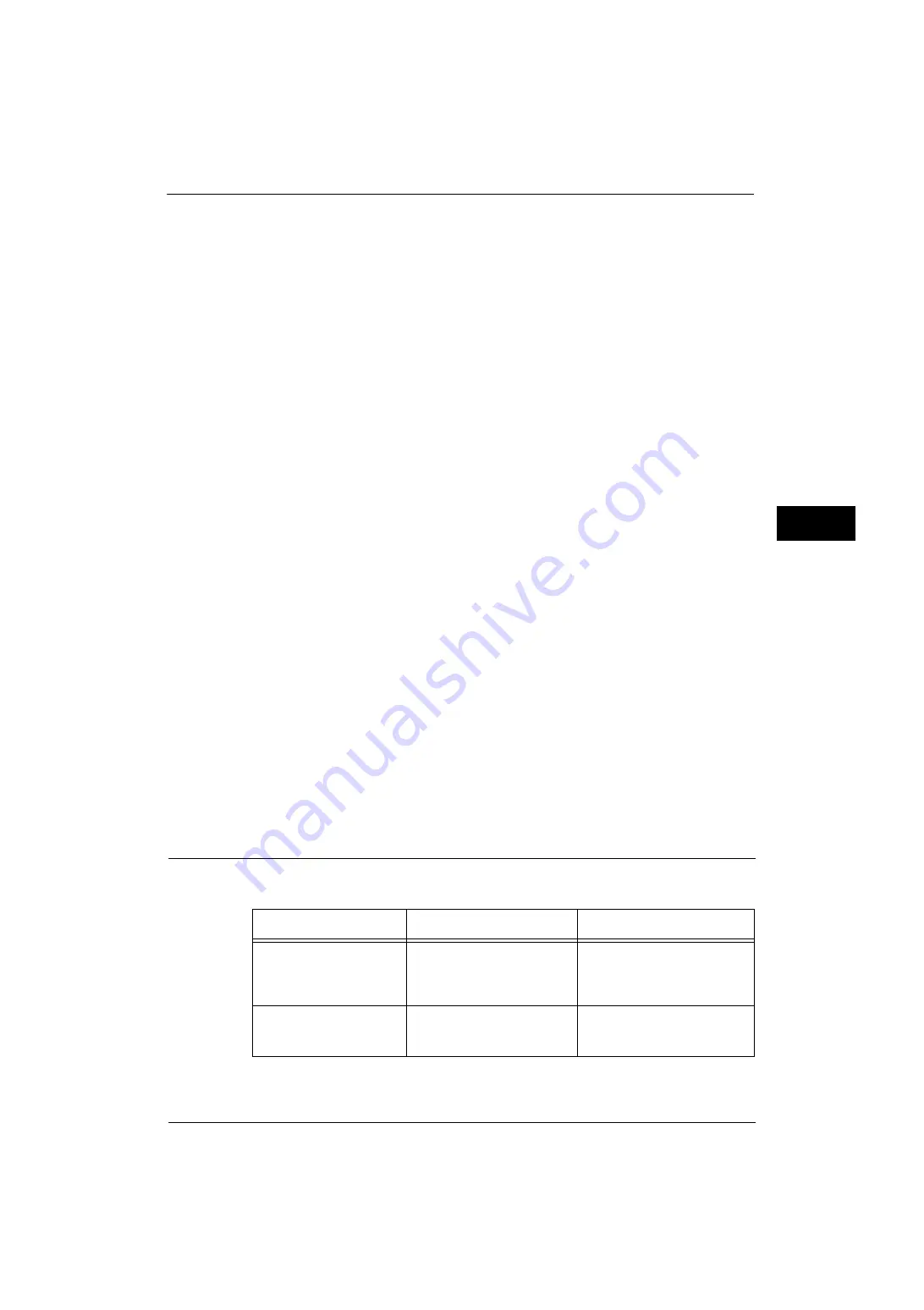
Replacing Consumables
63
M
a
inte
na
nc
e
3
Handling consumables/periodic replacement parts
z
Do not store boxes of consumables/periodic replacement parts upright.
z
Do not unpack consumables/periodic replacement parts before use. Avoid storing
consumables/periodic replacement parts in the following locations:
- In high temperature and humid locations
- Near heat-generating devices
- Areas exposed to direct sunlight
- Dusty areas
z
When using consumables/periodic replacement parts, carefully read precautions for use.
Precautions for use are instructed on their bodies or packages, or a precaution sheet is
included in their packages.
z
We recommend always keeping spare consumables/periodic replacement parts in stock.
z
When calling our Customer Support Center to order consumables/periodical replacement
parts, have the product codes ready.
z
The use of consumables/periodic replacement parts not recommended by Fuji Xerox
could impair machine quality and performance. Use only consumables/periodic
replacement parts recommended by Fuji Xerox.
Checking the status of consumables
You can check the status of consumables on the [Supplies] screen.
For information on consumables, refer to "Supplies" (P.105).
The following shows the reference section for each procedure.
Replacing Toner Cartridges
The following messages are displayed on the touch screen depending on the amount of
toner remaining. Replace the toner cartridge according to the message.
Message
Remaining Page Yield
*1
Solution
Please order a Toner
Cartridge.
Approx. 4,000 pages
You do not need to replace the
Toner Cartridge immediately.
Order the Toner Cartridge
displayed on the screen.
The Toner Cartridge needs
to be replaced.
-
The machine will stop. Replace
the toner cartridge with a new
one.
Содержание ApeosPort-V 4070
Страница 1: ...ApeosPort V 5070 ApeosPort V 4070 DocuCentre V 5070 DocuCentre V 4070 Administrator Guide ...
Страница 13: ...13 EP System 704 Glossary 705 Index 707 ...
Страница 14: ...14 ...
Страница 40: ...1 Before Using the Machine 40 Before Using the Machine 1 ...
Страница 82: ...3 Maintenance 82 Maintenance 3 4 Close the Side 2 scanner and then close the document feeder gently ...
Страница 108: ...4 Machine Status 108 Machine Status 4 ...
Страница 316: ...7 Printer Environment Settings 316 Printer Environment Settings 7 ...
Страница 348: ...9 Scanner Environment Settings 348 Scanner Environment Settings 9 ...
Страница 356: ...10 Using IP Fax SIP 356 Using IP Fax SIP 10 ...
Страница 368: ...12 Using the Server Fax Service 368 Using the Server Fax Service 12 ...
Страница 384: ...13 Encryption and Digital Signature Settings 384 Encryption and Digital Signature Settings 13 ...
Страница 582: ...15 Problem Solving 582 Problem Solving 15 ...
Страница 718: ...716 Index ...
















































