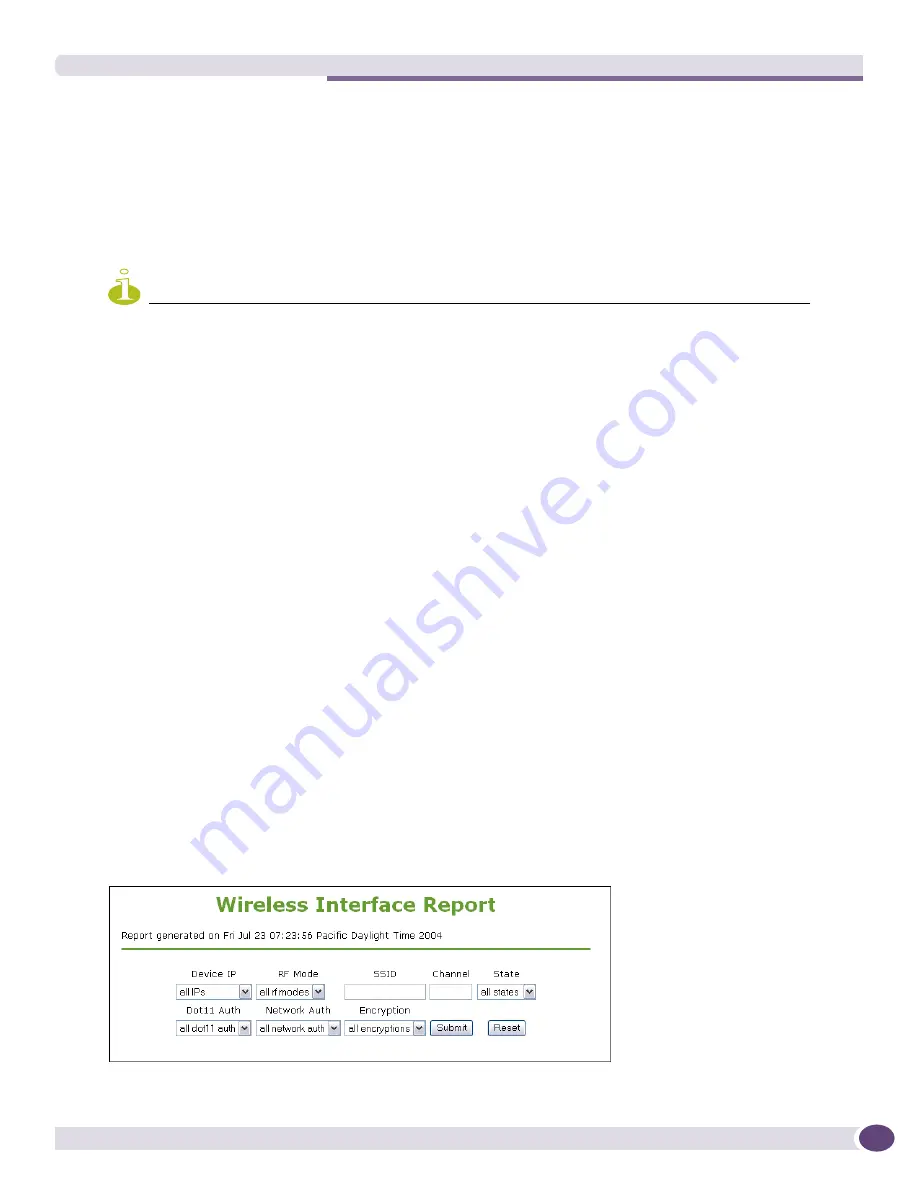
Accessing EPICenter Reports
EPICenter Reference Guide
379
If you have started the Reports feature from within the EPICenter client (with the
Reports
button), you
can use the
Close Window
button to exit the Reports feature.
If you have logged in to the Reports feature directly from a browser, the
Close Window
button is
replaced by a
Logout
button, which returns you to the EPICenter Start-up page.
From the menu at the left on the Reports
Main
page, you can choose a report to view. Click a category
(Devices, Slots and Ports, VLANs, Logs, Wireless Reports
etc.) to see the reports in that category.
NOTE
You can access Online Help for reports by clicking the Help link shown at the top of the EPICenter Reports
Welcome page. You can also access Help for Reports by selecting EPICenter Help from the Help menu in any
EPICenter feature, and then finding the Report you want in the Table of Contents.
The Extreme Networks eSupport Export Report
This report is generated by EPICenter on request, for use by Extreme technical support. It exports
detailed information to a file is csv format. You can then send this report to Extreme.
To create a eSupport report, select a Device Group from the pull-down menu, then click
Export
. You are
asked to provide a filename for the file, and will be able to specify a location on your local system
where the file should be saved.
Using Report Filtering
A number of the reports provide a filtering capability so that you can specify the information you want
in the report. Filtering lets you construct a conditional statement based on the values of relevant
variables in the EPICenter database.
To create a filter, select the values to use in the filter from the drop-down fields provided at the top of
the report. The variables from which you can choose are based on the columns in the report, and will
vary depending on the type of report you are viewing.
In some reports, a field is provided for each column you can use to filter the report results; you select
the value you want to use from the drop-down menu. The Wireless Interface Report is an example of
such a report, as shown in
Figure 179
. The filtering criteria labels match the column headings in the
report.
Figure 179: Report filter specification for the Wireless Interface Report
Содержание EPICenter 6.0
Страница 14: ...EPICenter Reference Guide 14 ...
Страница 18: ...Preface EPICenter Reference Guide 18 ...
Страница 19: ...1 EPICenter Basic Features ...
Страница 20: ......
Страница 24: ...EPICenter Overview EPICenter Reference Guide 24 ...
Страница 44: ...Getting Started with EPICenter EPICenter Reference Guide 44 ...
Страница 100: ...The Inventory Manager EPICenter Reference Guide 100 ...
Страница 140: ...The EPICenter Alarm System EPICenter Reference Guide 140 ...
Страница 172: ...Configuration Manager EPICenter Reference Guide 172 ...
Страница 196: ...The Firmware Manager EPICenter Reference Guide 196 ...
Страница 220: ...The Interactive Telnet Feature EPICenter Reference Guide 220 ...
Страница 250: ...The Grouping Manager EPICenter Reference Guide 250 ...
Страница 276: ...Real Time Statistics EPICenter Reference Guide 276 ...
Страница 295: ...The New Menu EPICenter Reference Guide 295 Figure 137 Example of a default layout for a 500 node map ...
Страница 342: ...Using the VLAN Manager EPICenter Reference Guide 342 ...
Страница 348: ...The ESRP Monitor EPICenter Reference Guide 348 ...
Страница 446: ...EPICenter Reports EPICenter Reference Guide 446 ...
Страница 447: ...2 Advanced Upgrade Features ...
Страница 448: ......
Страница 480: ...EAPS Protocol Monitoring and Verification EPICenter Reference Guide 480 ...
Страница 508: ...Using the Policy Manager EPICenter Reference Guide 508 ...
Страница 525: ...3 Appendices ...
Страница 526: ......
Страница 542: ...EPICenter Backup EPICenter Reference Guide 542 ...
Страница 564: ...Voice over IP Manager EPICenter Reference Guide 564 ...
Страница 580: ...EPICenter Reference Guide 580 ...






























