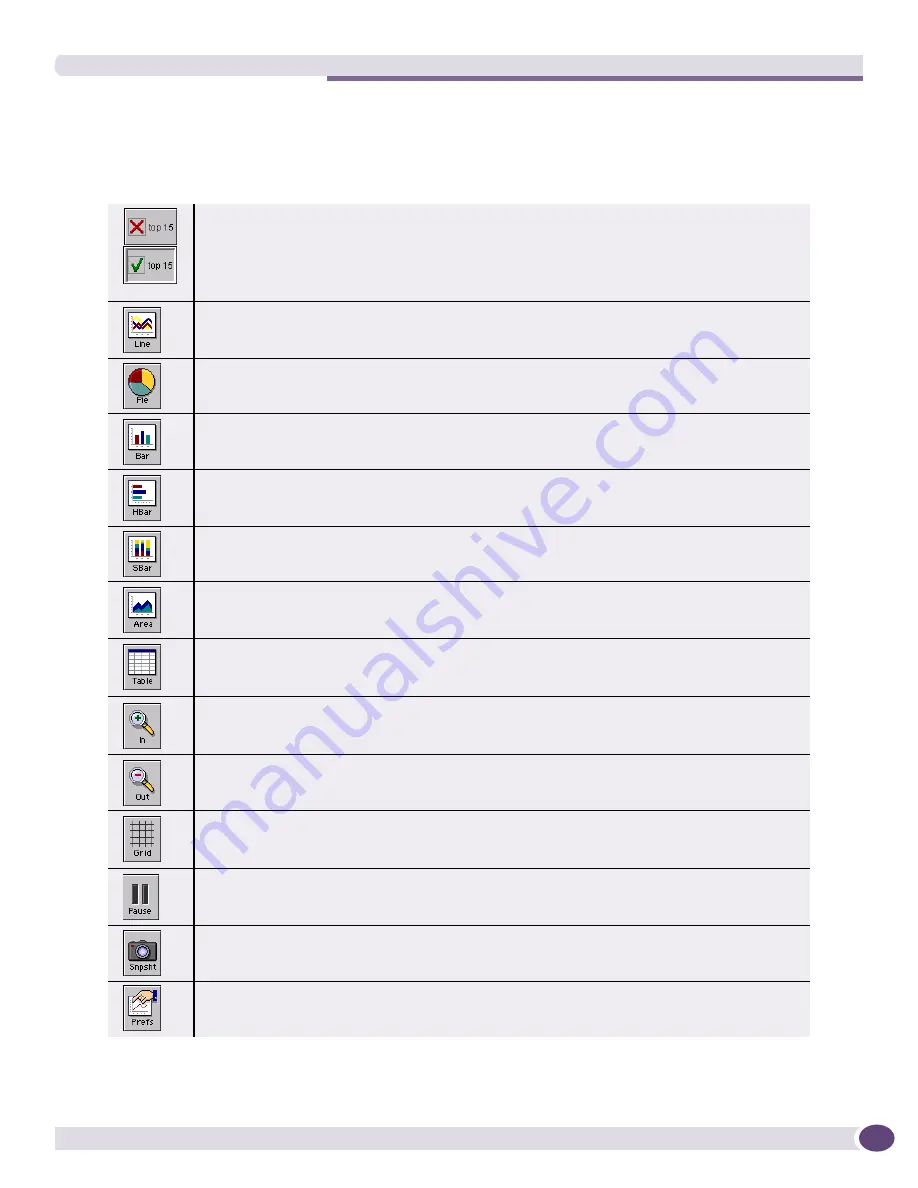
Real-Time Statistics Functions
EPICenter Reference Guide
263
Real-Time Statistics Function Buttons
The buttons at the top of the main Real-Time Statistics applet provide the following functions:
These functions can also be accessed through the Statistics menu.
Table 24: Real-Time Statistics Function Buttons
Select this to determine whether the display for a device or port group will include all ports, or
only the top N ports (where N is initially fifteen). Click the icon to toggle between the red X, which
indicates the top N limitation is not in effect, and a green check, which indicates that the top N
ports are being displayed. The top N ports are displayed in order from highest (largest percent
utilization or largest total errors) to lowest. The number of ports (N) is a user-configurable setting.
This option is available only for multi-port displays.
Select this to display the data as a line graph. This chart type is especially useful when displaying
individual errors for a single port.
Select this to display the data as a pie chart. This chart type is available only when you are
displaying statistics for multiple ports on a device, device slot, or in a port group. The maximum
number of slices in the pie is a user-configurable setting. It is initially set to display 10 slices.
Select this to display the data as a bar chart. A 3D bar chart is the default for all chart displays.
The 3D setting is also a user-configurable option.
Select this to display the data as a horizontal bar chart. This chart type by default displays in 3D.
The 3D setting is also a user-configurable option.
Select this to display the data as a stacked bar chart. This chart type is only available when you
are displaying individual errors for a single port.
Select this to display the data as an area chart. This chart type by default displays in 3D. The 3D
setting is also a user-configurable option.
Select this to display the data as a table.
Select this to zoom in on (magnify) the size of the display. You can select this repeatedly to zoom
up to three times the screen size.
Select this to zoom out (shrink) the size of the display. You can select this repeatedly until the
chart is the desired size.
Select this to display grid lines on the background of the chart.
Determines whether the graph data is updated automatically at every sampling interval. Click on
the icon to toggle between continuous updates, and suspended updates.
Select this to take a “snapshot” of the graph or table view of the current real-time statistics data.
Select this to bring up the graph preferences pop-up window. You can change a variety of settings,
such as graph and data colors, the sampling interval, or the number of ports in a top N display.
Содержание EPICenter 6.0
Страница 14: ...EPICenter Reference Guide 14 ...
Страница 18: ...Preface EPICenter Reference Guide 18 ...
Страница 19: ...1 EPICenter Basic Features ...
Страница 20: ......
Страница 24: ...EPICenter Overview EPICenter Reference Guide 24 ...
Страница 44: ...Getting Started with EPICenter EPICenter Reference Guide 44 ...
Страница 100: ...The Inventory Manager EPICenter Reference Guide 100 ...
Страница 140: ...The EPICenter Alarm System EPICenter Reference Guide 140 ...
Страница 172: ...Configuration Manager EPICenter Reference Guide 172 ...
Страница 196: ...The Firmware Manager EPICenter Reference Guide 196 ...
Страница 220: ...The Interactive Telnet Feature EPICenter Reference Guide 220 ...
Страница 250: ...The Grouping Manager EPICenter Reference Guide 250 ...
Страница 276: ...Real Time Statistics EPICenter Reference Guide 276 ...
Страница 295: ...The New Menu EPICenter Reference Guide 295 Figure 137 Example of a default layout for a 500 node map ...
Страница 342: ...Using the VLAN Manager EPICenter Reference Guide 342 ...
Страница 348: ...The ESRP Monitor EPICenter Reference Guide 348 ...
Страница 446: ...EPICenter Reports EPICenter Reference Guide 446 ...
Страница 447: ...2 Advanced Upgrade Features ...
Страница 448: ......
Страница 480: ...EAPS Protocol Monitoring and Verification EPICenter Reference Guide 480 ...
Страница 508: ...Using the Policy Manager EPICenter Reference Guide 508 ...
Страница 525: ...3 Appendices ...
Страница 526: ......
Страница 542: ...EPICenter Backup EPICenter Reference Guide 542 ...
Страница 564: ...Voice over IP Manager EPICenter Reference Guide 564 ...
Страница 580: ...EPICenter Reference Guide 580 ...
















































