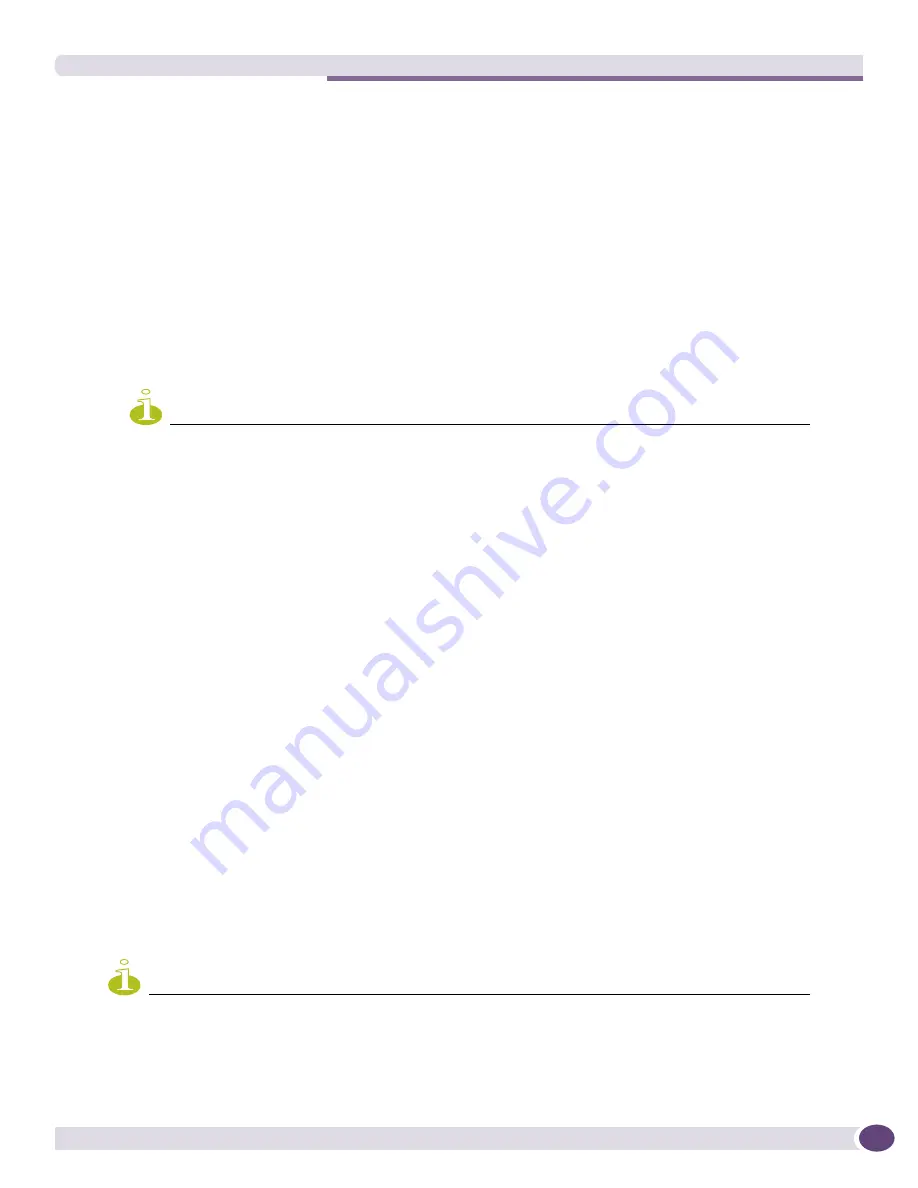
The Map Menu
EPICenter Reference Guide
315
will be a uniform solid color, click in the checkbox to remove the check mark. The default is to use a
gradient background.
●
Set the
Map Node Font Size
to change the size of the font used for map node labels (names,
annotations, IP addresses and so on). The default is a 12-point font.
●
Uncheck the
Display device names
checkbox to hide device names on the maps. Check the
checkbox to show the device names. The default is to display device names.
●
Uncheck the
Display device icons
checkbox to use plain boxes to indicate map nodes instead of
icons representing specific device types. Check the checkbox to display device icons. The default is
to display device icons.
●
To select whether RMON statistics should be enabled for this map, click the checkbox labeled
Rmon
Statistics
. When RMON statistics are on for a map, the percent utilization will be displayed for links.
RMON statistics can be enabled separately for each map in the view. The default is to have RMON
statistics disabled for the map.
NOTE
It is possible to disable RMON statistics for the Topology applet as a whole, so that the RMON Statistics
checkbox will not have any effect. This is done setting RMON properties on the Server Properties page of the
Administration applet.
Adding Map Background Images
You can add images of your own to use as background images for topology maps by placing them in
the
BackgroundImages
directory in the EPICenter server installation.
Both
.gif
and
.jpg
image types are supported.
Background images are kept in the directory
<
EPICenter_install_dir
>\extreme\gifs\topology.BackgroundImages
where
<
EPICenter_install_dir
>
is the root directory of your EPICenter server installation (by default
epc4_1
in the Windows operating environment, or
/opt/extreme/epc4_1
on a Solaris system
)
.
Print Map
You can print the current map using the Print Map function. To print a map, display the map you want
to print and then do one of the following:
●
Select
Print Map
from the
Map
menu.
●
Enter [Ctrl]+P from the keyboard.
Printing a large map can be very memory-intensive, and can take a significant amount of time.
NOTE
Landscape mode and plotters are not supported.
Содержание EPICenter 6.0
Страница 14: ...EPICenter Reference Guide 14 ...
Страница 18: ...Preface EPICenter Reference Guide 18 ...
Страница 19: ...1 EPICenter Basic Features ...
Страница 20: ......
Страница 24: ...EPICenter Overview EPICenter Reference Guide 24 ...
Страница 44: ...Getting Started with EPICenter EPICenter Reference Guide 44 ...
Страница 100: ...The Inventory Manager EPICenter Reference Guide 100 ...
Страница 140: ...The EPICenter Alarm System EPICenter Reference Guide 140 ...
Страница 172: ...Configuration Manager EPICenter Reference Guide 172 ...
Страница 196: ...The Firmware Manager EPICenter Reference Guide 196 ...
Страница 220: ...The Interactive Telnet Feature EPICenter Reference Guide 220 ...
Страница 250: ...The Grouping Manager EPICenter Reference Guide 250 ...
Страница 276: ...Real Time Statistics EPICenter Reference Guide 276 ...
Страница 295: ...The New Menu EPICenter Reference Guide 295 Figure 137 Example of a default layout for a 500 node map ...
Страница 342: ...Using the VLAN Manager EPICenter Reference Guide 342 ...
Страница 348: ...The ESRP Monitor EPICenter Reference Guide 348 ...
Страница 446: ...EPICenter Reports EPICenter Reference Guide 446 ...
Страница 447: ...2 Advanced Upgrade Features ...
Страница 448: ......
Страница 480: ...EAPS Protocol Monitoring and Verification EPICenter Reference Guide 480 ...
Страница 508: ...Using the Policy Manager EPICenter Reference Guide 508 ...
Страница 525: ...3 Appendices ...
Страница 526: ......
Страница 542: ...EPICenter Backup EPICenter Reference Guide 542 ...
Страница 564: ...Voice over IP Manager EPICenter Reference Guide 564 ...
Страница 580: ...EPICenter Reference Guide 580 ...






























