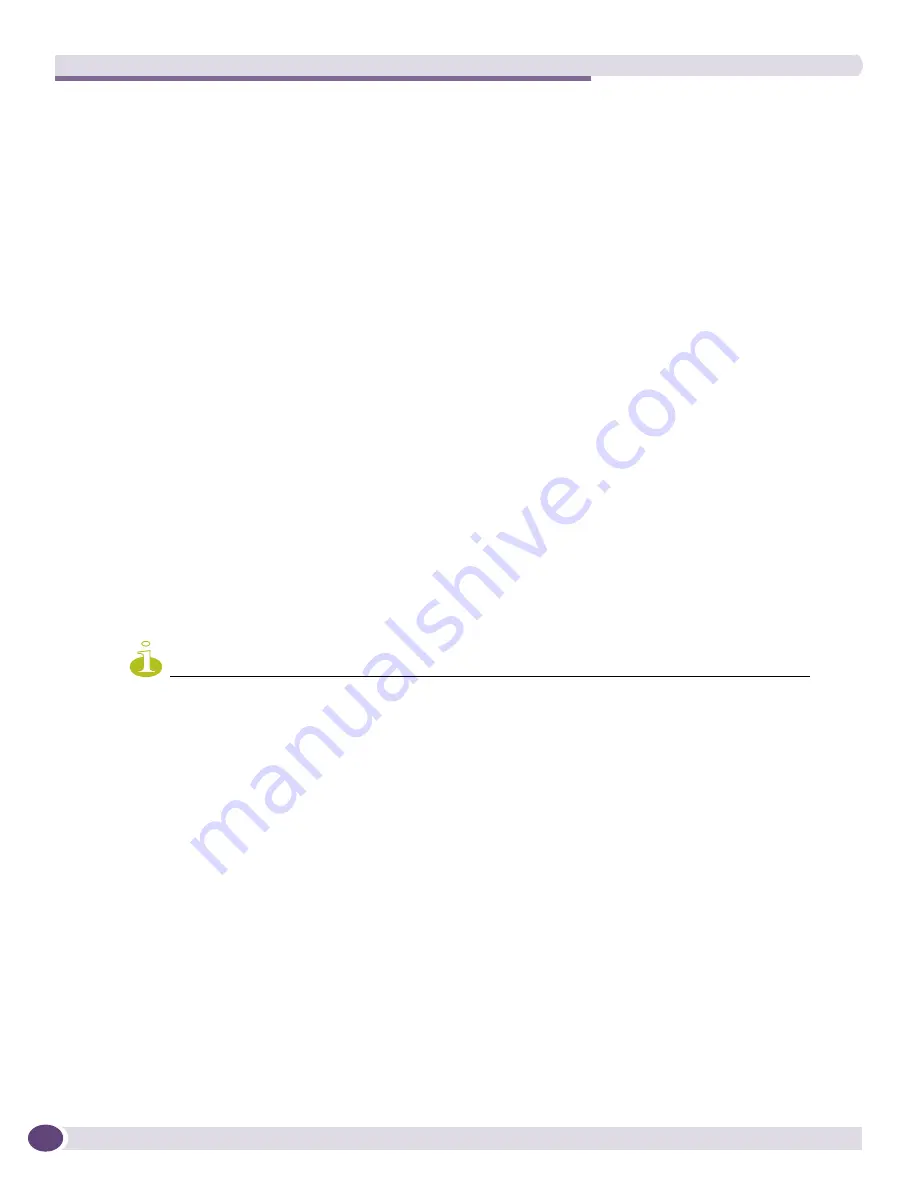
The Firmware Manager
EPICenter Reference Guide
192
●
The final step is to upgrade to the destination software image version. This fulfills the requirement to
upgrade the software image version to ExtremeWare version 6.1.9, ExtremeWare version 7.0.0, or
other version range.
Obtaining the Image and BootROM Versions
Before you perform a multi-step upgrade, make sure that you have all of the required image and
BootROM versions available on your EPICenter server. To get the image and BootROM versions, use the
Live Update feature, as described in
“Obtaining Updated Software Images” on page 179
.
The Multi-Step Upgrade Procedure
For “
i
-series” switches, EPICenter will automatically evaluate the selected images and devices to
determine if multiple upgrade steps are required. Therefore, in the Image Selection page, you should
select the image you want to have installed at the end of the entire multi-step process.
A multi-step upgrade involves upgrading the switch multiple times in order to get from the source
software image version to the destination software image version. EPICenter performs the upgrade
procedure for each iterative step along the way.
For each iterative upgrade to the device during a multi-step upgrade, the Upgrade Wizard performs the
following tasks:
●
Backs up the current device configuration.
●
Performs the current upgrade (downloads the appropriate image).
●
Reboots the device.
●
If this was a software image upgrade, restores the device configuration and reboots the device again.
●
Synchronizes the device and the EPICenter database.
NOTE
When the device reboots, the EPICenter server waits until the device reboot is complete and the device has
loaded its configuration file. If the device reboot time is longer than the EPICenter server time-out period, the
EPICenter server sync operation may time out. If this occurs, you should do another sync.
At the end of a successful iteration, you must restart the Upgrade Wizard to initiate the next upgrade
step. Again at the Image Selection page you select the final image you want installed so that EPICenter
can calculate the remaining upgrade steps needed.
If a multi-step upgrade is required, the EPICenter Upgrade Wizard displays a Multi-Step Upgrade page,
similar to that shown in
Figure 90
, after the Hardware Selection step.
Содержание EPICenter 6.0
Страница 14: ...EPICenter Reference Guide 14 ...
Страница 18: ...Preface EPICenter Reference Guide 18 ...
Страница 19: ...1 EPICenter Basic Features ...
Страница 20: ......
Страница 24: ...EPICenter Overview EPICenter Reference Guide 24 ...
Страница 44: ...Getting Started with EPICenter EPICenter Reference Guide 44 ...
Страница 100: ...The Inventory Manager EPICenter Reference Guide 100 ...
Страница 140: ...The EPICenter Alarm System EPICenter Reference Guide 140 ...
Страница 172: ...Configuration Manager EPICenter Reference Guide 172 ...
Страница 196: ...The Firmware Manager EPICenter Reference Guide 196 ...
Страница 220: ...The Interactive Telnet Feature EPICenter Reference Guide 220 ...
Страница 250: ...The Grouping Manager EPICenter Reference Guide 250 ...
Страница 276: ...Real Time Statistics EPICenter Reference Guide 276 ...
Страница 295: ...The New Menu EPICenter Reference Guide 295 Figure 137 Example of a default layout for a 500 node map ...
Страница 342: ...Using the VLAN Manager EPICenter Reference Guide 342 ...
Страница 348: ...The ESRP Monitor EPICenter Reference Guide 348 ...
Страница 446: ...EPICenter Reports EPICenter Reference Guide 446 ...
Страница 447: ...2 Advanced Upgrade Features ...
Страница 448: ......
Страница 480: ...EAPS Protocol Monitoring and Verification EPICenter Reference Guide 480 ...
Страница 508: ...Using the Policy Manager EPICenter Reference Guide 508 ...
Страница 525: ...3 Appendices ...
Страница 526: ......
Страница 542: ...EPICenter Backup EPICenter Reference Guide 542 ...
Страница 564: ...Voice over IP Manager EPICenter Reference Guide 564 ...
Страница 580: ...EPICenter Reference Guide 580 ...
















































