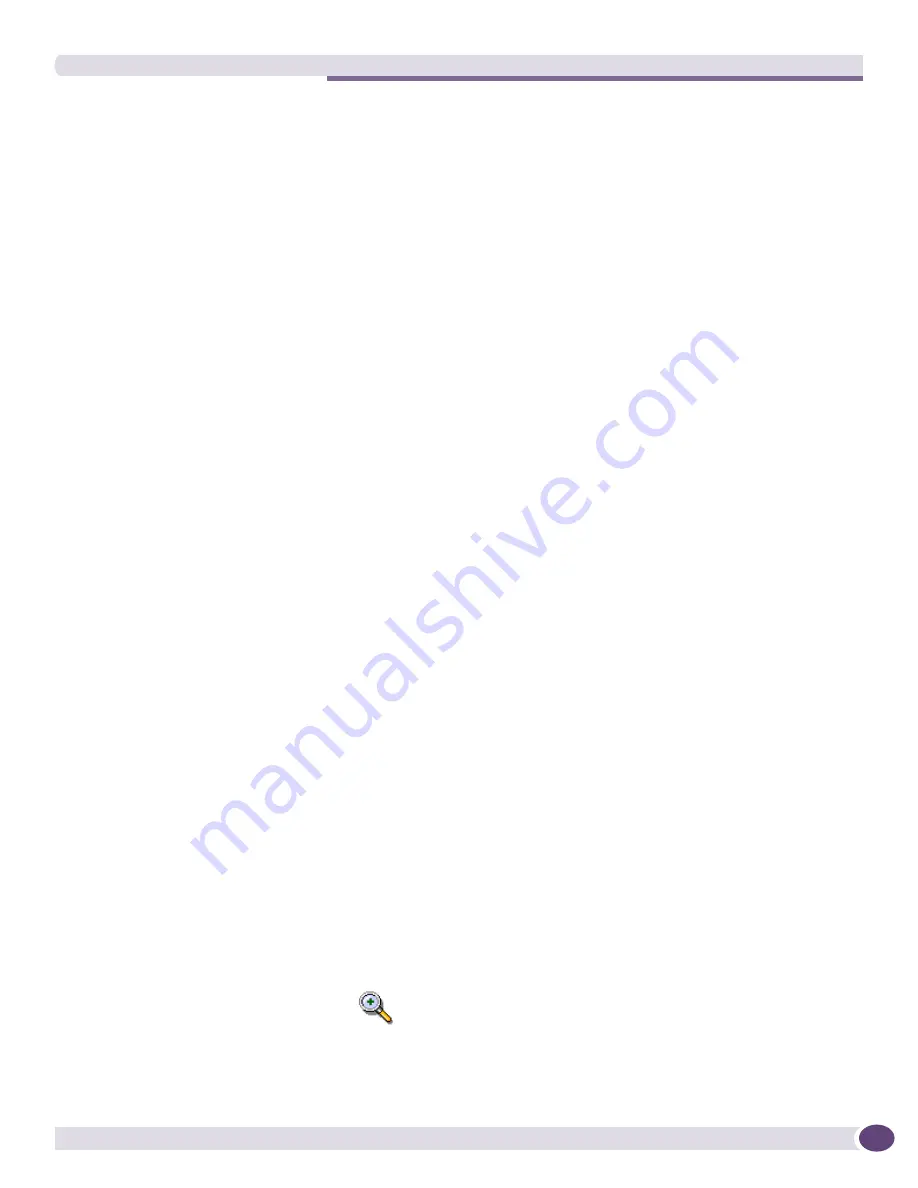
The Map Menu
EPICenter Reference Guide
309
Inflate Nodes
The Inflate Nodes function increases the size of some or all of the nodes on the current map, without
changing the spacing between the nodes.
By default (if you do not select any specific nodes) the command will inflate all nodes on the current
map. If you select one or more nodes, the command will inflate just the nodes you’ve selected. You can
select multiple nodes by using Shift-click (hold down the shift key and click the cursor on the node you
want to select).
To inflate the selected nodes, do one of the following:
●
Select
Inflate Nodes
from the
Map
menu.
●
Enter [Ctrl]+I from the keyboard.
Deflate Nodes
The Deflate Nodes function decreases the size of some or all of the nodes on the current map, without
changing the spacing between the nodes.
By default (if you do not select any specific nodes) the command will deflate all nodes on the current
map. If you select one or more nodes, the command will deflate just the nodes you’ve selected. You can
select multiple nodes by using Shift-click (hold down the shift key and click the cursor on the node you
want to select).
To deflate the selected nodes, do one of the following:
●
Select
Deflate Nodes
from the
Map
menu.
●
Enter [Ctrl]+D from the keyboard.
Undo Map Edit
You can undo your last ten map layout and sizing actions one by one using the
Undo Map Edit
function. Each
Undo Map Edit
action undoes your previous editing action. To undo the most recent
edit, do one of the following:
●
Select
Undo Map Edit
from the
Map
menu.
●
Enter [Ctrl]+U from the keyboard.
This command does
not
undo delete, cut or paste of map elements. It stores only the last ten map layout
and sizing actions.
Zoom Map In
The
Zoom Map In
function expands the entire map, both the size of the nodes as well as the spacing
between them. To zoom in the current map, do one of the following:
●
Select
Zoom Map In
from the
Map
menu.
●
Click the
In
icon on the icon bar.
●
Enter [Ctrl] and the [Plus] from the numeric keypad on the keyboard.
Unlike the other map manipulation commands, the zoom level is not saved with the map.
Содержание EPICenter 6.0
Страница 14: ...EPICenter Reference Guide 14 ...
Страница 18: ...Preface EPICenter Reference Guide 18 ...
Страница 19: ...1 EPICenter Basic Features ...
Страница 20: ......
Страница 24: ...EPICenter Overview EPICenter Reference Guide 24 ...
Страница 44: ...Getting Started with EPICenter EPICenter Reference Guide 44 ...
Страница 100: ...The Inventory Manager EPICenter Reference Guide 100 ...
Страница 140: ...The EPICenter Alarm System EPICenter Reference Guide 140 ...
Страница 172: ...Configuration Manager EPICenter Reference Guide 172 ...
Страница 196: ...The Firmware Manager EPICenter Reference Guide 196 ...
Страница 220: ...The Interactive Telnet Feature EPICenter Reference Guide 220 ...
Страница 250: ...The Grouping Manager EPICenter Reference Guide 250 ...
Страница 276: ...Real Time Statistics EPICenter Reference Guide 276 ...
Страница 295: ...The New Menu EPICenter Reference Guide 295 Figure 137 Example of a default layout for a 500 node map ...
Страница 342: ...Using the VLAN Manager EPICenter Reference Guide 342 ...
Страница 348: ...The ESRP Monitor EPICenter Reference Guide 348 ...
Страница 446: ...EPICenter Reports EPICenter Reference Guide 446 ...
Страница 447: ...2 Advanced Upgrade Features ...
Страница 448: ......
Страница 480: ...EAPS Protocol Monitoring and Verification EPICenter Reference Guide 480 ...
Страница 508: ...Using the Policy Manager EPICenter Reference Guide 508 ...
Страница 525: ...3 Appendices ...
Страница 526: ......
Страница 542: ...EPICenter Backup EPICenter Reference Guide 542 ...
Страница 564: ...Voice over IP Manager EPICenter Reference Guide 564 ...
Страница 580: ...EPICenter Reference Guide 580 ...






























