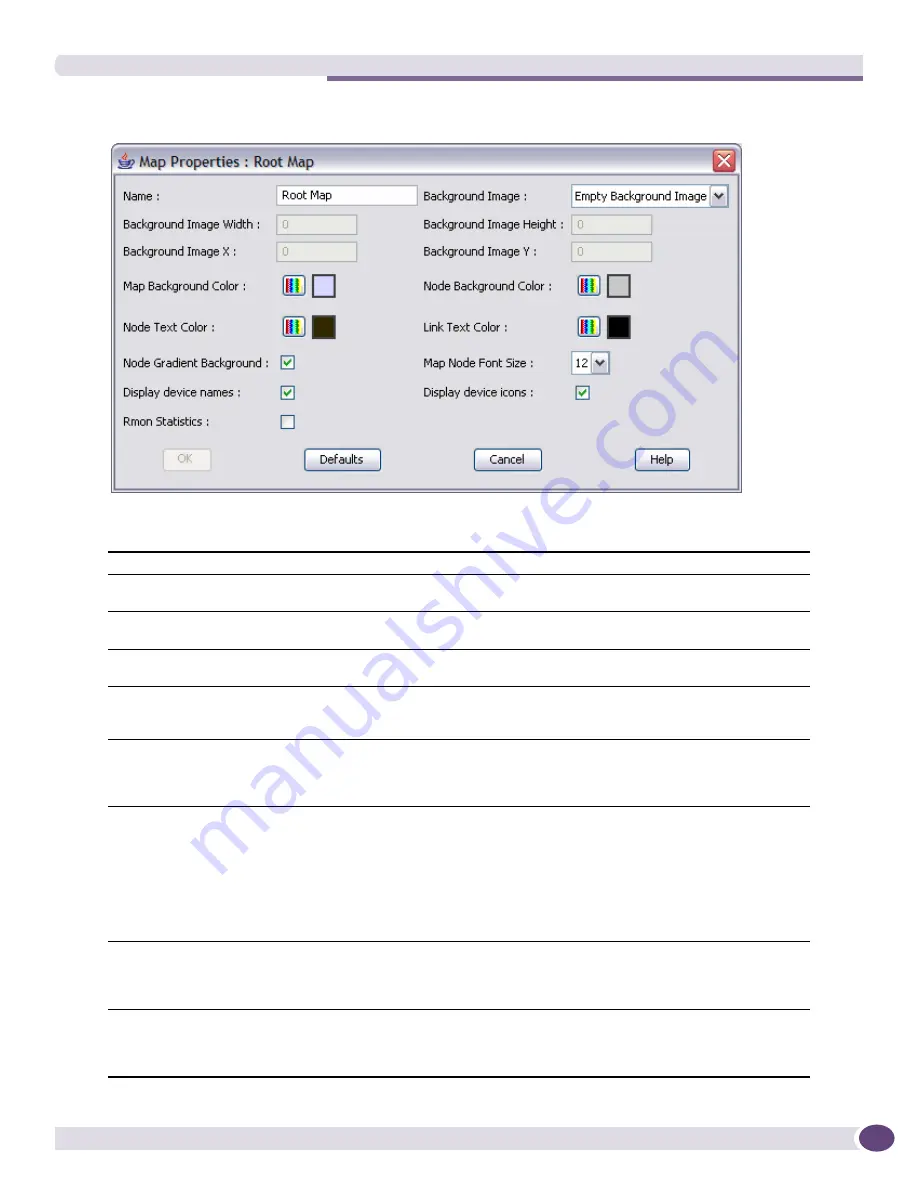
The Map Menu
EPICenter Reference Guide
313
Figure 147: Setting Map Properties for the current map
The fields in this dialog box are as follows:
Name
Modify the name of the map in this field.
Background Image
Select a background image for the current map from the drop-down list in the
Background Image field.
Background Image Width
Change the width (in pixels) for the background image by entering the number of
pixels in this field.
Background Image Height
Change the height (in pixels) for the background image by entering the number of
pixels in this field.
Background Image X and Y
Select the coordinates (in pixels) where the upper left hand corner of the
background image should be placed by entering the number of pixels in the
Background Image X or Background Image Y field.
Map Background Color
Change the map background color by clicking the color bar icon labeled Map
Background Color. You can select a color using color swatches, or by specifying
HSB or RGB values. The current color is displayed in the small box to the right of
the color bar icon.
Node Background Color
Change the node background color for non-transparent map nodes by clicking the
color bar icon labeled Node Background Color. You can select a color using color
swatches, or by specifying HSB or RGB values. The current color is displayed in the
small box to the right of the color bar icon.
Note: Device nodes that display a device icon use a transparent background color.
Thus, the node background color setting is ignored for these nodes. The
background color affects only submap nodes, device hyper nodes, and device nodes
that do not display a device icon.
Node Text Color
Set the color used to label nodes by clicking the color bar icon labeled Node Text
Color. You can select a color by using color swatches, or by specifying HSB or RGB
values. The current color is displayed in the small box to the right of the color bar
icon.
Link Text Color
Set the color of the text used to label links by clicking the color bar icon labeled
Link Text Color. You can select a color using color swatches, or by specifying HSB
or RGB values. The current color is displayed in the small box to the right of the
color bar icon. The default is black.
Содержание EPICenter 6.0
Страница 14: ...EPICenter Reference Guide 14 ...
Страница 18: ...Preface EPICenter Reference Guide 18 ...
Страница 19: ...1 EPICenter Basic Features ...
Страница 20: ......
Страница 24: ...EPICenter Overview EPICenter Reference Guide 24 ...
Страница 44: ...Getting Started with EPICenter EPICenter Reference Guide 44 ...
Страница 100: ...The Inventory Manager EPICenter Reference Guide 100 ...
Страница 140: ...The EPICenter Alarm System EPICenter Reference Guide 140 ...
Страница 172: ...Configuration Manager EPICenter Reference Guide 172 ...
Страница 196: ...The Firmware Manager EPICenter Reference Guide 196 ...
Страница 220: ...The Interactive Telnet Feature EPICenter Reference Guide 220 ...
Страница 250: ...The Grouping Manager EPICenter Reference Guide 250 ...
Страница 276: ...Real Time Statistics EPICenter Reference Guide 276 ...
Страница 295: ...The New Menu EPICenter Reference Guide 295 Figure 137 Example of a default layout for a 500 node map ...
Страница 342: ...Using the VLAN Manager EPICenter Reference Guide 342 ...
Страница 348: ...The ESRP Monitor EPICenter Reference Guide 348 ...
Страница 446: ...EPICenter Reports EPICenter Reference Guide 446 ...
Страница 447: ...2 Advanced Upgrade Features ...
Страница 448: ......
Страница 480: ...EAPS Protocol Monitoring and Verification EPICenter Reference Guide 480 ...
Страница 508: ...Using the Policy Manager EPICenter Reference Guide 508 ...
Страница 525: ...3 Appendices ...
Страница 526: ......
Страница 542: ...EPICenter Backup EPICenter Reference Guide 542 ...
Страница 564: ...Voice over IP Manager EPICenter Reference Guide 564 ...
Страница 580: ...EPICenter Reference Guide 580 ...






























