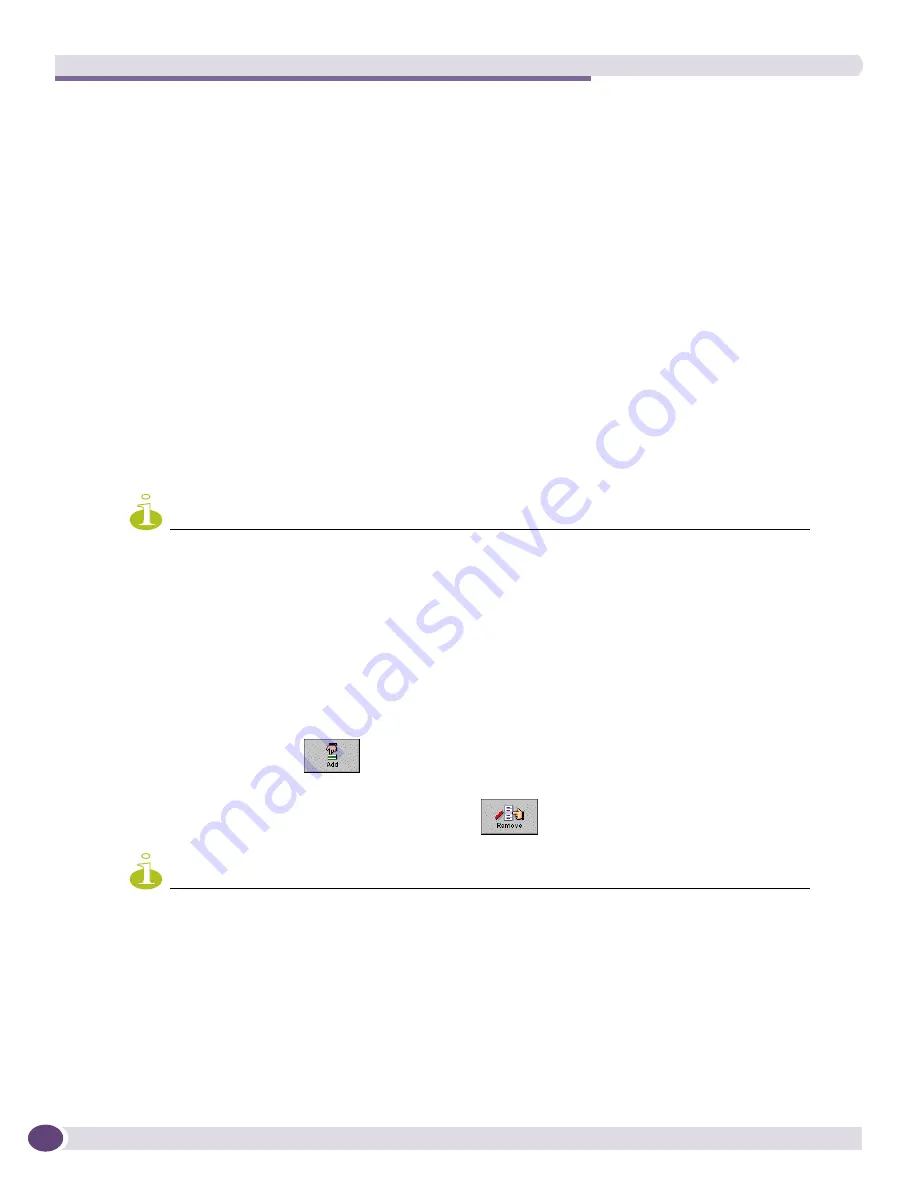
The Grouping Manager
EPICenter Reference Guide
240
The bottom half of the window contains the results of the search. You can limit the number of
results you want to receive in the case of a search that could yield a large number of matches.
2
Enter your search criteria using the fields in the top part of the window. A resource matches the
query if it meets
all
the criteria specified in this section:
■
<ANY> specifies a wildcard match, meaning that any and all values for this item produces a
match. There are also two other ways to indicate a wildcard match:
■
The asterisk character * used by itself.
■
A blank field.
■
For Resource Name, Resource Description, and Resource Source, enter a string to specify the
value you want to match. You can specify a partial match using the wildcard characters * and ?.
■
An * indicates a wildcard match of unspecified length. Specifying a Resource Name as “A*n”
finds all Resources whose names start with “A” and end with “n.” This would include Ann,
Alan, Allen, Allison, and so on. Using the * by itself is the same as specifying <ANY>.
■
A ? indicates a single character wildcard. Specifying a Resource Name as “A?n” finds all
Resources whose name start with “A”, and with “n” and having exactly one character in
between. This would include Ann and Ayn, but not Alan, Allen or Allison.
■
For Resource Type, select a specific type from the drop-down menu, or use <ANY> to match on
all types.
NOTE
The values you enter into the search criteria fields are combined using a Boolean AND. This means a resource
must match all the criteria you specify in these fields in order be included in the search results.
3
Enter any attribute specifications you want to use as search criteria. The process is similar to that
used to add attributes to a resource. A resource matches the query if it matches any of the attributes
specified in this section:
a
Enter an attribute name or a partial name using the * and ? wildcard characters.
b
Select an attribute type from the drop-down list in the Type field, or select <ANY> to match all
attribute types.
c
Enter a value you want to match, or a partial match using the * and ? wildcard characters.
d
Click the
Add
button,
, to add the attribute specification to the Attribute Criteria list.
e
To remove an attribute search criteria you
have added to the Attribute Criteria list,
select the attribute and click the
Remove
button .
NOTE
Attributes used as search criteria are combined using a Boolean OR. This means that a resource that matches all
the criteria specified in search criteria fields (in the top part of the window) and that matches any one (or more)
of the attribute criteria, are included in the search results.
4
Specify a Scope for the search from the Component Tree at the left side of Search Criteria area. The
scope limits the search to the group you select, and its subordinate groups. By default the scope is
set to the root-level group “Groups,” which means all groups are searched.
5
To reset all the criteria to their defaults (<ANY>) and to clear the Attribute Criteria list, click the
Reset
button at the bottom of the window.
Содержание EPICenter 6.0
Страница 14: ...EPICenter Reference Guide 14 ...
Страница 18: ...Preface EPICenter Reference Guide 18 ...
Страница 19: ...1 EPICenter Basic Features ...
Страница 20: ......
Страница 24: ...EPICenter Overview EPICenter Reference Guide 24 ...
Страница 44: ...Getting Started with EPICenter EPICenter Reference Guide 44 ...
Страница 100: ...The Inventory Manager EPICenter Reference Guide 100 ...
Страница 140: ...The EPICenter Alarm System EPICenter Reference Guide 140 ...
Страница 172: ...Configuration Manager EPICenter Reference Guide 172 ...
Страница 196: ...The Firmware Manager EPICenter Reference Guide 196 ...
Страница 220: ...The Interactive Telnet Feature EPICenter Reference Guide 220 ...
Страница 250: ...The Grouping Manager EPICenter Reference Guide 250 ...
Страница 276: ...Real Time Statistics EPICenter Reference Guide 276 ...
Страница 295: ...The New Menu EPICenter Reference Guide 295 Figure 137 Example of a default layout for a 500 node map ...
Страница 342: ...Using the VLAN Manager EPICenter Reference Guide 342 ...
Страница 348: ...The ESRP Monitor EPICenter Reference Guide 348 ...
Страница 446: ...EPICenter Reports EPICenter Reference Guide 446 ...
Страница 447: ...2 Advanced Upgrade Features ...
Страница 448: ......
Страница 480: ...EAPS Protocol Monitoring and Verification EPICenter Reference Guide 480 ...
Страница 508: ...Using the Policy Manager EPICenter Reference Guide 508 ...
Страница 525: ...3 Appendices ...
Страница 526: ......
Страница 542: ...EPICenter Backup EPICenter Reference Guide 542 ...
Страница 564: ...Voice over IP Manager EPICenter Reference Guide 564 ...
Страница 580: ...EPICenter Reference Guide 580 ...






























