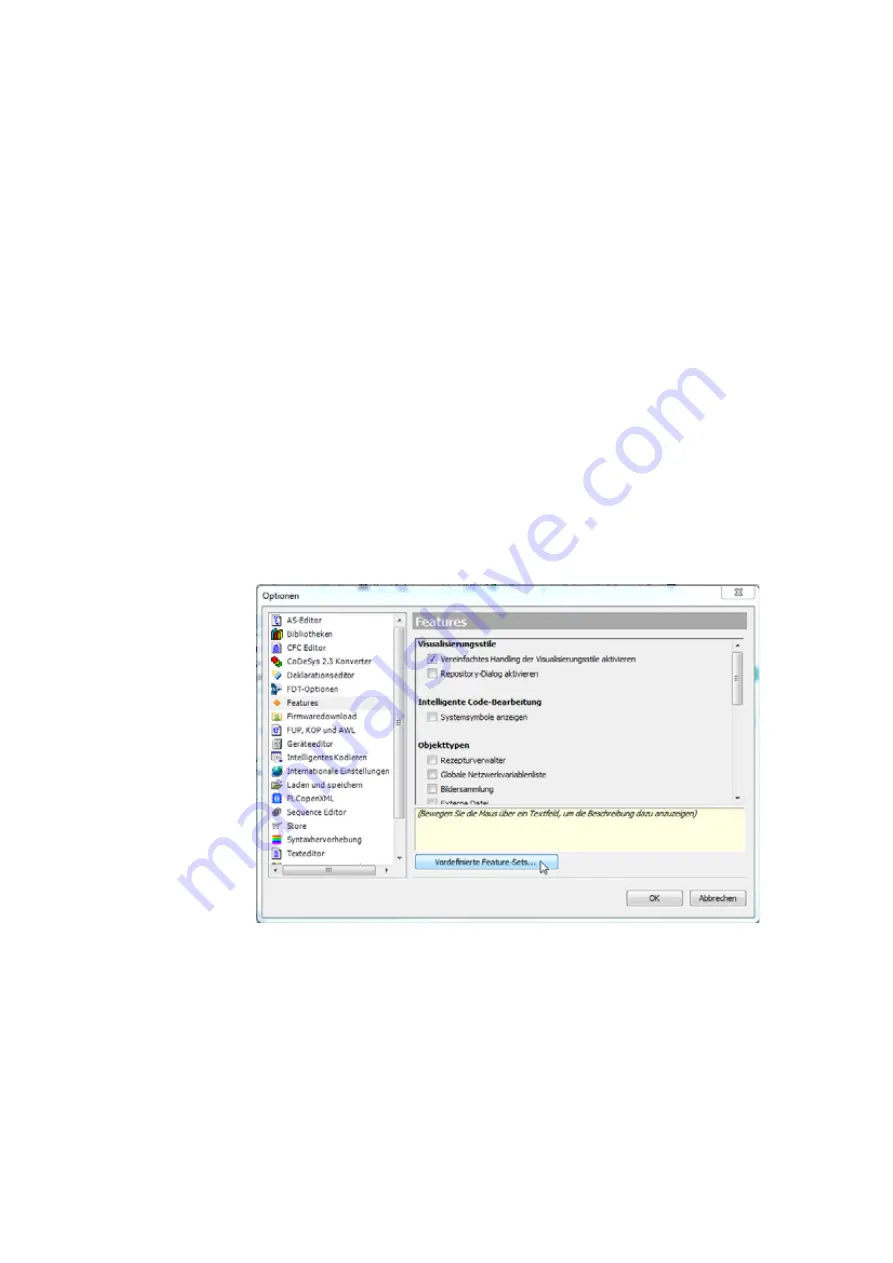
5 Connecting the PLC to the gateway using CODESYS
5.3 Configuring the system with XSOFT-CODESYS-3
60
Gateway XN-312-GW-CAN
06/16 MN050003-EN www.eaton.eu
5.3 Configuring the system with XSOFT-CODESYS-3
The information below uses the XSOFT-CODESYS-3 Version 3.5.6 configura-
tion program in standard mode, as well as the XN-312-GW-CAN_V0102.eds
EDS file. Moreover, the example below uses the following devices:
•
CANopen manager XC-152
•
CANopen device XN-312-GW-CAN
•
XN300 slice modules:
•
XN-322-20DI-PCNT
•
XN-322-20DI-PCNT
•
XN-322-10AI-TEKT
5.3.1 Starting XSOFT-CODESYS-3 and creating a new project
Make sure that you are running XSOFT-CODESYS-3 in standard mode. If you
do not, you may be unable to carry out some of the steps below.
Start XSOFT-CODESYS-3 in standard mode
▶
Click on < Tools l Options | Features >.
▶
Click on the "Predefined feature sets..." button.
▶
Select the "Standard" option from the drop-down menu.
Figure 36:
"Options" dialog box with "Predefined feature sets..." button
Creating Project
▶
After starting XSOFT-CODESYS-3, open a new project by clicking on <
File l New Project...>.
▶
The "Standard Project" dialog box will appear. Select the "Standard proj-
ect" option in the "Templates" pane and click on OK.
▶
The "Standard Project" dialog box will appear. Use the "Device" drop-
down menu to select the PLC model you are using in your application,
e.g., "XC-152".
Содержание XN-312-GW-CAN
Страница 1: ...Manual CANopen Gateway XN 312 GW CAN 06 16 MN050003 EN ...
Страница 4: ...II ...
Страница 14: ...10 Gateway XN 312 GW CAN 06 16 MN050003 EN www eaton com ...
Страница 374: ...9 What Happens If 370 Gateway XN 312 GW CAN 06 16 MN050003 EN www eaton eu ...
Страница 388: ...384 Gateway XN 312 GW CAN 06 16 MN050003 EN www eaton eu ...
















































