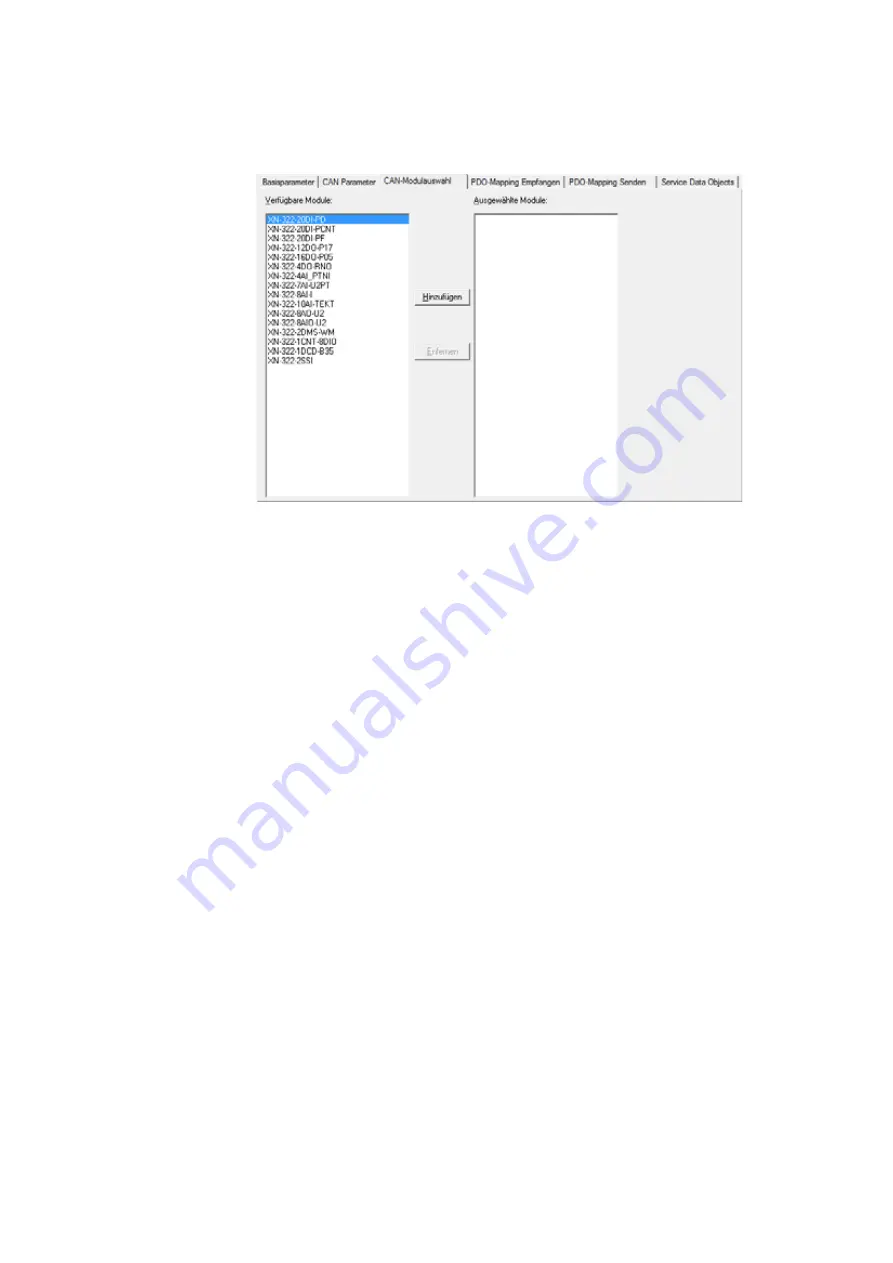
5 Connecting the PLC to the gateway using CODESYS
5.2 Configuring the system with XSOFT-CODESYS-2
58
Gateway XN-312-GW-CAN
06/16 MN050003-EN www.eaton.eu
Figure 34:
CAN Module Selection tab for CAN slave
(XN-312-GW-CAN in this case)
•
This tab will show two panes:
– The pane on the left will show a list with the various module models available.
– The pane on the right will show a list with the module models in your station.
▶
To configure an XN-322 slice module, select the module model on the
left pane and then click on:
<Add>.
Disabled process data objects
Certain process data objects are not enabled automatically. These objects
need to be manually enabled in order for them to be included in process data
transfers (
Chapter 5 “Connecting the PLC to the gateway using CODE-
Every time a change is made to the configuration, a prompt indicating that
there are disabled process data objects will be shown.
→
When adding additional XN300 slice modules, you can choose
where you want to place them in the list:
Simply select the module model in the left pane and the position
you want in the right pane.
Click on <Add>.
The selected XN300 slice module will be placed directly
above
the module you selected in the right pane.
Содержание XN-312-GW-CAN
Страница 1: ...Manual CANopen Gateway XN 312 GW CAN 06 16 MN050003 EN ...
Страница 4: ...II ...
Страница 14: ...10 Gateway XN 312 GW CAN 06 16 MN050003 EN www eaton com ...
Страница 374: ...9 What Happens If 370 Gateway XN 312 GW CAN 06 16 MN050003 EN www eaton eu ...
Страница 388: ...384 Gateway XN 312 GW CAN 06 16 MN050003 EN www eaton eu ...






























