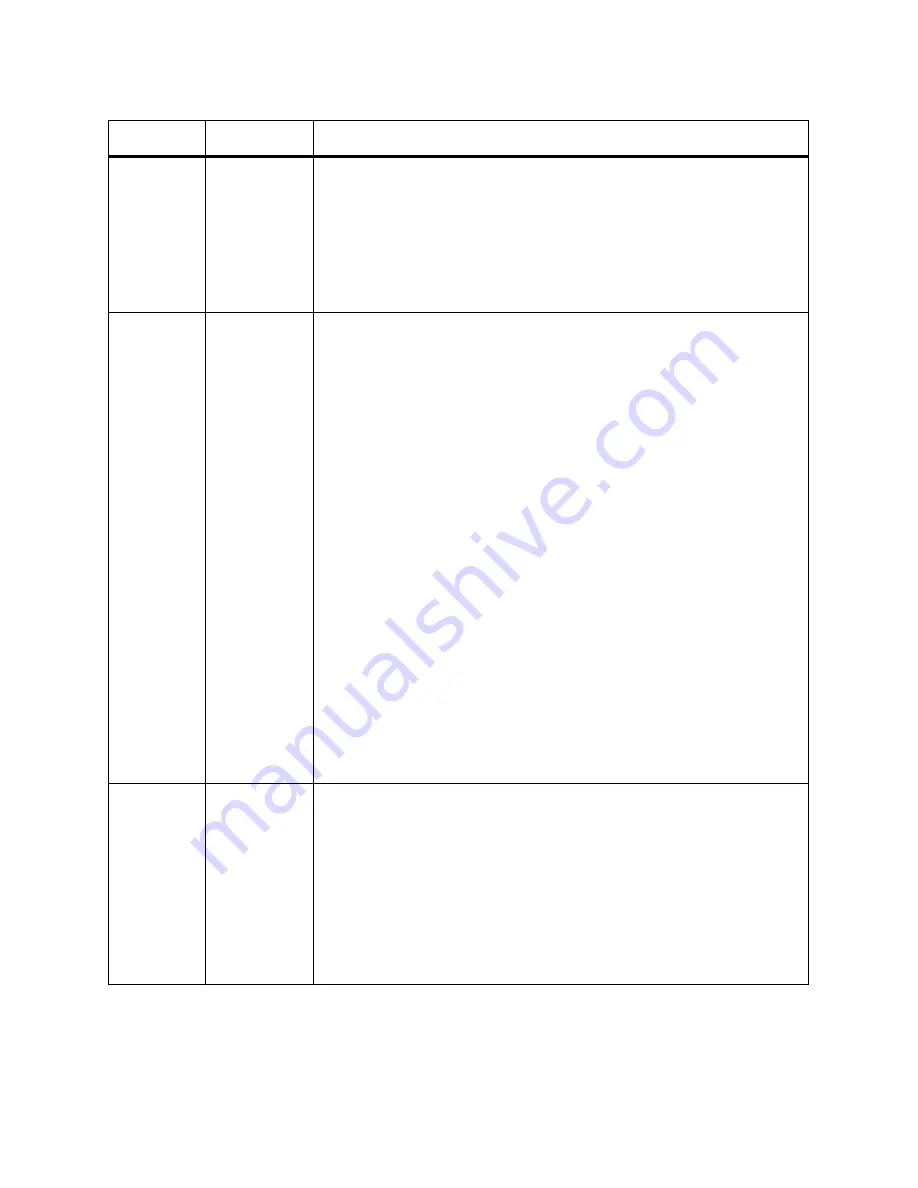
PowerVault ML6000 Maintenance Guide
429
Table 11
Blade Status LEDs.
LED Color
Represents
Blade Status
Green
Library
application
code/Blade
processor
status
• Blinks once per second — Normal operation.
• Solid ON — Not operational.
• Solid OFF — Not operational (or blade is booting).
• Solid ON for 3 seconds, then blinks twice (FC I/O blade only) — Blade
firmware is downloading.
• Blinks 10 times per second (FC I/O blade only) — Identify mode.
Amber
Health status
• Solid OFF — Normal operation.
• Blinks once per second (LCB only) — Library application code is not
operating, or firmware upgrade/downgrade is in progress on existing
compact flash.
• Solid ON —
• LCB — Failure,
or
blade is booting up,
or
initial firmware update on
new compact flash. If solid ON for more than 10 minutes, the LCB
may need to be replaced.
• FC I/O Blade — Failure,
or
blade is booting up,
or
blade firmware is
autoleveling.
• FC I/O Fan Blade — There may be one or more problems, including:
fan speed is too high or too low; temperature is too high; there is a
faulty fan speed sensor; or there is a power control problem.
Note:
In most cases, solid ON means a failure; however, in
conjunction with the blue LED blinking once every 10 seconds, an
amber LED solid ON can be a normal condition for a short period of
time. Autoleveling takes about three minutes per blade, and blades
autolevel in series.
Never remove a blade when the amber LED is solid ON, unless it
has been on continuously for at least 10 minutes.
Never remove an LCB while the library is powered on.
Blue
Power
control status
• Blinks once every 10 seconds — Normal. Blade is powered on.
• Solid ON —
• LCB — Error condition. Power off library before removing or
replacing the LCB.
• FC I/O blade — Swap modeBlade is ready to be removed or
replaced.
• Solid OFF — Blade is not receiving power.
• Blinks once per second (Ethernet Expansion blade) — Powered off.
Ready to remove.
Содержание PowerVault ML6000
Страница 1: ...w w w d e l l c o m s u p p o r t d e l l c o m MaintenanceGuide Dell PowerVault ML6000 ...
Страница 14: ...xiv Tables ...
Страница 18: ...xviii Figures ...
Страница 452: ...434 Troubleshooting the Tape Library ...
Страница 456: ...438 Library Drawings Library Rear View Figure 32 ML6020 Rear View ...
Страница 463: ...PowerVault ML6000 Maintenance Guide 445 Figure 42 Model 1 Picker Assembly Figure 43 Model 2 Picker Assembly ...
Страница 466: ...448 Library Drawings Figure 46 Model 1 Parking Tab Parked Figure 47 Model 2 Parking Tab Parked ...
Страница 467: ...PowerVault ML6000 Maintenance Guide 449 Library Control Blade LCB Figure 48 Library Control Blade ...
Страница 468: ...450 Library Drawings Power Supplies Figure 49 Power Supplies ...
Страница 475: ...PowerVault ML6000 Maintenance Guide 457 Rack mounted Library Figure 56 Rack mounted Library Front ...
Страница 477: ...PowerVault ML6000 Maintenance Guide 459 Figure 58 Electrical System 5U Library Control Module ...
Страница 478: ...460 Library Drawings Figure 59 LCB Functions ...
Страница 479: ...PowerVault ML6000 Maintenance Guide 461 ...
Страница 480: ...462 Library Drawings Figure 60 Accessor Control Block Figure 61 Door and Import Export Board DIEB ...
Страница 481: ...PowerVault ML6000 Maintenance Guide 463 Figure 62 Door and Display Block Figure 63 Power System Block ...
Страница 482: ...464 Library Drawings Figure 64 Fan Control Board ...
Страница 483: ...PowerVault ML6000 Maintenance Guide 465 Figure 65 Library Cables ...
Страница 484: ...466 Library Drawings Figure 66 Library System Grounding ...
Страница 485: ...PowerVault ML6000 Maintenance Guide 467 Figure 67 Library Power System ...
Страница 486: ...468 Library Drawings ...
Страница 494: ...476 Glossary Y axis Y position The vertical position of the library s robotic arm ...
















































