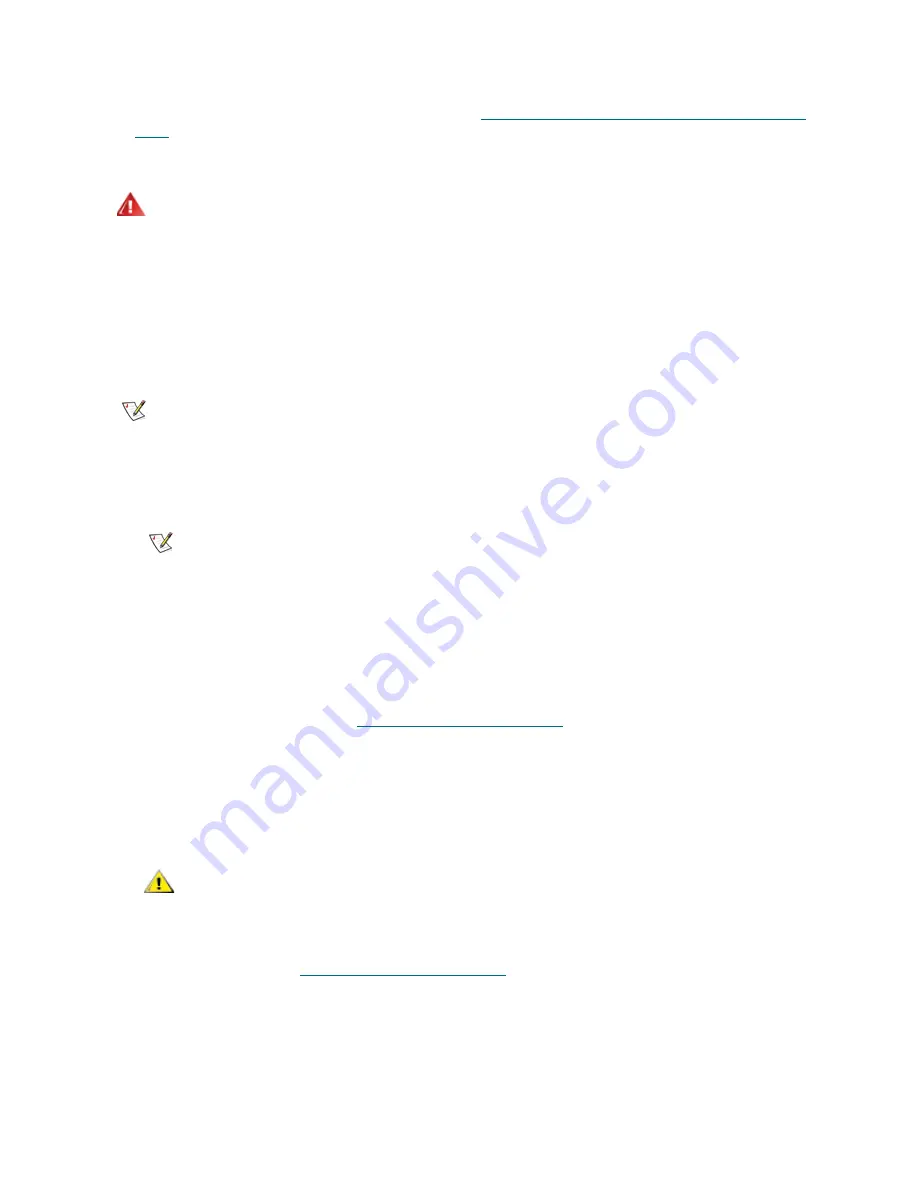
PowerVault ML6000 Maintenance Guide
37
Required tools:
None
1
If your library is 14U or taller, install it in a rack. See
Using the Rack-mount Kit to Install a Library in a
Rack
on page 108 for instructions. The instructions include procedures for removing and replacing tape
drives.
2
For each FC I/O blade installed in a 9U expansion module, connect the 9U expansion module
containing the FC I/O blade(s) to a port in the Ethernet hub on the LCB:
•
If the FC I/O blade is installed in the bottom bay of the expansion module, connect one end of
an Ethernet cable to the Ethernet port labeled
LOWER
in the lower right corner of the expansion
module. Connect the other end of the cable to a port in the Ethernet hub on the LCB.
•
If the FC I/O blade is installed in the upper bay of the expansion module, connect one end of
an Ethernet cable to the Ethernet port labeled
UPPER
in the lower right corner of the expansion
module. Connect the other end of the cable to a port in the Ethernet hub on the LCB.
•
Follow the instructions in
Cable Management Guidelines
on page 40 for best practices in
routing the Ethernet cables.
3
Remove and discard the necessary number of the black rubber protective covers from the ports on the
FC I/O blades.
4
Carefully unwrap the FC cables and remove the two white plastic protective caps from each end of the
cable.
5
Connect the FC cable to one of the following initiator ports on the FC I/O blade: 3, 4, 5, or 6. When you
choose the port, take into account the location of any other tape drives that you plan to connect to the
same FC I/O blade. See
Cable Management Guidelines
on page 40 for best-practice guidelines for
cabling a library.
6
Insert the other end of the FC cable into the FC port on the FC tape drive.
7
Repeat the above steps for each FC drive you want to connect to the I/O blade. Do not connect any of
these FC cables to ports 1 or 2 on the FC I/O blade.
8
Connect the host(s) to ports 1 and/or 2 on the FC I/O blade.
WARNING
ALL LIBRARIES TALLER THAN 14U MUST BE INSTALLED IN A RACK
HAVING A MAIN PROTECTIVE EARTHING (GROUNDING) TERMINAL,
AND POWER MUST BE SUPPLIED VIA AN INDUSTRIAL PLUG AND
SOCKET-OUTLET AND/OR AN APPLIANCE COUPLER COMPLYING
WITH IEC 60309 (OR AN EQUIVALENT NATIONAL STANDARD) AND
HAVING A PROTECTIVE EARTH (GROUND) CONDUCTOR WITH A
CROSS SECTIONAL AREA OF AT LEAST 1.5 MM
2
(14 AWG).
TO ENSURE PROPER AIRFLOW AND ACCESS SPACE, ALLOW 60 CM
(24 INCHES) IN THE FRONT AND BACK OF THE LIBRARY.
Note
Pay attention to where the operator panel is positioned in the rack for optimum
usability.
Note
Without these Ethernet cables connected, the I/O blades will not work.
CAUTION
FC cables will be damaged if they are bent at more than a four-inch
arc.
Содержание PowerVault ML6000
Страница 1: ...w w w d e l l c o m s u p p o r t d e l l c o m MaintenanceGuide Dell PowerVault ML6000 ...
Страница 14: ...xiv Tables ...
Страница 18: ...xviii Figures ...
Страница 452: ...434 Troubleshooting the Tape Library ...
Страница 456: ...438 Library Drawings Library Rear View Figure 32 ML6020 Rear View ...
Страница 463: ...PowerVault ML6000 Maintenance Guide 445 Figure 42 Model 1 Picker Assembly Figure 43 Model 2 Picker Assembly ...
Страница 466: ...448 Library Drawings Figure 46 Model 1 Parking Tab Parked Figure 47 Model 2 Parking Tab Parked ...
Страница 467: ...PowerVault ML6000 Maintenance Guide 449 Library Control Blade LCB Figure 48 Library Control Blade ...
Страница 468: ...450 Library Drawings Power Supplies Figure 49 Power Supplies ...
Страница 475: ...PowerVault ML6000 Maintenance Guide 457 Rack mounted Library Figure 56 Rack mounted Library Front ...
Страница 477: ...PowerVault ML6000 Maintenance Guide 459 Figure 58 Electrical System 5U Library Control Module ...
Страница 478: ...460 Library Drawings Figure 59 LCB Functions ...
Страница 479: ...PowerVault ML6000 Maintenance Guide 461 ...
Страница 480: ...462 Library Drawings Figure 60 Accessor Control Block Figure 61 Door and Import Export Board DIEB ...
Страница 481: ...PowerVault ML6000 Maintenance Guide 463 Figure 62 Door and Display Block Figure 63 Power System Block ...
Страница 482: ...464 Library Drawings Figure 64 Fan Control Board ...
Страница 483: ...PowerVault ML6000 Maintenance Guide 465 Figure 65 Library Cables ...
Страница 484: ...466 Library Drawings Figure 66 Library System Grounding ...
Страница 485: ...PowerVault ML6000 Maintenance Guide 467 Figure 67 Library Power System ...
Страница 486: ...468 Library Drawings ...
Страница 494: ...476 Glossary Y axis Y position The vertical position of the library s robotic arm ...
















































