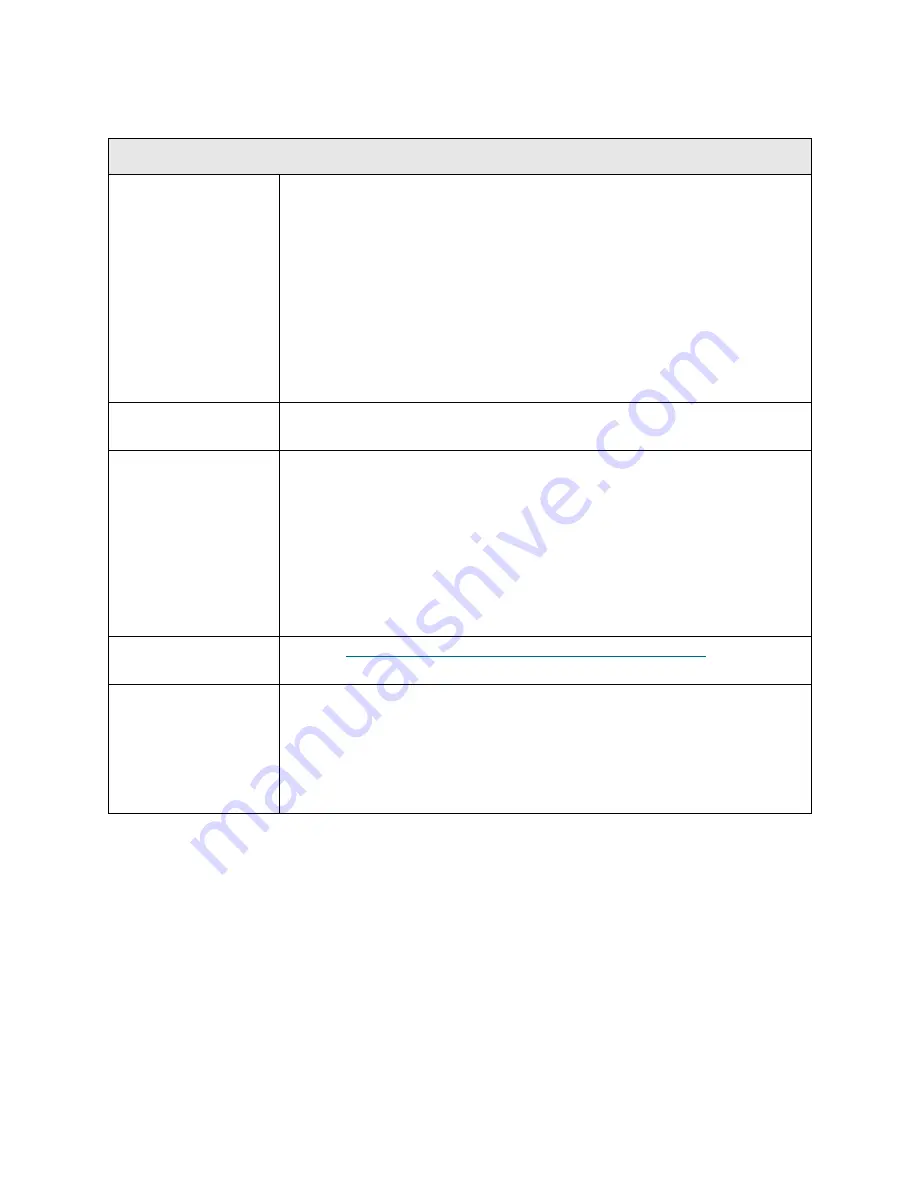
310
Troubleshooting the Tape Library
T109
T109 - Drive Firmware Update Failure
Description
GUI Description:
A tape drive firmware update failed.
Explanation:
From time to time, new drive firmware is released for Fibre
Channel, SCSI, and SAS drives. The library provides the ability to upgrade the
firmware installed on a drive either via a firmware upgrade (FUP) tape, via a
download through Webthe Web client, via the FC I/O blade, or via a host
utility. After the upgrade process is complete, the library checks to verify that
the drive reports the new version. If the drive does not, this RAS ticket is
generated. This RAS ticket is specific to the case when the user upgrades the
tape drive (brick) firmware manually and does not apply when drive firmware
is being auto-leveled.
Detection Scenarios
After a drive firmware update, the drive does not report the new firmware
version.
Root Causes
• The tape drive firmware image that was used to update the drive was the
same as what was already installed on the drive.
• A firmware upgrade tape with an incompatible firmware version (wrong
generation, drive type, etc.) was used.
• A tape cartridge that was not a firmware upgrade tape with a valid firmware
version was used.
• The firmware image was successfully transferred to the drive, but was
corrupt or incomplete.
• Error in drive communication, or other drive-specific error.
Service Resolution
Steps
Perform
DR069 - Resolve Tape Drive Firmware Update Failure
on page 397.
Possible CRUs/FRUs
Note:
Read and perform all resolution steps before dispatching any parts.
Dispatch the first part listed below for replacement. If this does not solve the
problem, dispatch the second part, and so on, in order. Dispatch only one part
(or set of parts) at a time.
1 Drive Sled
Содержание PowerVault ML6000
Страница 1: ...w w w d e l l c o m s u p p o r t d e l l c o m MaintenanceGuide Dell PowerVault ML6000 ...
Страница 14: ...xiv Tables ...
Страница 18: ...xviii Figures ...
Страница 452: ...434 Troubleshooting the Tape Library ...
Страница 456: ...438 Library Drawings Library Rear View Figure 32 ML6020 Rear View ...
Страница 463: ...PowerVault ML6000 Maintenance Guide 445 Figure 42 Model 1 Picker Assembly Figure 43 Model 2 Picker Assembly ...
Страница 466: ...448 Library Drawings Figure 46 Model 1 Parking Tab Parked Figure 47 Model 2 Parking Tab Parked ...
Страница 467: ...PowerVault ML6000 Maintenance Guide 449 Library Control Blade LCB Figure 48 Library Control Blade ...
Страница 468: ...450 Library Drawings Power Supplies Figure 49 Power Supplies ...
Страница 475: ...PowerVault ML6000 Maintenance Guide 457 Rack mounted Library Figure 56 Rack mounted Library Front ...
Страница 477: ...PowerVault ML6000 Maintenance Guide 459 Figure 58 Electrical System 5U Library Control Module ...
Страница 478: ...460 Library Drawings Figure 59 LCB Functions ...
Страница 479: ...PowerVault ML6000 Maintenance Guide 461 ...
Страница 480: ...462 Library Drawings Figure 60 Accessor Control Block Figure 61 Door and Import Export Board DIEB ...
Страница 481: ...PowerVault ML6000 Maintenance Guide 463 Figure 62 Door and Display Block Figure 63 Power System Block ...
Страница 482: ...464 Library Drawings Figure 64 Fan Control Board ...
Страница 483: ...PowerVault ML6000 Maintenance Guide 465 Figure 65 Library Cables ...
Страница 484: ...466 Library Drawings Figure 66 Library System Grounding ...
Страница 485: ...PowerVault ML6000 Maintenance Guide 467 Figure 67 Library Power System ...
Страница 486: ...468 Library Drawings ...
Страница 494: ...476 Glossary Y axis Y position The vertical position of the library s robotic arm ...
















































