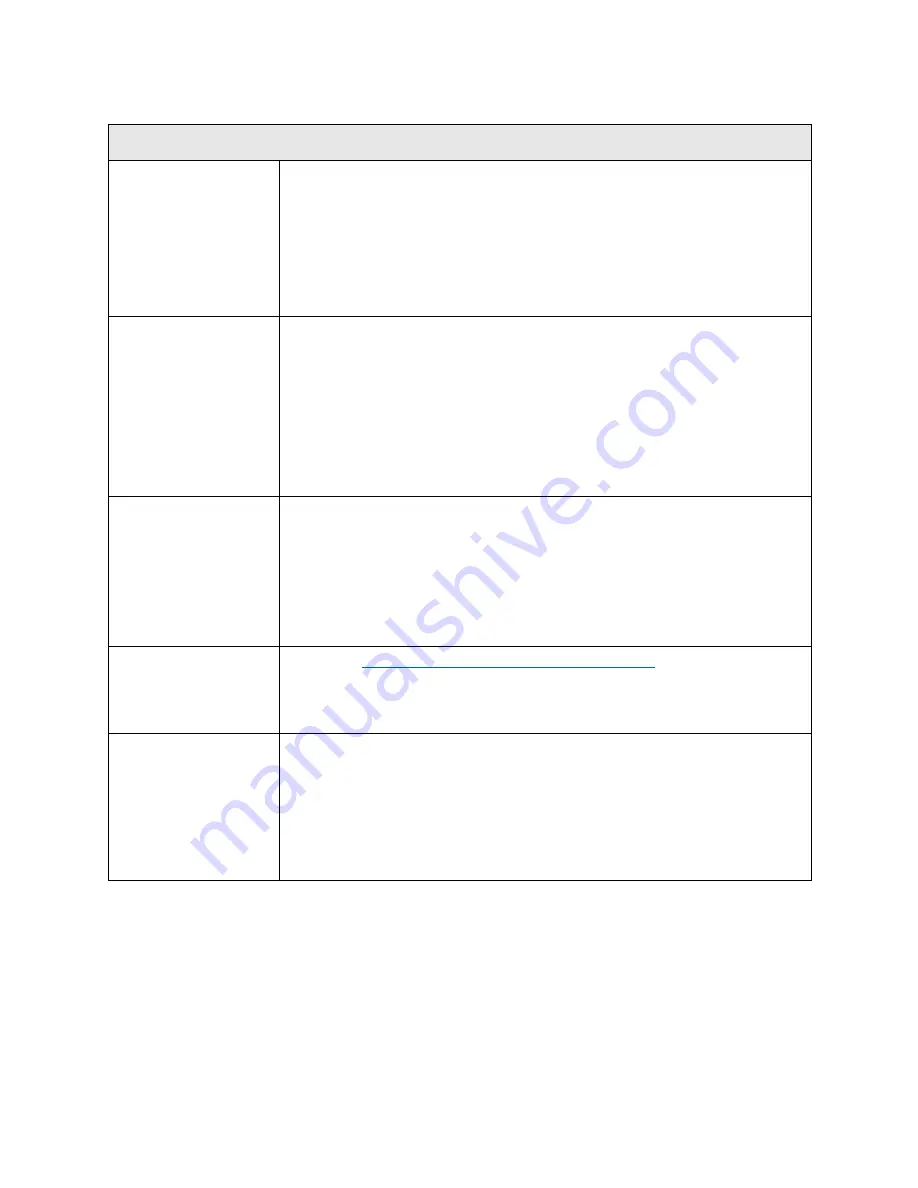
196
Troubleshooting the Tape Library
T001
T001 - Tape Cartridge Stuck in Picker, Motion OK
Description
GUI Description:
A tape is stranded in the Picker Assembly and must be
removed to continue operations.
Explanation:
The robot is not logically expecting to see a tape cartridge in the
picker, but the tape cartridge presence sensor indicates otherwise. The tape
cartridge cannot legitimately be returned to a home slot, nor can it be placed
in a destination slot. The volser may be unknown, the library may be full, or
changing the host inventory is disruptive.
Detection Scenarios
1 The robot becomes enabled after a door open or the library system boots up
and discovers that the tape cartridge present sensor detects a tape
cartridge.
2 The system has tried to recover from a put failure and wants to return the
tape cartridge to a home slot; however, the home slot recovery logic
completes without recovery (home slot is a tape drive or the I/E station is
open or the I/E station is full).
3 The tape cartridge present sensor and sensing circuit is falsely representing
the presence of a tape cartridge.
Root Causes
• Operator did not recover tape cartridge.
• Operator put a tape cartridge in the picker.
• Power loss during move with media, and library logic cannot legitimately
return it to the proper cell.
• Physical contamination such as dust and debris on the sensor gives a “false
full” state.
• Various electrical failures.
Service Resolution
Steps
1 Perform
DR001 - Resolve Picker Cartridge Presence
on page 366.
2 Media may be stuck in the picker. Open the door on the unit and inspect the
picker to see if any media is present. If media is found, remove it, clear the
RAS ticket and retry the original operation.
Possible CRUs/FRUs
Note:
Read and perform all resolution steps before dispatching any parts.
Dispatch the first part listed below for replacement. If this does not solve the
problem, dispatch the second part, and so on, in order. Dispatch only one part
(or set of parts) at a time.
1 Picker Assembly (if Model 1 robot is installed)
or
Robot Assembly (if Model 2 robot is installed)
Содержание PowerVault ML6000
Страница 1: ...w w w d e l l c o m s u p p o r t d e l l c o m MaintenanceGuide Dell PowerVault ML6000 ...
Страница 14: ...xiv Tables ...
Страница 18: ...xviii Figures ...
Страница 452: ...434 Troubleshooting the Tape Library ...
Страница 456: ...438 Library Drawings Library Rear View Figure 32 ML6020 Rear View ...
Страница 463: ...PowerVault ML6000 Maintenance Guide 445 Figure 42 Model 1 Picker Assembly Figure 43 Model 2 Picker Assembly ...
Страница 466: ...448 Library Drawings Figure 46 Model 1 Parking Tab Parked Figure 47 Model 2 Parking Tab Parked ...
Страница 467: ...PowerVault ML6000 Maintenance Guide 449 Library Control Blade LCB Figure 48 Library Control Blade ...
Страница 468: ...450 Library Drawings Power Supplies Figure 49 Power Supplies ...
Страница 475: ...PowerVault ML6000 Maintenance Guide 457 Rack mounted Library Figure 56 Rack mounted Library Front ...
Страница 477: ...PowerVault ML6000 Maintenance Guide 459 Figure 58 Electrical System 5U Library Control Module ...
Страница 478: ...460 Library Drawings Figure 59 LCB Functions ...
Страница 479: ...PowerVault ML6000 Maintenance Guide 461 ...
Страница 480: ...462 Library Drawings Figure 60 Accessor Control Block Figure 61 Door and Import Export Board DIEB ...
Страница 481: ...PowerVault ML6000 Maintenance Guide 463 Figure 62 Door and Display Block Figure 63 Power System Block ...
Страница 482: ...464 Library Drawings Figure 64 Fan Control Board ...
Страница 483: ...PowerVault ML6000 Maintenance Guide 465 Figure 65 Library Cables ...
Страница 484: ...466 Library Drawings Figure 66 Library System Grounding ...
Страница 485: ...PowerVault ML6000 Maintenance Guide 467 Figure 67 Library Power System ...
Страница 486: ...468 Library Drawings ...
Страница 494: ...476 Glossary Y axis Y position The vertical position of the library s robotic arm ...
















































