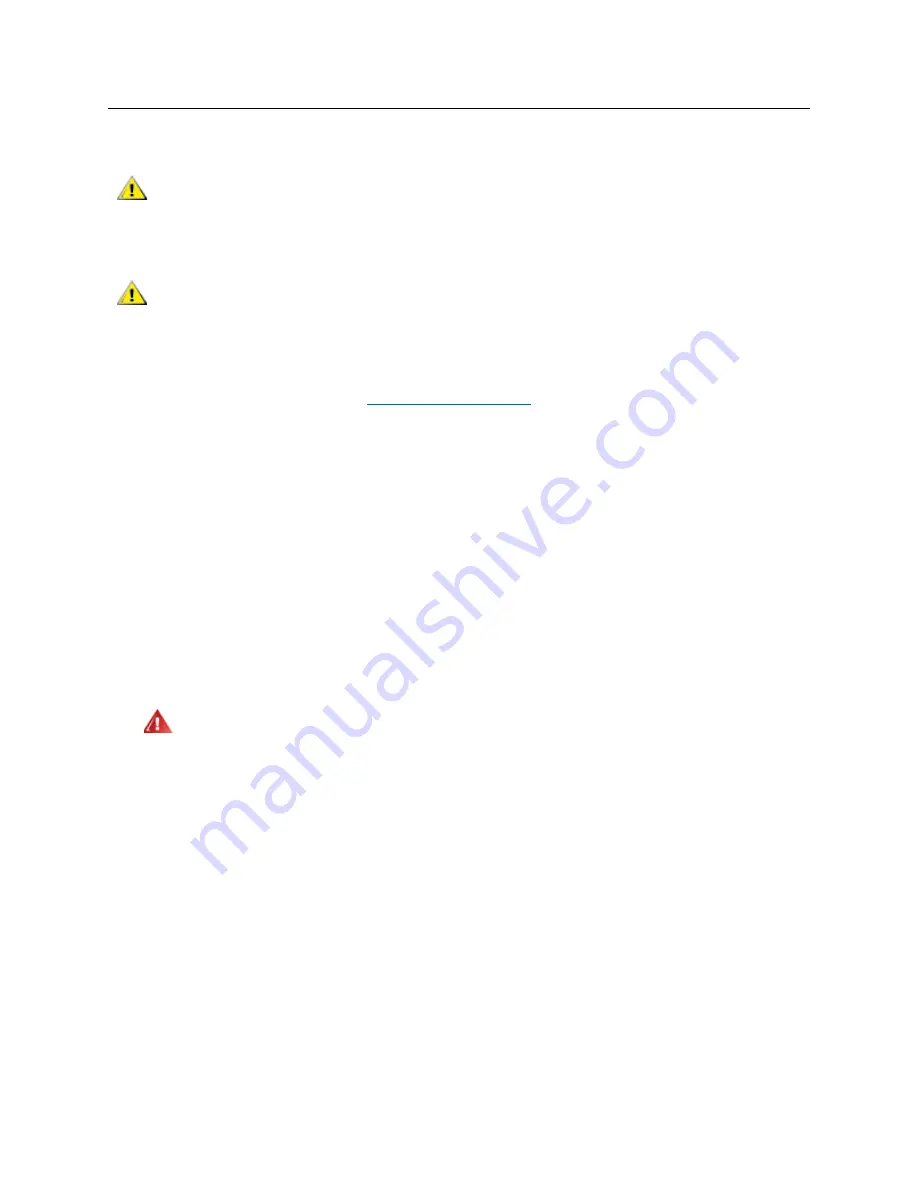
140
Library Installation and CRU Replacement
Preparing the Library for Moving or Shipping
Before you move or ship your library, follow these steps:
1
Save the library configuration (see
Saving the Configuration
on page 13).
2
Shut down the library using the local operator panel (
Operations > System Shutdown
). This lowers the
robot to the “shipping” position on the floor of the library.
3
Follow instructions on the operator panel screen.
4
Turn off library power by pressing the power button on the front panel.
5
Turn off the power to each power supply on the back of the library.
6
Install the orange robot restraint assembly that secures the robot to the floor of the library. The robot
restraint assembly was part of the packaging that originally came with the library.
7
Remove all cords and cables from the rear of the library.
8
Remove all tape cartridges from the library.
9
Remove the tape drives from the library to decrease the weight when lifting the modules.
10
Remove one module at a time from the rack. Retain the rack-mounting hardware and shelves for use
in the new location.
11
Place the module in the bottom of the shipping carton.
12
Reinstall the tape drives in the module.
13
Complete the packing. For further details, see the
Unpacking Instructions
.
CAUTION
When moving the library: You must install the orange robot restraint
assembly to protect the robot against damage. It is recommended
that you use the original shipping carton and packaging materials to
further protect your library.
CAUTION
When shipping the library: Use the shipping carton, packaging
materials, and the orange robot restraint assembly that originally
came with the library. This will help protect your library against
damage. If the original packaging is not available, contact Quantum
for a Repackaging Kit and follow the enclosed instructions.
WARNING
WITHOUT TAPE DRIVES, TAPE CARTRIDGES, OR POWER
SUPPLIES, A 5U LIBRARY CONTROL MODULE WEIGHS
APPROXIMATELY 60 LBS (27.2 KG). A 9U LIBRARY EXPANSION
MODULE, WITHOUT TAPE DRIVES, TAPE CARTRIDGES, OR
POWER SUPPLIES, EXCEEDS 65 LBS (29.5 KG).
TO AVOID SERIOUS INJURY, AT LEAST TWO PEOPLE ARE
REQUIRED TO SAFELY LIFT THE MODULES.
Содержание PowerVault ML6000
Страница 1: ...w w w d e l l c o m s u p p o r t d e l l c o m MaintenanceGuide Dell PowerVault ML6000 ...
Страница 14: ...xiv Tables ...
Страница 18: ...xviii Figures ...
Страница 452: ...434 Troubleshooting the Tape Library ...
Страница 456: ...438 Library Drawings Library Rear View Figure 32 ML6020 Rear View ...
Страница 463: ...PowerVault ML6000 Maintenance Guide 445 Figure 42 Model 1 Picker Assembly Figure 43 Model 2 Picker Assembly ...
Страница 466: ...448 Library Drawings Figure 46 Model 1 Parking Tab Parked Figure 47 Model 2 Parking Tab Parked ...
Страница 467: ...PowerVault ML6000 Maintenance Guide 449 Library Control Blade LCB Figure 48 Library Control Blade ...
Страница 468: ...450 Library Drawings Power Supplies Figure 49 Power Supplies ...
Страница 475: ...PowerVault ML6000 Maintenance Guide 457 Rack mounted Library Figure 56 Rack mounted Library Front ...
Страница 477: ...PowerVault ML6000 Maintenance Guide 459 Figure 58 Electrical System 5U Library Control Module ...
Страница 478: ...460 Library Drawings Figure 59 LCB Functions ...
Страница 479: ...PowerVault ML6000 Maintenance Guide 461 ...
Страница 480: ...462 Library Drawings Figure 60 Accessor Control Block Figure 61 Door and Import Export Board DIEB ...
Страница 481: ...PowerVault ML6000 Maintenance Guide 463 Figure 62 Door and Display Block Figure 63 Power System Block ...
Страница 482: ...464 Library Drawings Figure 64 Fan Control Board ...
Страница 483: ...PowerVault ML6000 Maintenance Guide 465 Figure 65 Library Cables ...
Страница 484: ...466 Library Drawings Figure 66 Library System Grounding ...
Страница 485: ...PowerVault ML6000 Maintenance Guide 467 Figure 67 Library Power System ...
Страница 486: ...468 Library Drawings ...
Страница 494: ...476 Glossary Y axis Y position The vertical position of the library s robotic arm ...






























