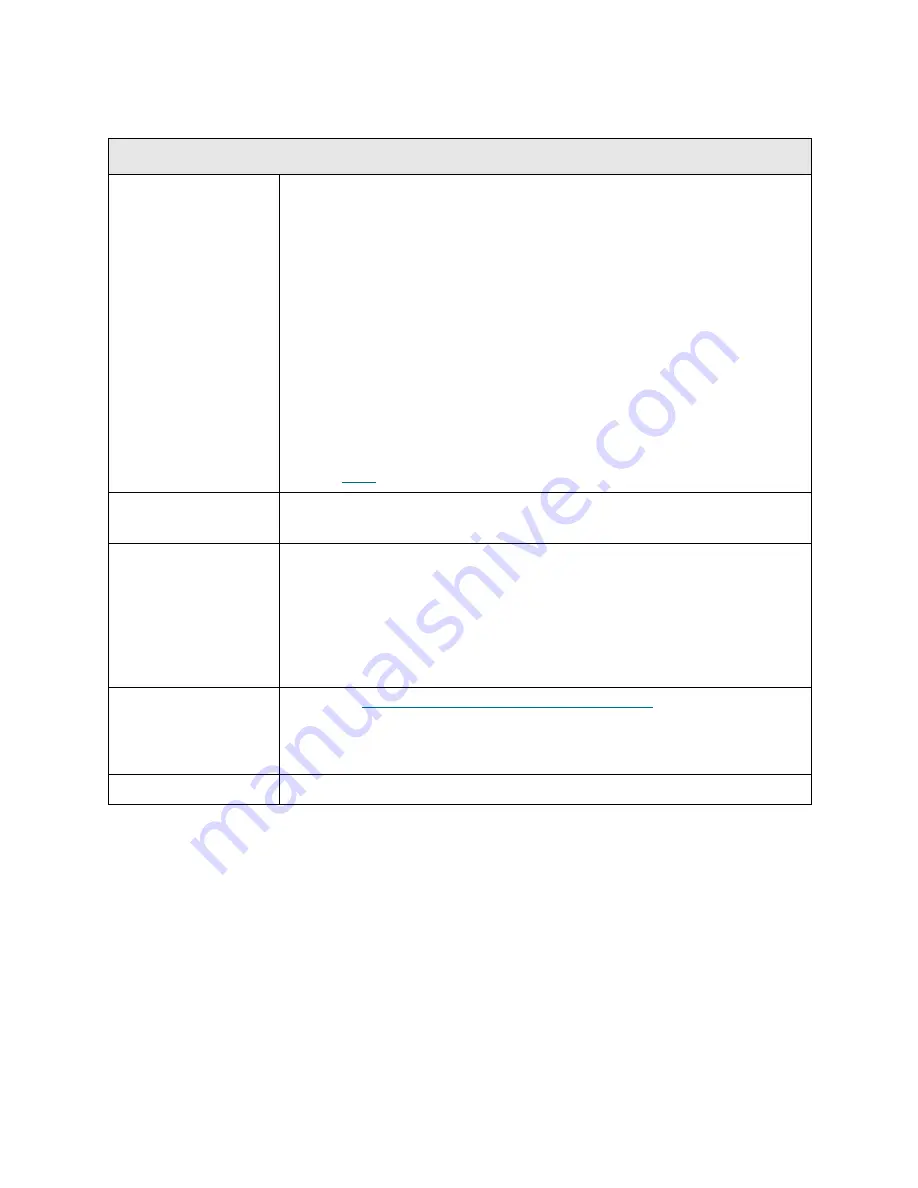
286
Troubleshooting the Tape Library
T085
T085 - Unknown Cartridge in Cleaning Slot
Description
GUI Description:
A configured cleaning slot contains an unknown tape
cartridge, which will not be used for automatic library-initiated drive cleaning
operations.
Explanation:
When using the library to manage drive cleaning, the cleaning
tapes that are imported into the library are not visible to any host and are not
part of any partition. Rather, they are in the system partition. Under all
circumstances, the user should use the import and export cleaning tape
functions to move cleaning tapes into and out of this system partition. If the
library becomes aware during inventory that an unexpected (non-imported)
tape cartridge has been inserted into a cleaning slot manually (through an
open door and/or with the power off) this RAS ticket will be used to notify the
user that this slot contains a tape cartridge that cannot be used for cleaning.
Because the tape cartridge was not imported as a cleaning tape, the library
cleaning functionality is no longer intact. It is either degraded (less valid
cleaning tapes available) or totally absent (no valid cleaning tape in the
library).
T085
will be used to handle either case.
Detection Scenarios
• When library inventory occurs during robot initialization from a power up.
• When library inventory occurs during robot initialization from a door close.
Root Causes
• User adds a tape cartridge manually instead of via the import cleaning media
GUI functionality.
• Any time a cleaning slot is defined via the GUI functionality and there is a
rogue, labeled tape cartridge in the slot. This can occur under door open
conditions or covers off.
• Any scenario where a barcode labeled tape cartridge ends up in a cleaning
slot by means other than via the proper import GUI functionality.
Service Resolution
Steps
1 Perform
DR043 - Resolve Invalid Cleaning Cartridge
on page 387.
2 View the
Details
of the RAS ticket to determine which slot is affected. Open
the main door and inspect the slot for media. Ensure that the media loaded
in the slot is a valid cleaning cartridge.
Possible CRUs/FRUs
None
Содержание PowerVault ML6000
Страница 1: ...w w w d e l l c o m s u p p o r t d e l l c o m MaintenanceGuide Dell PowerVault ML6000 ...
Страница 14: ...xiv Tables ...
Страница 18: ...xviii Figures ...
Страница 452: ...434 Troubleshooting the Tape Library ...
Страница 456: ...438 Library Drawings Library Rear View Figure 32 ML6020 Rear View ...
Страница 463: ...PowerVault ML6000 Maintenance Guide 445 Figure 42 Model 1 Picker Assembly Figure 43 Model 2 Picker Assembly ...
Страница 466: ...448 Library Drawings Figure 46 Model 1 Parking Tab Parked Figure 47 Model 2 Parking Tab Parked ...
Страница 467: ...PowerVault ML6000 Maintenance Guide 449 Library Control Blade LCB Figure 48 Library Control Blade ...
Страница 468: ...450 Library Drawings Power Supplies Figure 49 Power Supplies ...
Страница 475: ...PowerVault ML6000 Maintenance Guide 457 Rack mounted Library Figure 56 Rack mounted Library Front ...
Страница 477: ...PowerVault ML6000 Maintenance Guide 459 Figure 58 Electrical System 5U Library Control Module ...
Страница 478: ...460 Library Drawings Figure 59 LCB Functions ...
Страница 479: ...PowerVault ML6000 Maintenance Guide 461 ...
Страница 480: ...462 Library Drawings Figure 60 Accessor Control Block Figure 61 Door and Import Export Board DIEB ...
Страница 481: ...PowerVault ML6000 Maintenance Guide 463 Figure 62 Door and Display Block Figure 63 Power System Block ...
Страница 482: ...464 Library Drawings Figure 64 Fan Control Board ...
Страница 483: ...PowerVault ML6000 Maintenance Guide 465 Figure 65 Library Cables ...
Страница 484: ...466 Library Drawings Figure 66 Library System Grounding ...
Страница 485: ...PowerVault ML6000 Maintenance Guide 467 Figure 67 Library Power System ...
Страница 486: ...468 Library Drawings ...
Страница 494: ...476 Glossary Y axis Y position The vertical position of the library s robotic arm ...
















































