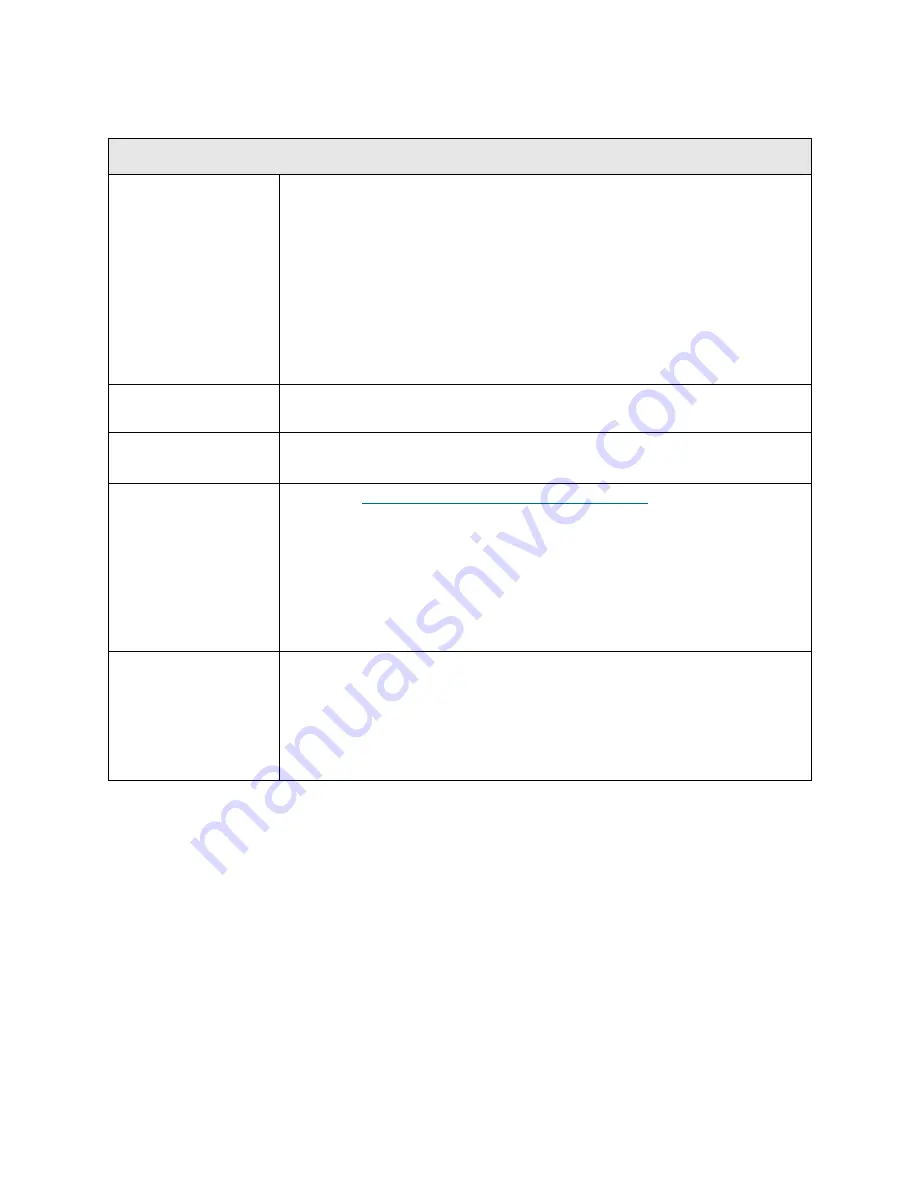
PowerVault ML6000 Maintenance Guide
275
T077
T077 - I/E Station Partially Open
Description
GUI Description:
The I/E station is in a partially open state, or a cable
connection has failed.
Explanation:
This RAS ticket is specifically designed to report the problem
that would occur if the cable connecting any of the I/E stations is unplugged.
Hardware limitations make it such that an unplugged I/E station and a partially
open I/E station cannot be distinguished from one another. The default state
of the open and closed door sensors is such that only the partially open state
looks like the unplugged state (door not open + door not closed). The
detection logic will check for this condition only at bootup, to avoid triggering
the RAS ticket during any operational door open/close sequence.
Detection Scenarios
Any time the library boots up, it checks for the state of the I/E open and close
sensors to see if there is a not-open and not-closed condition.
Root Causes
• I/E station is unplugged at bootup.
• I/E station is left in a not-open and not-closed state at bootup.
Service Resolution
Steps
1 Perform
DR036 - Resolve Partially Open I/E Station
on page 384.
2 Clear the RAS ticket.
3 Inspect all doors on the front of the library to ensure they are closed.
4 Inspect the module terminators and module-to-module cables for loose
connectors or damage (bent or broken pins). If damaged, replace the part.
Reseat the terminators and cables.
5 Finally, inspect the I/E station door and slide assembly for any obstructions
and verify that it is seated properly.
Possible CRUs/FRUs
Note:
Read and perform all resolution steps before dispatching any parts.
Dispatch the first part listed below for replacement. If this does not solve the
problem, dispatch the second part, and so on, in order. Dispatch only one part
(or set of parts) at a time.
1 I/E Lock Assembly
Содержание PowerVault ML6000
Страница 1: ...w w w d e l l c o m s u p p o r t d e l l c o m MaintenanceGuide Dell PowerVault ML6000 ...
Страница 14: ...xiv Tables ...
Страница 18: ...xviii Figures ...
Страница 452: ...434 Troubleshooting the Tape Library ...
Страница 456: ...438 Library Drawings Library Rear View Figure 32 ML6020 Rear View ...
Страница 463: ...PowerVault ML6000 Maintenance Guide 445 Figure 42 Model 1 Picker Assembly Figure 43 Model 2 Picker Assembly ...
Страница 466: ...448 Library Drawings Figure 46 Model 1 Parking Tab Parked Figure 47 Model 2 Parking Tab Parked ...
Страница 467: ...PowerVault ML6000 Maintenance Guide 449 Library Control Blade LCB Figure 48 Library Control Blade ...
Страница 468: ...450 Library Drawings Power Supplies Figure 49 Power Supplies ...
Страница 475: ...PowerVault ML6000 Maintenance Guide 457 Rack mounted Library Figure 56 Rack mounted Library Front ...
Страница 477: ...PowerVault ML6000 Maintenance Guide 459 Figure 58 Electrical System 5U Library Control Module ...
Страница 478: ...460 Library Drawings Figure 59 LCB Functions ...
Страница 479: ...PowerVault ML6000 Maintenance Guide 461 ...
Страница 480: ...462 Library Drawings Figure 60 Accessor Control Block Figure 61 Door and Import Export Board DIEB ...
Страница 481: ...PowerVault ML6000 Maintenance Guide 463 Figure 62 Door and Display Block Figure 63 Power System Block ...
Страница 482: ...464 Library Drawings Figure 64 Fan Control Board ...
Страница 483: ...PowerVault ML6000 Maintenance Guide 465 Figure 65 Library Cables ...
Страница 484: ...466 Library Drawings Figure 66 Library System Grounding ...
Страница 485: ...PowerVault ML6000 Maintenance Guide 467 Figure 67 Library Power System ...
Страница 486: ...468 Library Drawings ...
Страница 494: ...476 Glossary Y axis Y position The vertical position of the library s robotic arm ...
















































