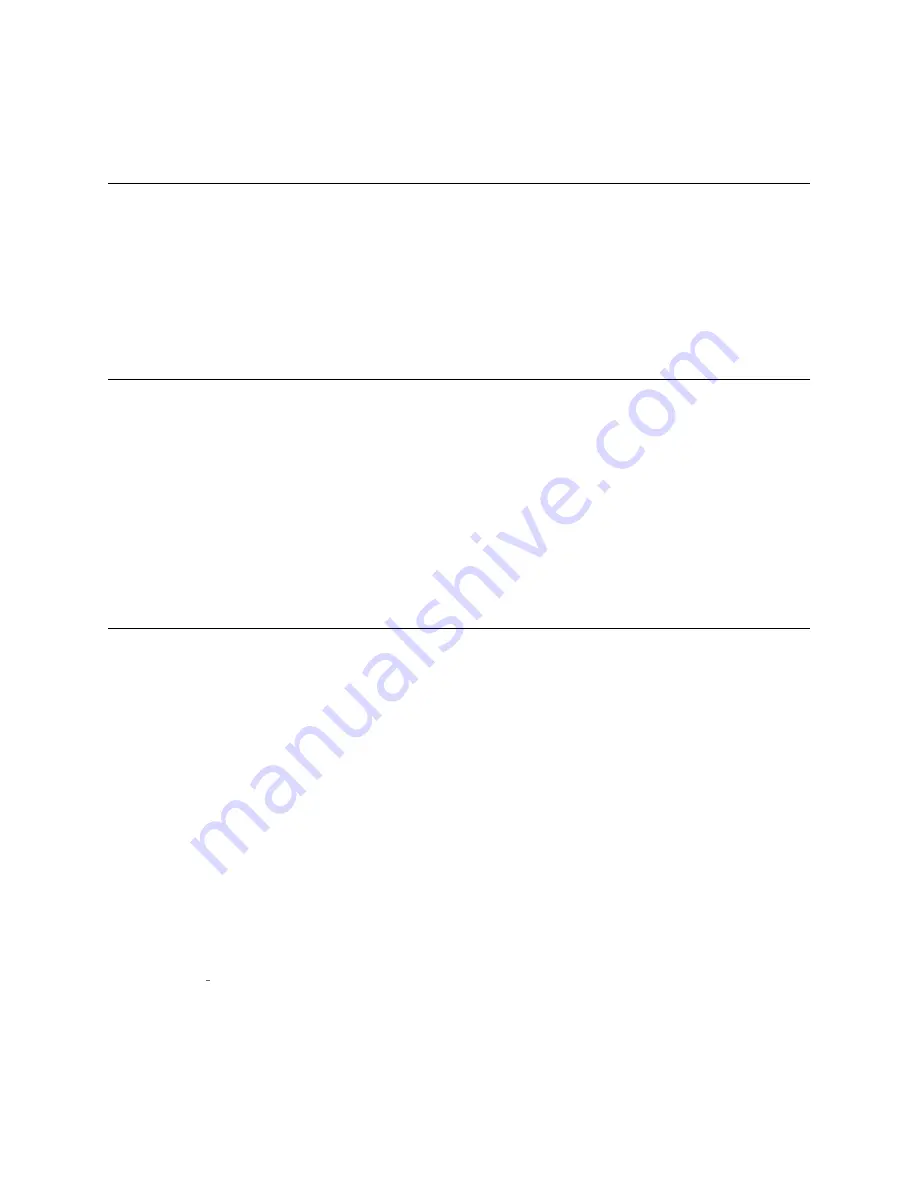
14
Common Service Procedures
2
For each partition that you want to take online, click
Online
.
3
Click
Apply
.
Taking Partitions Offline
Taking a library/partition
offline
makes it inaccessible to host applications from the SAN.
1
Using the library’s operator panel or the remote Web client, select
Operations > Change Partition
Mode
.
2
For each partition that you want to take offline, click
Offline
.
3
Click
Apply
.
Powering On the Library
When you are finished servicing the library, power it on and prepare it for use.
1
Connect all power cords to their electrical source.
2
Turn on each power supply’s power, using the switch on the rear of the power supply.
3
Press the power switch located on the front door of the library’s control module.
When you power on the library, the library performs a self-test to ensure that all of its parts are
functioning properly.
Shutting Down, Turning Off, and Completely Removing Power
From the Library
Some maintenance activities require that you take the entire library offline, while other activities require that
you turn off the library.
Always perform a shutdown before turning off or removing power from the library. Shutting down a library
shuts down the library's operating system and firmware. When you perform a shutdown, the library finishes
the current command and lowers the robot to the floor of the library.
Shutting Down the Library
1
Check any host applications to ensure that no applications are accessing the library.
2
If a
Progress Screen
is open, wait until it closes.
3
From the operator panel, select
Operations > Shutdown
; or from the Web client, select
Operations >
System Shutdown
.
4
Select
Shutdown
and click or press
Apply
.
5
In the confirmation screen, click or press
OK
.
A Success
screen displays.
6
Click
Close
to close this screen.
The shutdown takes a few moments to complete. When complete, the operator panel screen goes blank
and the blue LED on the back of the LCB comes ON solid. The solid blue LED indicates that the library
application code and operating system have stopped processing, and the library is ready to be turned
off.
Содержание PowerVault ML6000
Страница 1: ...w w w d e l l c o m s u p p o r t d e l l c o m MaintenanceGuide Dell PowerVault ML6000 ...
Страница 14: ...xiv Tables ...
Страница 18: ...xviii Figures ...
Страница 452: ...434 Troubleshooting the Tape Library ...
Страница 456: ...438 Library Drawings Library Rear View Figure 32 ML6020 Rear View ...
Страница 463: ...PowerVault ML6000 Maintenance Guide 445 Figure 42 Model 1 Picker Assembly Figure 43 Model 2 Picker Assembly ...
Страница 466: ...448 Library Drawings Figure 46 Model 1 Parking Tab Parked Figure 47 Model 2 Parking Tab Parked ...
Страница 467: ...PowerVault ML6000 Maintenance Guide 449 Library Control Blade LCB Figure 48 Library Control Blade ...
Страница 468: ...450 Library Drawings Power Supplies Figure 49 Power Supplies ...
Страница 475: ...PowerVault ML6000 Maintenance Guide 457 Rack mounted Library Figure 56 Rack mounted Library Front ...
Страница 477: ...PowerVault ML6000 Maintenance Guide 459 Figure 58 Electrical System 5U Library Control Module ...
Страница 478: ...460 Library Drawings Figure 59 LCB Functions ...
Страница 479: ...PowerVault ML6000 Maintenance Guide 461 ...
Страница 480: ...462 Library Drawings Figure 60 Accessor Control Block Figure 61 Door and Import Export Board DIEB ...
Страница 481: ...PowerVault ML6000 Maintenance Guide 463 Figure 62 Door and Display Block Figure 63 Power System Block ...
Страница 482: ...464 Library Drawings Figure 64 Fan Control Board ...
Страница 483: ...PowerVault ML6000 Maintenance Guide 465 Figure 65 Library Cables ...
Страница 484: ...466 Library Drawings Figure 66 Library System Grounding ...
Страница 485: ...PowerVault ML6000 Maintenance Guide 467 Figure 67 Library Power System ...
Страница 486: ...468 Library Drawings ...
Страница 494: ...476 Glossary Y axis Y position The vertical position of the library s robotic arm ...






























