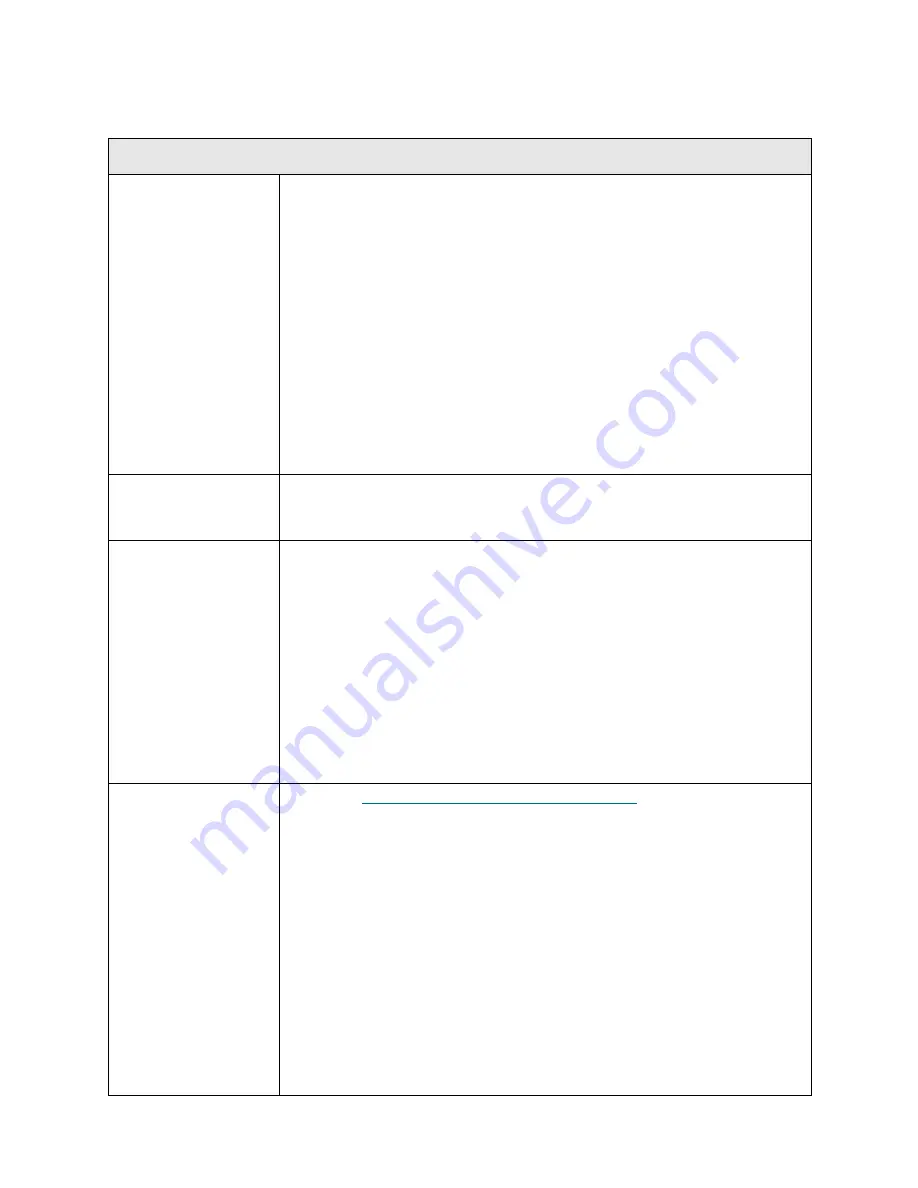
PowerVault ML6000 Maintenance Guide
279
T080
T080 - Module SN Change
Description
GUI Description:
The library detected the removal of an expansion module or
a replacement of the control module.
Explanation:
When the library boots up and the robot initializes, the barcode
serial number (SN) labels in each module are scanned by the robot, beginning
at the bottom of the library (closest to Y-axis home) and then working up. The
library uses the 5U Library Control Module SN and any 9U Library Expansion
Module SNs to establish key operational properties and characteristics of
library storage slots and partitions. A change in the 5U Library Control Module
SN or the removal of a 9U Library Expansion Module (even if it is replaced
with another 9U Library Expansion Module) will “break” any already
established partition in such a way that it must be deleted. This RAS ticket
was designed to notify the user that a condition exists that requires the
deletion of a partition and allows them to assess whether human error, such
as mixing library control blades (LCBs)/compact flash memory between
libraries, is involved.
Detection Scenarios
At library bootup time, the robot attempts to scan all module SNs. When SNs
are discovered, they are compared to persisted data on the system compact
flash.
Root Causes
• An LCB is improperly swapped into a different physical module and the
system reads the physical module label.
• A 5U Library Control Module chassis FRU is replaced in an already
configured system
• A previously detected and configured 9U Library Expansion Module is
removed completely from a vertical stack of modules.
• A previously detected and configured 9U Library Expansion Module is
removed completely from a vertical stack of modules and replaced with
another 9U Library Expansion Module of similar or different size and
location.
• Barcode reader is not scanning the labels correctly.
• Scratched or damaged label.
Service Resolution
Steps
1 Perform
DR039 - Resolve Logical Library Deletion
on page 385.
2 Clear the RAS ticket.
3 Upgrade the library firmware to 400G or later and run the IVT - Picker test
using the Library Tests option accessed through the operator panel. If the
test passes reboot the unit and see if the RAS ticket persists.
Note:
IVT is optimized for library firmware versions 520G and above and
libraries built after July 1, 2008 (serial numbers with last four digits 8602 and
above).
•
If your library was built on or before July 1, 2008, and you are running
firmware version 520G or later, you will not be able to run the IVT test,
even though the selection is available.
•
If your library was built on or before July 1, 2008, and you are running
firmware version 500G or earlier, you can run the test, but it is not
recommended because it may produce erroneous results.
Содержание PowerVault ML6000
Страница 1: ...w w w d e l l c o m s u p p o r t d e l l c o m MaintenanceGuide Dell PowerVault ML6000 ...
Страница 14: ...xiv Tables ...
Страница 18: ...xviii Figures ...
Страница 452: ...434 Troubleshooting the Tape Library ...
Страница 456: ...438 Library Drawings Library Rear View Figure 32 ML6020 Rear View ...
Страница 463: ...PowerVault ML6000 Maintenance Guide 445 Figure 42 Model 1 Picker Assembly Figure 43 Model 2 Picker Assembly ...
Страница 466: ...448 Library Drawings Figure 46 Model 1 Parking Tab Parked Figure 47 Model 2 Parking Tab Parked ...
Страница 467: ...PowerVault ML6000 Maintenance Guide 449 Library Control Blade LCB Figure 48 Library Control Blade ...
Страница 468: ...450 Library Drawings Power Supplies Figure 49 Power Supplies ...
Страница 475: ...PowerVault ML6000 Maintenance Guide 457 Rack mounted Library Figure 56 Rack mounted Library Front ...
Страница 477: ...PowerVault ML6000 Maintenance Guide 459 Figure 58 Electrical System 5U Library Control Module ...
Страница 478: ...460 Library Drawings Figure 59 LCB Functions ...
Страница 479: ...PowerVault ML6000 Maintenance Guide 461 ...
Страница 480: ...462 Library Drawings Figure 60 Accessor Control Block Figure 61 Door and Import Export Board DIEB ...
Страница 481: ...PowerVault ML6000 Maintenance Guide 463 Figure 62 Door and Display Block Figure 63 Power System Block ...
Страница 482: ...464 Library Drawings Figure 64 Fan Control Board ...
Страница 483: ...PowerVault ML6000 Maintenance Guide 465 Figure 65 Library Cables ...
Страница 484: ...466 Library Drawings Figure 66 Library System Grounding ...
Страница 485: ...PowerVault ML6000 Maintenance Guide 467 Figure 67 Library Power System ...
Страница 486: ...468 Library Drawings ...
Страница 494: ...476 Glossary Y axis Y position The vertical position of the library s robotic arm ...
















































