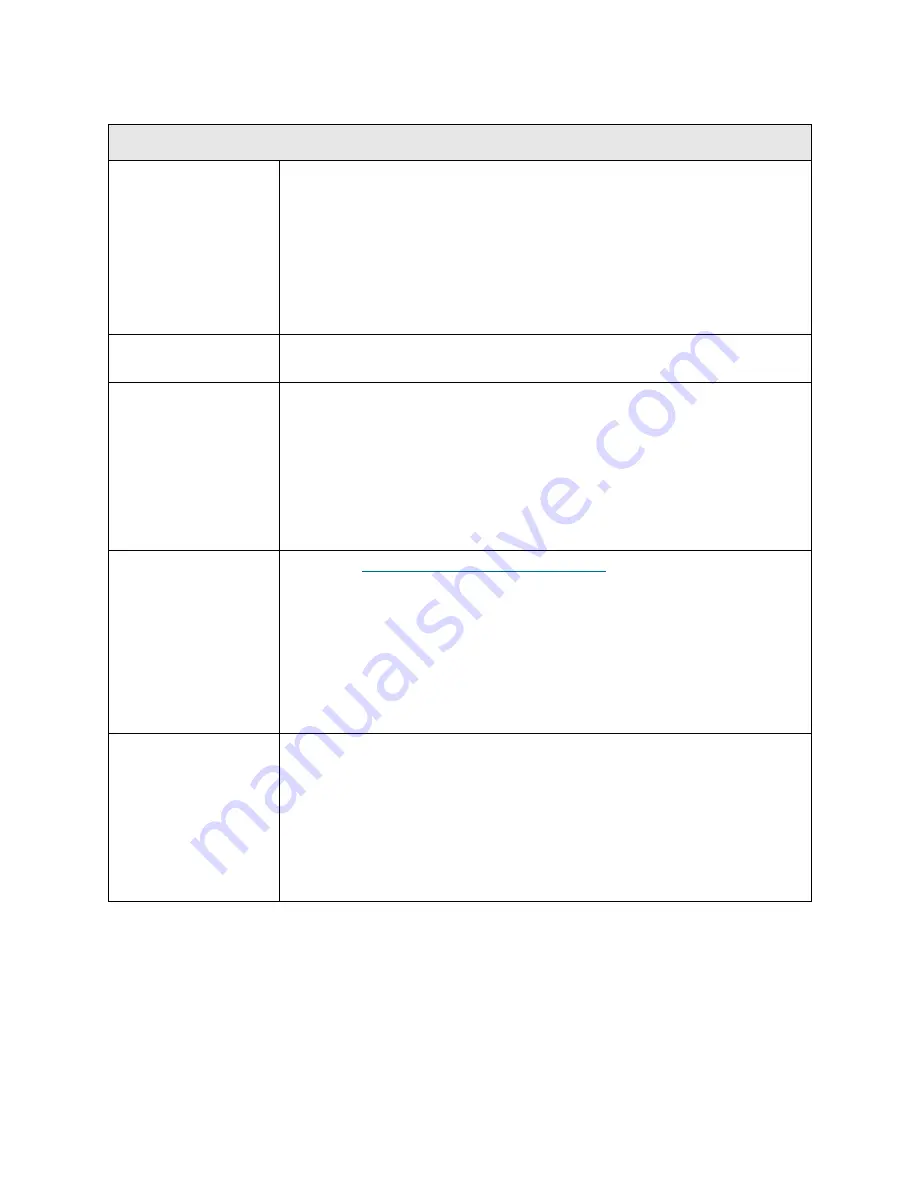
256
Troubleshooting the Tape Library
T060
T060 - Main Access Door Open
Description
GUI Description:
A library access door has been opened.
Explanation:
At boot time or run time, the library detects that at least one
main access door is open. The main access door switches are physically
wired in series, and the system firmware cannot distinguish which switch/door
is open. In addition, the health of the module-to-module connection and
termination affects the series wiring of the switches. Firmware logic will not
report this RAS ticket if the module-to-module termination is totally missing or
not proper.
Detection Scenarios
Constant monitoring of the switch electrical circuit (hardware interrupt) detects
a door open. This is true at run time or at bootup.
Root Causes
• Any main access door is actually open.
• A number of electrical hardware failures in the door switch circuit (this
includes intermittent issues).
• Mechanical issues where door switch connection is not being made, even
though a door is closed (this includes intermittent issues).
• Disconnected module terminator or module-to-module cable.
• Damaged module terminator or module-to-module cable with bent or broken
pins.
Service Resolution
Steps
1 Perform
DR019 - Resolve Open Access Door
on page 375.
2 Clear the RAS ticket. Inspect all doors on the front of the library to ensure
that they are closed. The main door must be closed before closing the I/E
station door in a module.
3 Inspect the module terminators and module-to-module cables for loose
connectors or damage (bent or broken pins). If damaged, replace the part.
Reseat the terminators and cables.
4 Inspect the main door for any obstruction on the door itself, or where it
interfaces with the module.
Possible CRUs/FRUs
Note:
Read and perform all resolution steps before dispatching any parts.
Dispatch the first part listed below for replacement. If this does not solve the
problem, dispatch the second part, and so on, in order. Dispatch only one part
(or set of parts) at a time.
1 Module Terminators and Module-to-Module Cables
2 LCD Front Panel Display (Operator Panel)
Содержание PowerVault ML6000
Страница 1: ...w w w d e l l c o m s u p p o r t d e l l c o m MaintenanceGuide Dell PowerVault ML6000 ...
Страница 14: ...xiv Tables ...
Страница 18: ...xviii Figures ...
Страница 452: ...434 Troubleshooting the Tape Library ...
Страница 456: ...438 Library Drawings Library Rear View Figure 32 ML6020 Rear View ...
Страница 463: ...PowerVault ML6000 Maintenance Guide 445 Figure 42 Model 1 Picker Assembly Figure 43 Model 2 Picker Assembly ...
Страница 466: ...448 Library Drawings Figure 46 Model 1 Parking Tab Parked Figure 47 Model 2 Parking Tab Parked ...
Страница 467: ...PowerVault ML6000 Maintenance Guide 449 Library Control Blade LCB Figure 48 Library Control Blade ...
Страница 468: ...450 Library Drawings Power Supplies Figure 49 Power Supplies ...
Страница 475: ...PowerVault ML6000 Maintenance Guide 457 Rack mounted Library Figure 56 Rack mounted Library Front ...
Страница 477: ...PowerVault ML6000 Maintenance Guide 459 Figure 58 Electrical System 5U Library Control Module ...
Страница 478: ...460 Library Drawings Figure 59 LCB Functions ...
Страница 479: ...PowerVault ML6000 Maintenance Guide 461 ...
Страница 480: ...462 Library Drawings Figure 60 Accessor Control Block Figure 61 Door and Import Export Board DIEB ...
Страница 481: ...PowerVault ML6000 Maintenance Guide 463 Figure 62 Door and Display Block Figure 63 Power System Block ...
Страница 482: ...464 Library Drawings Figure 64 Fan Control Board ...
Страница 483: ...PowerVault ML6000 Maintenance Guide 465 Figure 65 Library Cables ...
Страница 484: ...466 Library Drawings Figure 66 Library System Grounding ...
Страница 485: ...PowerVault ML6000 Maintenance Guide 467 Figure 67 Library Power System ...
Страница 486: ...468 Library Drawings ...
Страница 494: ...476 Glossary Y axis Y position The vertical position of the library s robotic arm ...
















































