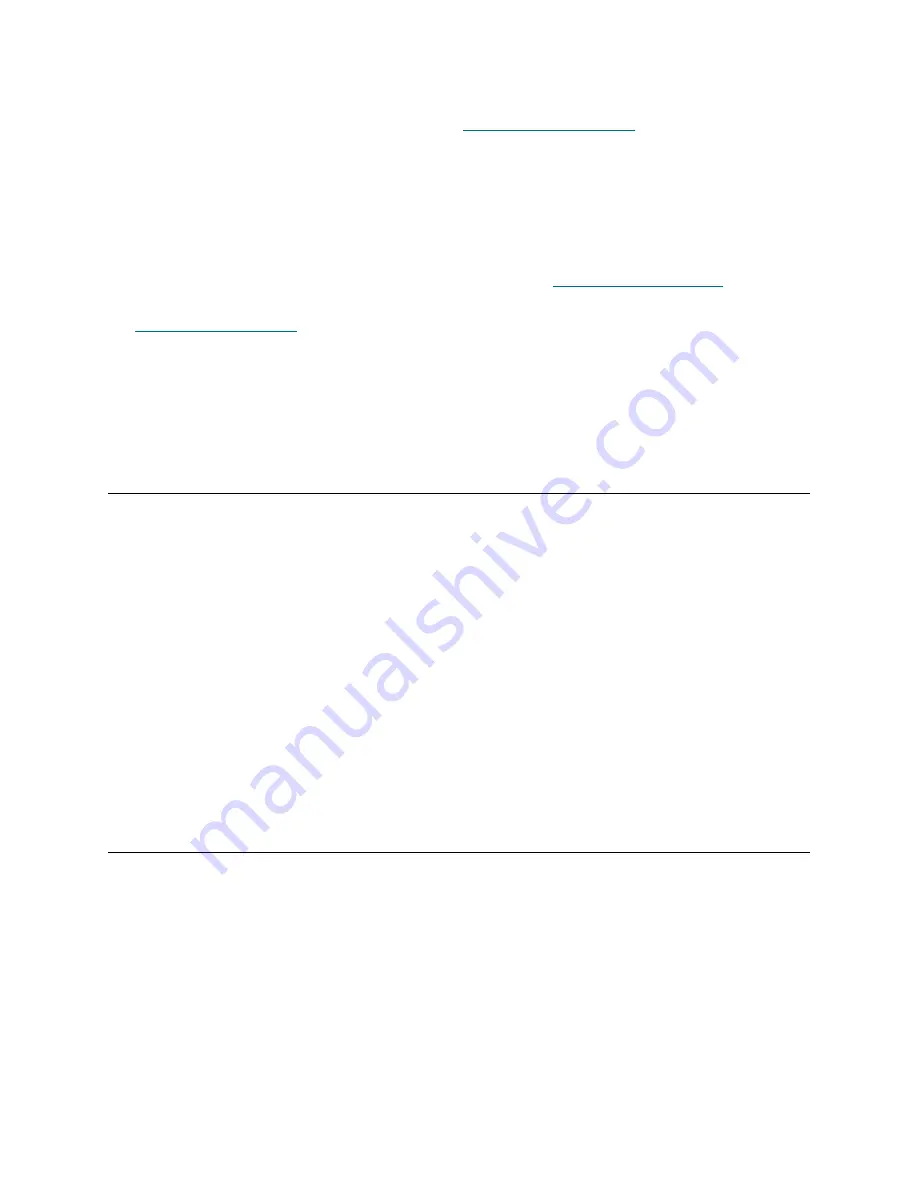
PowerVault ML6000 Maintenance Guide
15
Powering Off the Library
1
Perform the shutdown procedure as described in
Shutting Down the Library
on page 14.
2
Press the power button located on the front of the library’s control module.
The library takes several moments to turn off. The blue LCB LED turns OFF. The blue LED on each
power supply turns ON. The robot slowly lowers to the floor of the library.
Completely Removing Power from the Library
1
Shut down the library by following the shutdown procedure (see
Shutting Down the Library
on page 14).
2
Power OFF the library by pressing the power button on the front of the library’s control module (see
Powering Off the Library
on page 15).
3
Access the back of the library, and turn each power supply OFF, using the switch on the rear of the
power supply.
4
Wait for the blue LED on each power supply to turn off.
5
Disconnect the power supply cables from their electrical source.
Restarting the Library
Restarting the library shuts down and restarts the library's operating system and firmware. During the
shutdown phase, the library finishes the current command. The library then takes all partitions offline and
shuts down the operating system and the firmware. During the restart phase, the library restarts the
operating system and firmware, takes the partitions online, and performs an inventory of all cartridges, tape
drives, and slots. Any tape drives that were offline before the restart are brought back online when the library
is restarted.
1
Using the library’s operator panel or the remote Web client, ensure that no applications are accessing
the library.
2
If a
Progress Screen
is open, wait until it closes before attempting to restart the library.
3
From the operator panel, select
Operations > Shutdown
; or from the Web client, select
Operations >
System Shutdown
.
4
Select
Restart
and click or press
Apply
.
5
In the confirmation screen, click or press
Apply
.
Manually Unlocking an I/E Station Door
Although the recommended procedure is to unlock an I/E station door using the
Operations > I/E Station
Lock/Unlock
command, you can also unlock the I/E station door manually.
How you manually unlock an I/E station door is different, depending on the I/E door design. Newer libraries
ship with an I/E station that manually unlocks when you push a button within the door front. Earlier libraries
may include an I/E station that you manually lock and unlock by turning a TORX screw. You can access
either lock mechanism through a small hole on the front of the I/E station door.
Unlocking a Push-Button Lock
Required tools:
small pencil-shaped object, less than 0.25-inch in diameter
The process for manually unlocking an I/E station door includes the following steps:
Содержание PowerVault ML6000
Страница 1: ...w w w d e l l c o m s u p p o r t d e l l c o m MaintenanceGuide Dell PowerVault ML6000 ...
Страница 14: ...xiv Tables ...
Страница 18: ...xviii Figures ...
Страница 452: ...434 Troubleshooting the Tape Library ...
Страница 456: ...438 Library Drawings Library Rear View Figure 32 ML6020 Rear View ...
Страница 463: ...PowerVault ML6000 Maintenance Guide 445 Figure 42 Model 1 Picker Assembly Figure 43 Model 2 Picker Assembly ...
Страница 466: ...448 Library Drawings Figure 46 Model 1 Parking Tab Parked Figure 47 Model 2 Parking Tab Parked ...
Страница 467: ...PowerVault ML6000 Maintenance Guide 449 Library Control Blade LCB Figure 48 Library Control Blade ...
Страница 468: ...450 Library Drawings Power Supplies Figure 49 Power Supplies ...
Страница 475: ...PowerVault ML6000 Maintenance Guide 457 Rack mounted Library Figure 56 Rack mounted Library Front ...
Страница 477: ...PowerVault ML6000 Maintenance Guide 459 Figure 58 Electrical System 5U Library Control Module ...
Страница 478: ...460 Library Drawings Figure 59 LCB Functions ...
Страница 479: ...PowerVault ML6000 Maintenance Guide 461 ...
Страница 480: ...462 Library Drawings Figure 60 Accessor Control Block Figure 61 Door and Import Export Board DIEB ...
Страница 481: ...PowerVault ML6000 Maintenance Guide 463 Figure 62 Door and Display Block Figure 63 Power System Block ...
Страница 482: ...464 Library Drawings Figure 64 Fan Control Board ...
Страница 483: ...PowerVault ML6000 Maintenance Guide 465 Figure 65 Library Cables ...
Страница 484: ...466 Library Drawings Figure 66 Library System Grounding ...
Страница 485: ...PowerVault ML6000 Maintenance Guide 467 Figure 67 Library Power System ...
Страница 486: ...468 Library Drawings ...
Страница 494: ...476 Glossary Y axis Y position The vertical position of the library s robotic arm ...






























