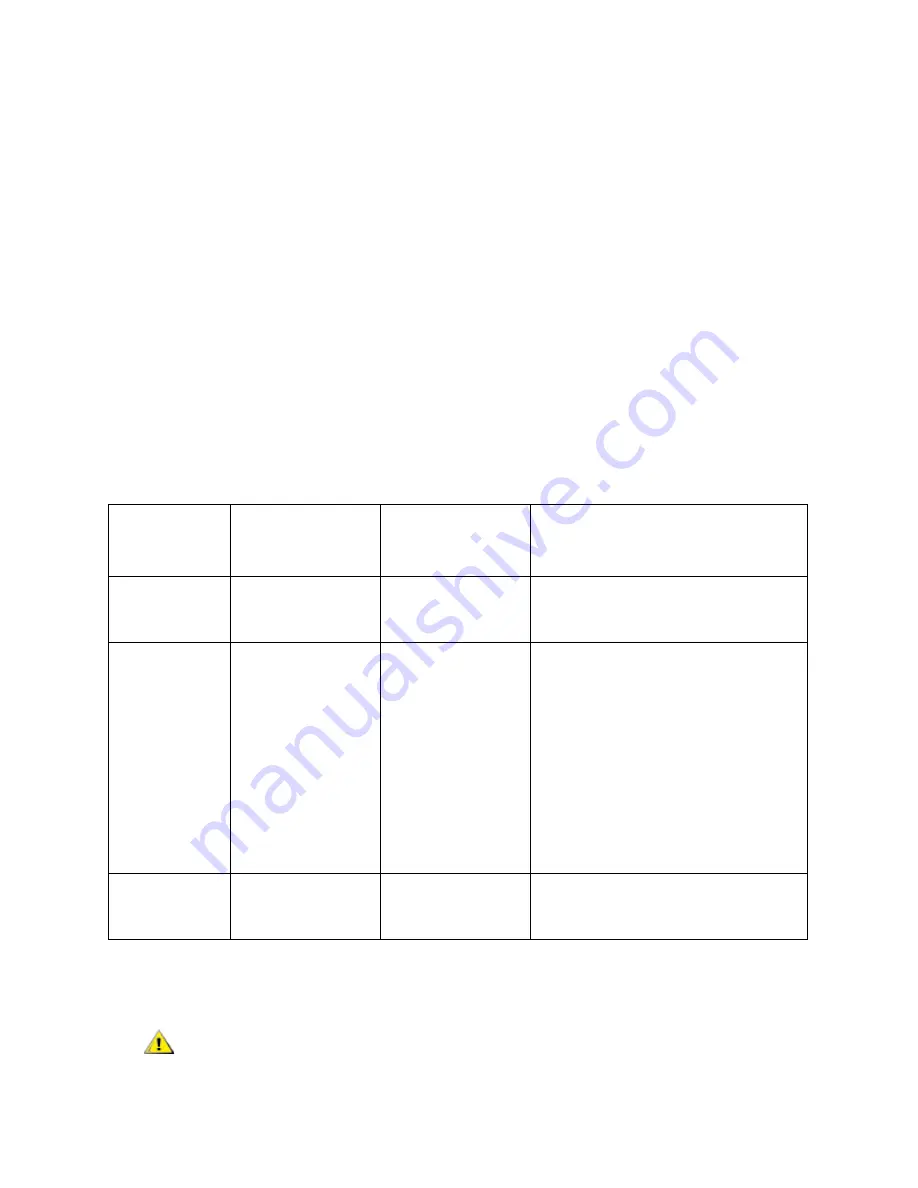
PowerVault ML6000 Maintenance Guide
133
a. From the operator panel or Web client, select
Setup > I/O Blades > FC I/O Blade Control
and
enable host mapping.
b. From the operator panel or Web client, select
Setup > I/O Blades > Host Mapping
.
12 Configure host port failover
on the FC I/O blade (optional). From the Web client, select
Setup > I/O
Blades > Host Port Failover
. To enable host port failover, you must configure target ports 1 and 2 on
the I/O blade as point-to-point connections (
Setup > I/O Blades > Port Configuration
). See the User’s
Guide for complete instructions.
13
Save the library configuration (from the Web client, select
Tools > Save/Restore Configuration
).
Control Paths and FC I/O Blades
A
control path
is the connection between a partition and host application. The control path connection is
made through a designated tape drive or through a Fibre Channel (FC) I/O blade.
Only one tape drive can be selected as the control path per partition. In the event that the tape drive control
path connection to the host application fails, you can manually select a different control path tape drive for
the partition.
If I/O blades are installed in the library, you can configure host port failover.
When you create a partition, the library automatically assigns control paths. The following table describes
how the library assigns control paths, and what you need to know if you want to change the control path.
You can change the control path tape drive at any time by selecting
Setup > Control Path
from either the
operator panel or the Web client.
If the library
contains:
And the partition
contains:
Then the default
control path for
the partition is:
If you want to change the control
path, note the following:
No FC I/O
blades
Any combination of
tape drive types
(FC, SAS, or SCSI)
The first tape drive
assigned to the
partition
You must select a tape drive as the
control path.
One or more
FC I/O blades
At least one FC
tape drive
The FC I/O blade
It is recommended that you allow the
FC I/O blade to be the control path for
the partition.
Using the FC I/O blade as the control
path allows you to use the LUN
mapping and host port failover
features.
You may select a tape drive as the
control path if the tape drive is not
connected to an I/O blade.
One or more
FC I/O blades
No FC tape drives
The first tape drive
assigned to the
partition
You must select a tape drive as the
control path.
CAUTION
Do not select an FC tape drive as control path if it is connected to an
FC I/O blade. The control path will be filtered out by the I/O blade and
will not be visible to the host.
Содержание PowerVault ML6000
Страница 1: ...w w w d e l l c o m s u p p o r t d e l l c o m MaintenanceGuide Dell PowerVault ML6000 ...
Страница 14: ...xiv Tables ...
Страница 18: ...xviii Figures ...
Страница 452: ...434 Troubleshooting the Tape Library ...
Страница 456: ...438 Library Drawings Library Rear View Figure 32 ML6020 Rear View ...
Страница 463: ...PowerVault ML6000 Maintenance Guide 445 Figure 42 Model 1 Picker Assembly Figure 43 Model 2 Picker Assembly ...
Страница 466: ...448 Library Drawings Figure 46 Model 1 Parking Tab Parked Figure 47 Model 2 Parking Tab Parked ...
Страница 467: ...PowerVault ML6000 Maintenance Guide 449 Library Control Blade LCB Figure 48 Library Control Blade ...
Страница 468: ...450 Library Drawings Power Supplies Figure 49 Power Supplies ...
Страница 475: ...PowerVault ML6000 Maintenance Guide 457 Rack mounted Library Figure 56 Rack mounted Library Front ...
Страница 477: ...PowerVault ML6000 Maintenance Guide 459 Figure 58 Electrical System 5U Library Control Module ...
Страница 478: ...460 Library Drawings Figure 59 LCB Functions ...
Страница 479: ...PowerVault ML6000 Maintenance Guide 461 ...
Страница 480: ...462 Library Drawings Figure 60 Accessor Control Block Figure 61 Door and Import Export Board DIEB ...
Страница 481: ...PowerVault ML6000 Maintenance Guide 463 Figure 62 Door and Display Block Figure 63 Power System Block ...
Страница 482: ...464 Library Drawings Figure 64 Fan Control Board ...
Страница 483: ...PowerVault ML6000 Maintenance Guide 465 Figure 65 Library Cables ...
Страница 484: ...466 Library Drawings Figure 66 Library System Grounding ...
Страница 485: ...PowerVault ML6000 Maintenance Guide 467 Figure 67 Library Power System ...
Страница 486: ...468 Library Drawings ...
Страница 494: ...476 Glossary Y axis Y position The vertical position of the library s robotic arm ...






























