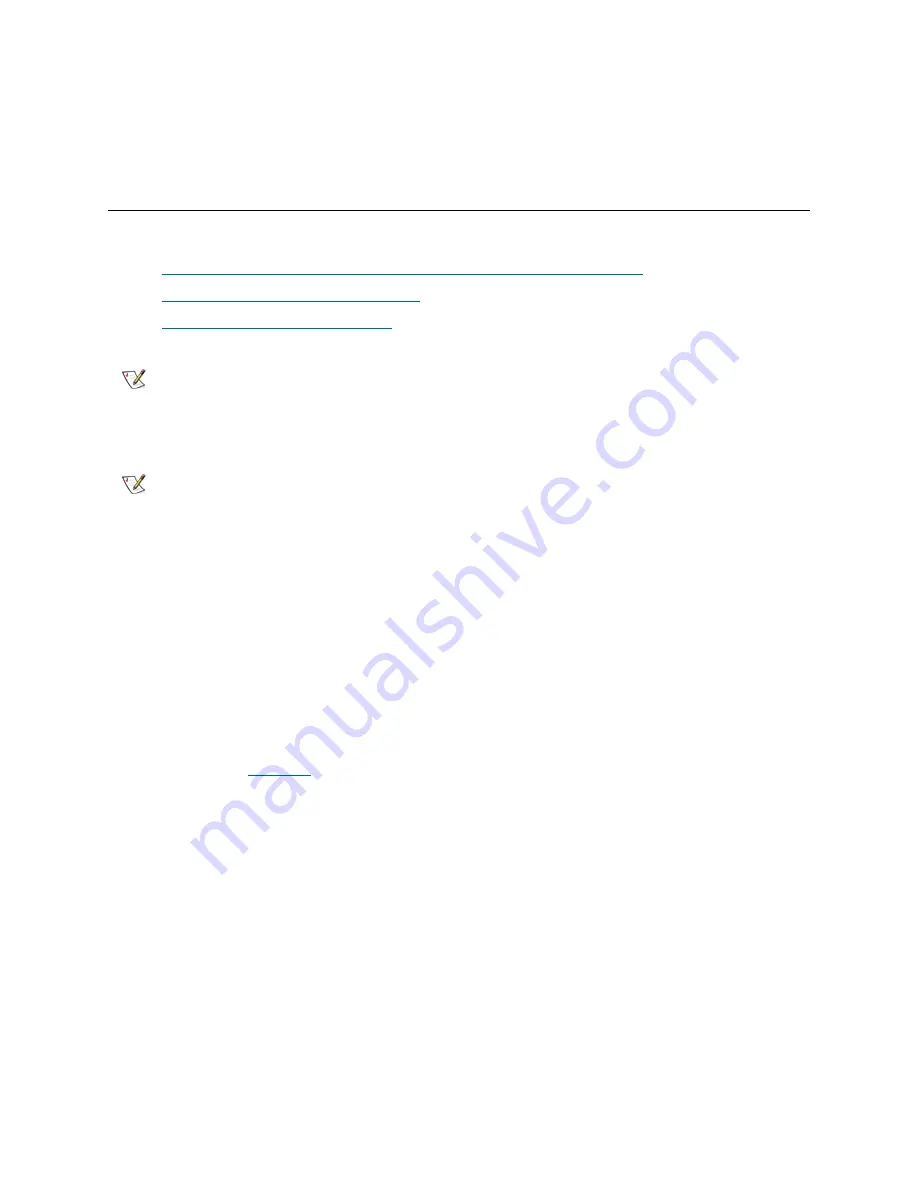
70
Library Installation and CRU Replacement
element addresses, and this can affect proper communication to a controlling host. Because of this, you
must refresh the configuration of any backup application that manages the library to reflect the adjusted
positions. In addition, you may need to reboot the host server(s) or rescan the bus to detect the
changes.
Preparing to Remove or Replace a Module
Follow the instructions in this section before performing any of the following procedures:
•
Permanently Removing 9U Expansion Modules From an Existing Library
on page 75
•
Replacing a 5U Library Control Module
on page 84
•
Replacing a 9U Expansion Module
on page 92
Required tools:
•
Phillips #2 screwdriver, for removing and replacing the top cover plate
•
T10 TORX screwdriver, for removing and replacing the bottom cover plate
Instructions:
1
View your library’s current configuration (
Reports > Library Configuration
) before removing or
replacing any library modules to determine which partitions may be affected, which tape cartridges
belong to which partition, and whether cleaning slots are configured within the library module you are
removing or replacing.
For example,
in
Figure 16
, there are three partitions configured. All three partitions share six I/E
elements in the 5U Library Control Module. The library is configured for automatic cleaning and has
three cleaning slots configured in the 9U Library Expansion Module.
•
Library_a
includes all storage elements in the 5U Library Control Module, and has one drive
configured in the 5U Library Control Module, and one drive configured in the 9U Library
Expansion Module.
•
Library_b
includes most storage elements in the 5U Library Control Module, but references its
last storage element in the 9U Library Expansion Module. This partition has one drive
configured in the 5U Library Control Module and one drive configured in the 9U Library
Expansion Module.
•
Library_c
includes all storage elements in the 9U Library Expansion Module, and also two
drives in this 9U Library Expansion Module.
Note
If a 5U Library Control Module is replaced, all library configuration data will be
invalidated and a new library configuration is required. Follow the instructions
below to completely export all tape cartridges and completely delete all partition
configuration and cleaning slot assignments.
Note
If one or more 9U Library Expansion Modules are removed or replaced, you
must follow the steps below to modify or delete all the affected partitions before
removing the module. Recreate the partitions after the removal or replacement
is complete.
Содержание PowerVault ML6000
Страница 1: ...w w w d e l l c o m s u p p o r t d e l l c o m MaintenanceGuide Dell PowerVault ML6000 ...
Страница 14: ...xiv Tables ...
Страница 18: ...xviii Figures ...
Страница 452: ...434 Troubleshooting the Tape Library ...
Страница 456: ...438 Library Drawings Library Rear View Figure 32 ML6020 Rear View ...
Страница 463: ...PowerVault ML6000 Maintenance Guide 445 Figure 42 Model 1 Picker Assembly Figure 43 Model 2 Picker Assembly ...
Страница 466: ...448 Library Drawings Figure 46 Model 1 Parking Tab Parked Figure 47 Model 2 Parking Tab Parked ...
Страница 467: ...PowerVault ML6000 Maintenance Guide 449 Library Control Blade LCB Figure 48 Library Control Blade ...
Страница 468: ...450 Library Drawings Power Supplies Figure 49 Power Supplies ...
Страница 475: ...PowerVault ML6000 Maintenance Guide 457 Rack mounted Library Figure 56 Rack mounted Library Front ...
Страница 477: ...PowerVault ML6000 Maintenance Guide 459 Figure 58 Electrical System 5U Library Control Module ...
Страница 478: ...460 Library Drawings Figure 59 LCB Functions ...
Страница 479: ...PowerVault ML6000 Maintenance Guide 461 ...
Страница 480: ...462 Library Drawings Figure 60 Accessor Control Block Figure 61 Door and Import Export Board DIEB ...
Страница 481: ...PowerVault ML6000 Maintenance Guide 463 Figure 62 Door and Display Block Figure 63 Power System Block ...
Страница 482: ...464 Library Drawings Figure 64 Fan Control Board ...
Страница 483: ...PowerVault ML6000 Maintenance Guide 465 Figure 65 Library Cables ...
Страница 484: ...466 Library Drawings Figure 66 Library System Grounding ...
Страница 485: ...PowerVault ML6000 Maintenance Guide 467 Figure 67 Library Power System ...
Страница 486: ...468 Library Drawings ...
Страница 494: ...476 Glossary Y axis Y position The vertical position of the library s robotic arm ...
















































