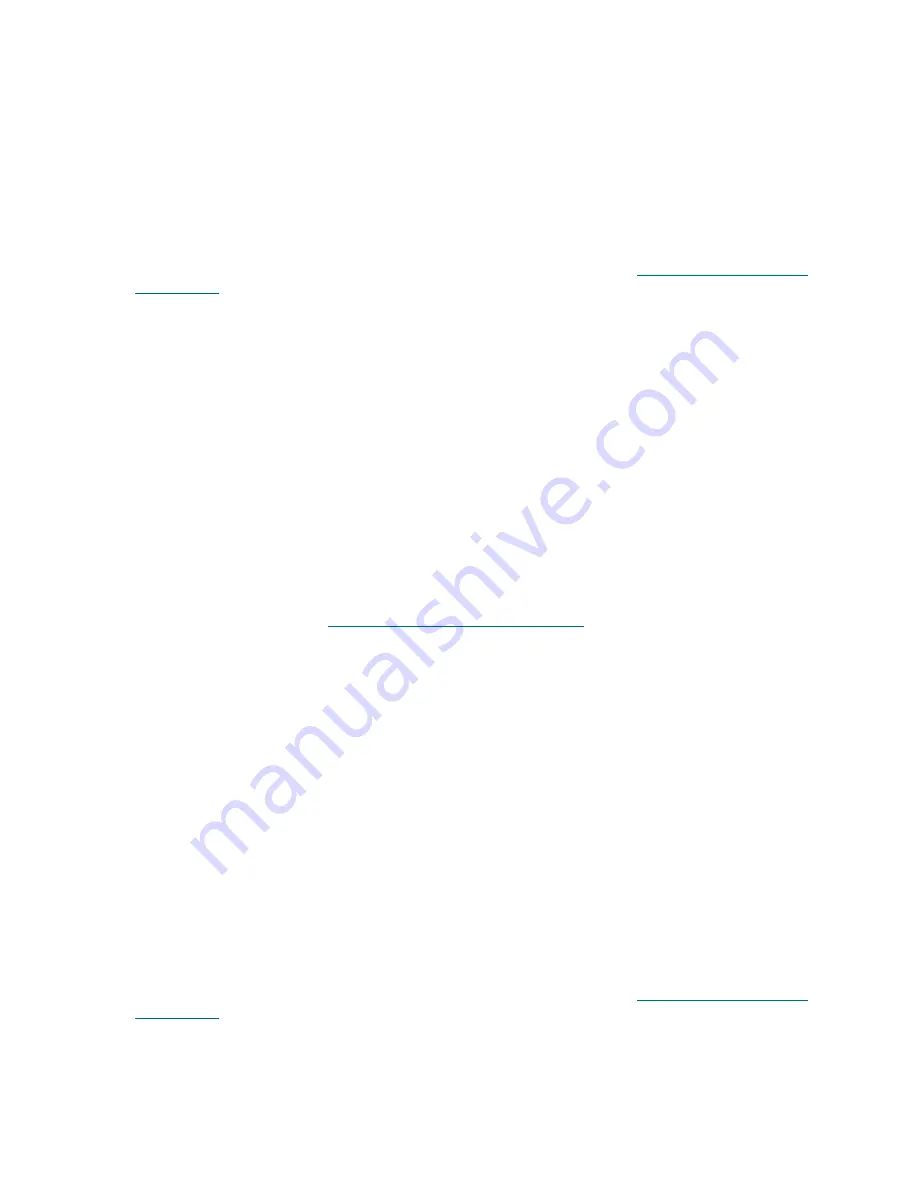
152
General Service and Replacing FRUs
Removing and Replacing the I/E Station Slide Assembly
(5U Library Control Module)
These instructions explain how to remove an I/E station slide assembly from a 5U Library Control Module
and replace it with a new I/E station slide assembly. You may also need to replace an I/E station slide
assembly if there are problems with the current one.
Required tools:
None
1
Take the affected partitions offline.
2
Remove the right-hand front bezel, which is attached to the I/E station. See
Removing and Replacing
Front Bezels
on page 146 for instructions on removing the front bezels of the library.
3
Open the I/E station and access doors of the 5U Library Control Module.
4
Remove I/E station from the 5U Library Control Module.
Slide the I/E station toward you as far as it will go. Then reach through the access door, and using your
fingers, lift the silver roller that is located above the slide assembly. Hold up the roller while you pull the
upper slide out a little. Then pull the I/E station slide assembly entirely out of the 5U Library Control
Module.
5
Remove the tape magazine from the I/E station slide assembly.
Grip the middle of the tape magazine, several slots lower than where the barcode is located, and pull
the magazine out of its container.
6
Insert the tape magazine into the new slide assembly, with the barcode at the top. Push the tape
magazine all the way into its container.
7
Slide the slide assembly into the 5U Library Control Module. The slide assembly should slide in easily.
8
Close the I/E station door.
9
Replace the front bezel. See
Removing and Replacing Front Bezels
on page 146 for instructions on
replacing the front bezels of the library.
10
Take the affected partitions back online.
Removing and Replacing the I/E Station Slide Assembly
(9U Library Expansion Module)
These instructions explain how to remove an I/E station slide assembly on a 9U Expansion Module and
replace it with a new I/E station slide assembly. You may need to replace an I/E station slide assembly if
there are problems with the current one.
The 9U Expansion Module slide assembly unit comes in three parts: two individual slide assemblies (each
of which looks similar to the slide assembly for the 5U Library Control Module) and a metal brace. You will
need to secure the metal brace to the two slide assemblies, thereby converting the 9U Expansion Module
slide assembly to a single unit. For ease of installation, do not secure the metal brace until later in the
procedure.
Required tools:
Phillips #2 screwdriver, to secure the metal brace
1
Take the affected partitions offline.
2
Remove the right-hand front bezel, which is attached to the I/E station. See
Removing and Replacing
Front Bezels
on page 146 for instructions on removing the front bezels of the library.
3
Open the I/E station and access doors of the 9U Expansion Module.
4
Remove I/E station door from the 9U Expansion Module.
Содержание PowerVault ML6000
Страница 1: ...w w w d e l l c o m s u p p o r t d e l l c o m MaintenanceGuide Dell PowerVault ML6000 ...
Страница 14: ...xiv Tables ...
Страница 18: ...xviii Figures ...
Страница 452: ...434 Troubleshooting the Tape Library ...
Страница 456: ...438 Library Drawings Library Rear View Figure 32 ML6020 Rear View ...
Страница 463: ...PowerVault ML6000 Maintenance Guide 445 Figure 42 Model 1 Picker Assembly Figure 43 Model 2 Picker Assembly ...
Страница 466: ...448 Library Drawings Figure 46 Model 1 Parking Tab Parked Figure 47 Model 2 Parking Tab Parked ...
Страница 467: ...PowerVault ML6000 Maintenance Guide 449 Library Control Blade LCB Figure 48 Library Control Blade ...
Страница 468: ...450 Library Drawings Power Supplies Figure 49 Power Supplies ...
Страница 475: ...PowerVault ML6000 Maintenance Guide 457 Rack mounted Library Figure 56 Rack mounted Library Front ...
Страница 477: ...PowerVault ML6000 Maintenance Guide 459 Figure 58 Electrical System 5U Library Control Module ...
Страница 478: ...460 Library Drawings Figure 59 LCB Functions ...
Страница 479: ...PowerVault ML6000 Maintenance Guide 461 ...
Страница 480: ...462 Library Drawings Figure 60 Accessor Control Block Figure 61 Door and Import Export Board DIEB ...
Страница 481: ...PowerVault ML6000 Maintenance Guide 463 Figure 62 Door and Display Block Figure 63 Power System Block ...
Страница 482: ...464 Library Drawings Figure 64 Fan Control Board ...
Страница 483: ...PowerVault ML6000 Maintenance Guide 465 Figure 65 Library Cables ...
Страница 484: ...466 Library Drawings Figure 66 Library System Grounding ...
Страница 485: ...PowerVault ML6000 Maintenance Guide 467 Figure 67 Library Power System ...
Страница 486: ...468 Library Drawings ...
Страница 494: ...476 Glossary Y axis Y position The vertical position of the library s robotic arm ...






























