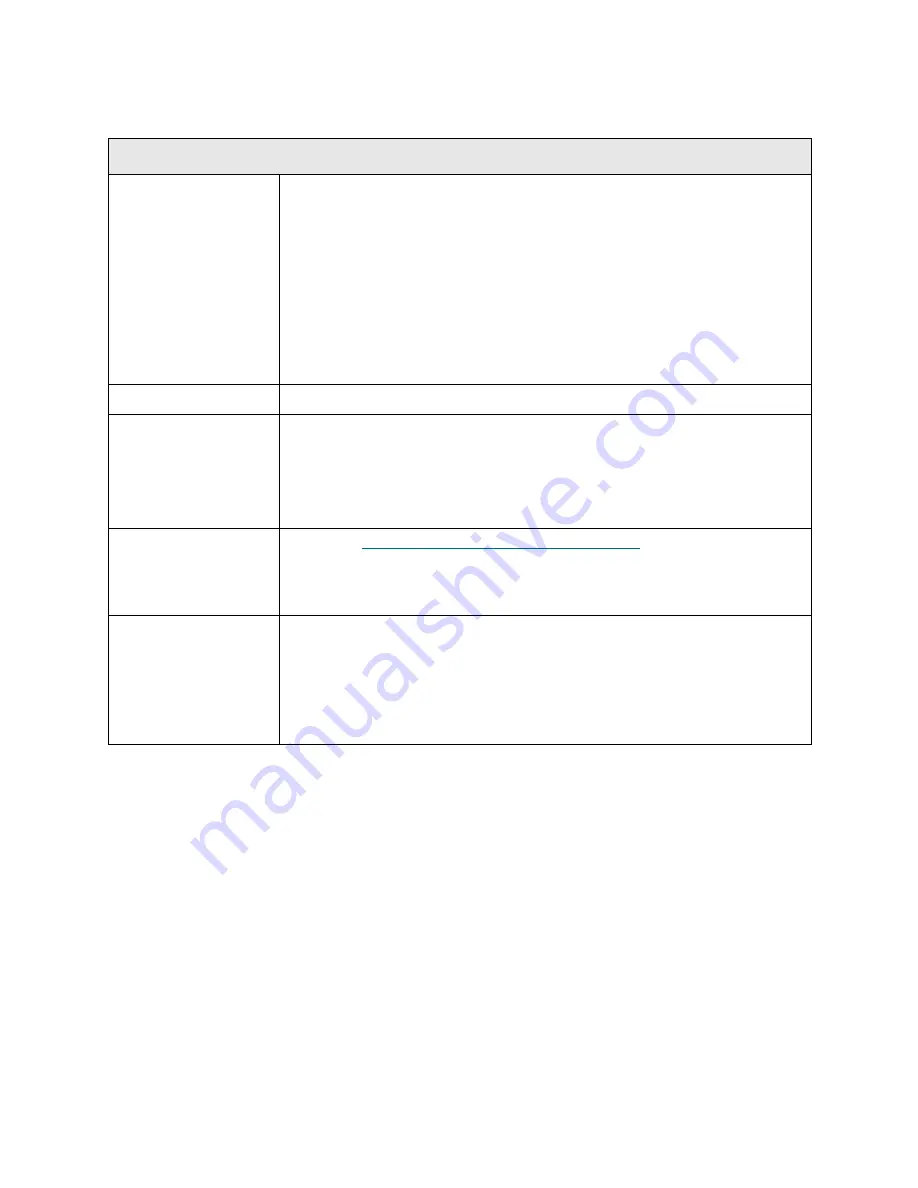
PowerVault ML6000 Maintenance Guide
339
T140
T140 - Failover Port Connection Failure
Description
GUI Description:
A connection failure has been detected for the host-
connected failover port.
Explanation:
The Host Port Failover (HPF) port is not connected or has
failed. This situation occurs when the Fibre Channel (FC) I/O blade’s FC
switch connection fails, which is required for a working HPF configuration.
With HPF enabled, the FC I/O blade is constantly monitoring the primary and
secondary failover port connection status. If a problem is detected with the
secondary port connection, a warning ticket is generated to notify the user
that the secondary port is not operating properly and that HPF cannot occur
should the primary port fail.
Detection Scenarios
Connection failure of secondary HPF port is detected.
Root Causes
• Cable not plugged in.
• Cable is faulty.
• Port on FC I/O blade is not functioning.
• Port on switch is not functioning.
• FC I/O blade is not functioning.
Service Resolution
Steps
1 Perform
DR105 - Resolve HPF Connection Failure
on page 413.
2 Check the Ethernet cable connecting the FC I/O blade to the host to make
sure there are not bent pins and that the cable is in good working order.
Ensure the cable is plugged in correctly.
Possible CRUs/FRUs
Note:
Read and perform all resolution steps before dispatching any parts.
Dispatch the first part listed below for replacement. If this does not solve the
problem, dispatch the second part, and so on, in order. Dispatch only one part
(or set of parts) at a time.
1 FC I/O Blade
Содержание PowerVault ML6000
Страница 1: ...w w w d e l l c o m s u p p o r t d e l l c o m MaintenanceGuide Dell PowerVault ML6000 ...
Страница 14: ...xiv Tables ...
Страница 18: ...xviii Figures ...
Страница 452: ...434 Troubleshooting the Tape Library ...
Страница 456: ...438 Library Drawings Library Rear View Figure 32 ML6020 Rear View ...
Страница 463: ...PowerVault ML6000 Maintenance Guide 445 Figure 42 Model 1 Picker Assembly Figure 43 Model 2 Picker Assembly ...
Страница 466: ...448 Library Drawings Figure 46 Model 1 Parking Tab Parked Figure 47 Model 2 Parking Tab Parked ...
Страница 467: ...PowerVault ML6000 Maintenance Guide 449 Library Control Blade LCB Figure 48 Library Control Blade ...
Страница 468: ...450 Library Drawings Power Supplies Figure 49 Power Supplies ...
Страница 475: ...PowerVault ML6000 Maintenance Guide 457 Rack mounted Library Figure 56 Rack mounted Library Front ...
Страница 477: ...PowerVault ML6000 Maintenance Guide 459 Figure 58 Electrical System 5U Library Control Module ...
Страница 478: ...460 Library Drawings Figure 59 LCB Functions ...
Страница 479: ...PowerVault ML6000 Maintenance Guide 461 ...
Страница 480: ...462 Library Drawings Figure 60 Accessor Control Block Figure 61 Door and Import Export Board DIEB ...
Страница 481: ...PowerVault ML6000 Maintenance Guide 463 Figure 62 Door and Display Block Figure 63 Power System Block ...
Страница 482: ...464 Library Drawings Figure 64 Fan Control Board ...
Страница 483: ...PowerVault ML6000 Maintenance Guide 465 Figure 65 Library Cables ...
Страница 484: ...466 Library Drawings Figure 66 Library System Grounding ...
Страница 485: ...PowerVault ML6000 Maintenance Guide 467 Figure 67 Library Power System ...
Страница 486: ...468 Library Drawings ...
Страница 494: ...476 Glossary Y axis Y position The vertical position of the library s robotic arm ...
















































