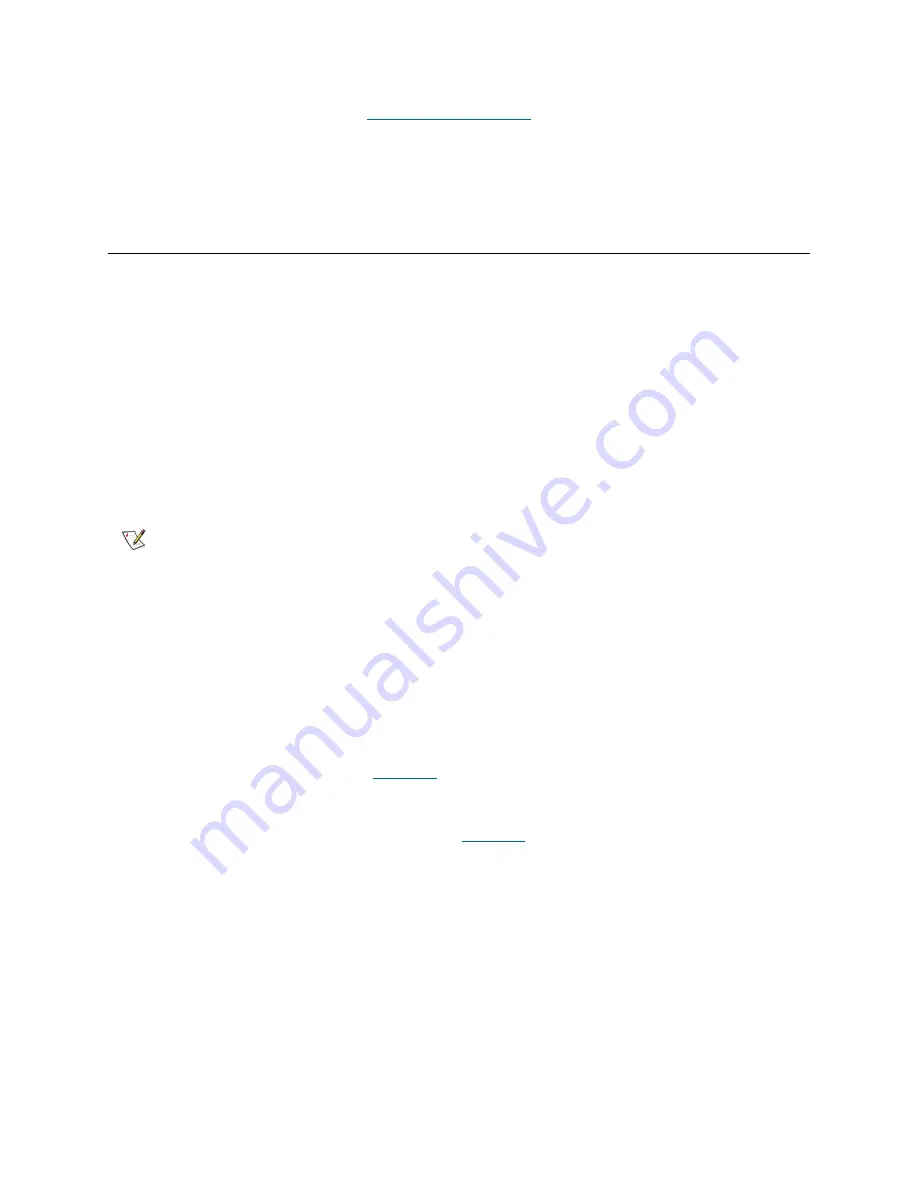
102
Library Installation and CRU Replacement
8
Import tape cartridges to the correct partitions as needed.
9
Save the library configuration (see
Saving the Configuration
on page 13.
10
If the host application inventories the location of each tape cartridge in the library, open the host
application and reinventory to sync its logical inventory with the physical inventory of the library.
Removing and Replacing the Library Control Blade and LCB
Compact Flash Card
The library control blade (LCB) manages the entire library, including the operator panel and picker
assembly, and is responsible for running system tests to ensure that the library is functioning properly.
The LCB compact flash card contains important information about your library configuration. If the compact
flash card is replaced, you will need to reconfigure your library. You should always replace the LCB and LCB
compact flash card together.
Replacing the LCB and LCB Compact Flash Card
These instructions explain how to remove the existing LCB and existing LCB compact flash card and
replace them with a new LCB and a new LCB compact flash card.
Required tools:
None
1
If possible, save the library configuration.
2
Power off the library by pressing the power button on the front panel.
3
Disconnect all cables from the existing LCB. You may want to label each cable that is connected to the
existing LCB to ensure that you can correctly reconnect them to the new LCB.
4
Remove the old LCB/compact flash card assembly from the library.
To remove the existing LCB, release both of the LCB latch hooks, and using the latch hooks as handles,
pull the entire LCB toward you (see
Figure 18
on page 103).
5
If the new LCB and compact flash card came in separate packages, insert the new compact flash card
into the new LCB (or, if replacing the compact flash card only, remove the existing compact flash card
and install the new one in the existing LCB). See
Figure 18
on page 103.
Note
Do not separate the old compact flash card from the library control blade
(unless you are replacing the compact flash card only). Return the old LCB/
compact flash card as a pair to Dell.
Содержание PowerVault ML6000
Страница 1: ...w w w d e l l c o m s u p p o r t d e l l c o m MaintenanceGuide Dell PowerVault ML6000 ...
Страница 14: ...xiv Tables ...
Страница 18: ...xviii Figures ...
Страница 452: ...434 Troubleshooting the Tape Library ...
Страница 456: ...438 Library Drawings Library Rear View Figure 32 ML6020 Rear View ...
Страница 463: ...PowerVault ML6000 Maintenance Guide 445 Figure 42 Model 1 Picker Assembly Figure 43 Model 2 Picker Assembly ...
Страница 466: ...448 Library Drawings Figure 46 Model 1 Parking Tab Parked Figure 47 Model 2 Parking Tab Parked ...
Страница 467: ...PowerVault ML6000 Maintenance Guide 449 Library Control Blade LCB Figure 48 Library Control Blade ...
Страница 468: ...450 Library Drawings Power Supplies Figure 49 Power Supplies ...
Страница 475: ...PowerVault ML6000 Maintenance Guide 457 Rack mounted Library Figure 56 Rack mounted Library Front ...
Страница 477: ...PowerVault ML6000 Maintenance Guide 459 Figure 58 Electrical System 5U Library Control Module ...
Страница 478: ...460 Library Drawings Figure 59 LCB Functions ...
Страница 479: ...PowerVault ML6000 Maintenance Guide 461 ...
Страница 480: ...462 Library Drawings Figure 60 Accessor Control Block Figure 61 Door and Import Export Board DIEB ...
Страница 481: ...PowerVault ML6000 Maintenance Guide 463 Figure 62 Door and Display Block Figure 63 Power System Block ...
Страница 482: ...464 Library Drawings Figure 64 Fan Control Board ...
Страница 483: ...PowerVault ML6000 Maintenance Guide 465 Figure 65 Library Cables ...
Страница 484: ...466 Library Drawings Figure 66 Library System Grounding ...
Страница 485: ...PowerVault ML6000 Maintenance Guide 467 Figure 67 Library Power System ...
Страница 486: ...468 Library Drawings ...
Страница 494: ...476 Glossary Y axis Y position The vertical position of the library s robotic arm ...






























