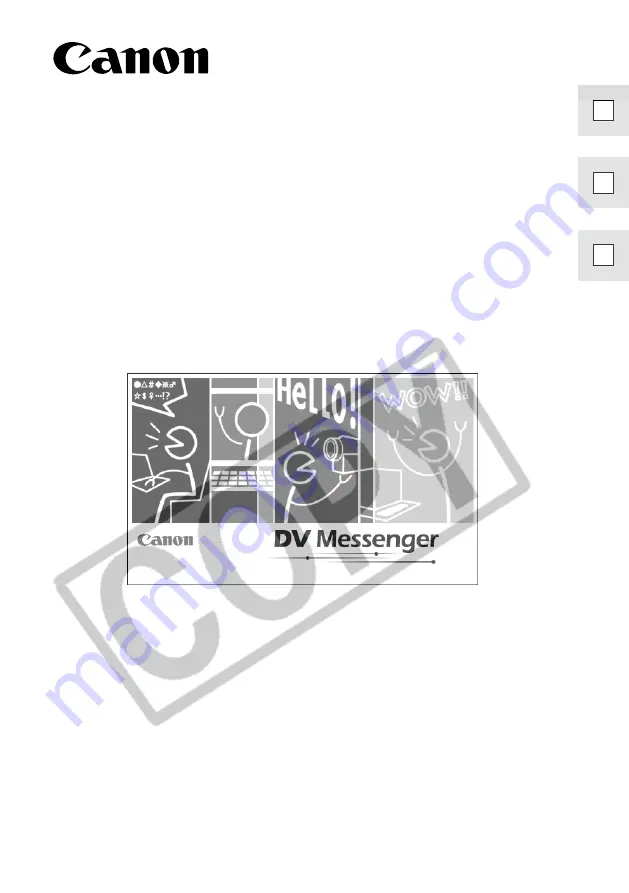
DV NETWORK SOLUTION DISK
Software Instruction Manual
PUB. DIM-491
This software is for use with Windows® XP only.
Ce logiciel ne peut être employé que sous Windows® XP.
Este software solamente es compatible con Windows® XP.
E
Mode d’emploi du logiciel
Manual de Instrucciones del software