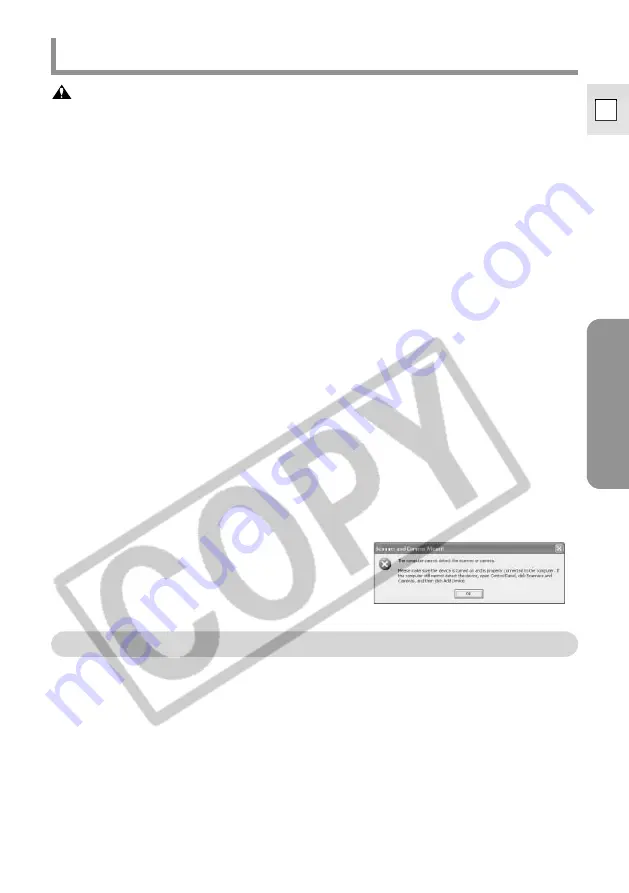
A
V/C Camera Storage
Subunit-WIA Driver
23
E
Downloading Still Images/Movies to a Computer
Cautions:
¡
Observe following precautions when the camcorder’s card access indicator is
flashing (the camcorder is reading or writing from or to the memory card). Failure to
do so may cause memory card data to become corrupted.
– Do not remove the memory card or detach the DV cable.
– Do not turn off the camcorder or the computer.
– Do not change the position of the POWER switch or the TAPE/CARD switch.
¡
Format the memory card with the camcorder.
¡
If numerous still images/movies are contained in the memory card, it may take a
while until the [Scanner and Camera Wizard] opens.
¡
If still images not recorded with Canon digital camcorders are contained in the
memory card, their thumbnails (small images) may not be displayed correctly in the
[Scanner and Camera Wizard].
¡
If you select [Canon Camera Storage Device] in the explorer view, folder contents
may not be displayed correctly. In this case, right-click the mouse button on the
folder and select [Refresh].
¡
Still images cannot be uploaded to the memory card using the [Scanner and Camera
Wizard].
¡
Do not rotate the still images recorded on a memory card in [Windows Picture and
Fax Viewer] or [Scanner and Camera Wizard] or in Windows Explorer. The file
format of the original image will be changed, and the recording information of the
still image may be lost. The still image can no longer be displayed in the camcorder.
¡
Still images/movies written to the memory card or downloaded to the hard disk are
important original data files. Create a copy of the file first before working on it on
your computer.
¡
If the following message appears, check if the memory card is correctly inserted into
the camcorder. If so, disconnect the camcorder from the computer and reconnect it.
Downloading with the [Scanner and Camera Wizard]
You can download still images/movies from the memory card to the computer
using the [Scanner and Camera Wizard] (only images recorded to the memory
card with your Canon camcorder).
1.
•••••••••••••••••••••••••••••••••••••••••••••••••••••••••••••••••••••••••••••••••••••••••••••
Insert a memory card to the camcorder.
• Make sure to close the memory card cover after inserting a memory card.
2.
•••••••••••••••••••••••••••••••••••••••••••••••••••••••••••••••••••••••••••••••••••••••••••••
Connect the power adapter to the camcorder.
3.
•••••••••••••••••••••••••••••••••••••••••••••••••••••••••••••••••••••••••••••••••••••••••••••
Set the camcorder to CARD PLAY (VCR) mode.






























