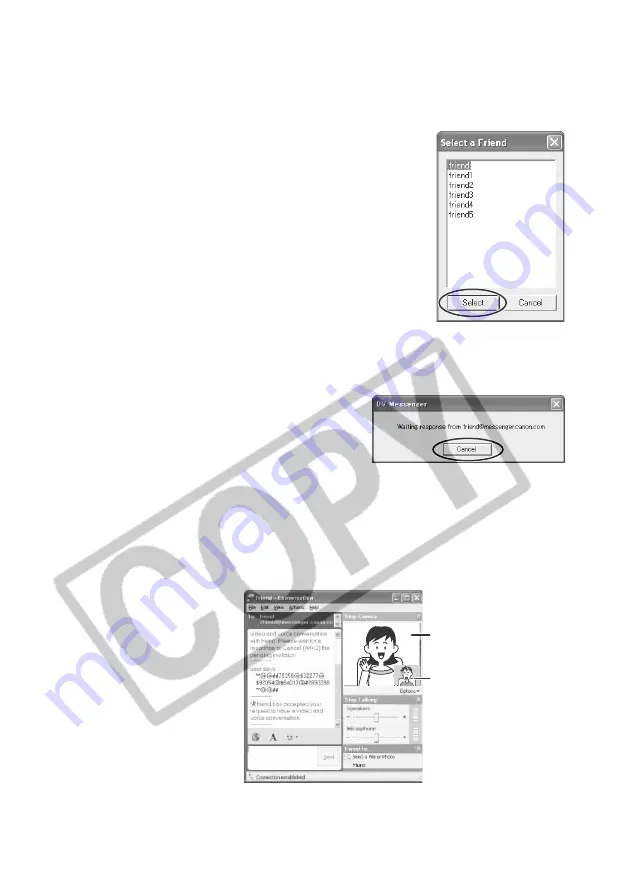
38
Videoconferencing
2.
•••••••••••••••••••••••••••••••••••••••••••••••••••••••••••••••••••••••••••••••••••••••••••••
Select your contact and click [Select].
• Only online registered members will be listed.
• You can only perform a videoconference with
members who have a camcorder connected and
are using DV Messenger.
• The [Conversation] window appears.
• A connecting request is send to your contact and a dialog appears on your
computer screen that DV Messenger is waiting for response. If you click
[Cancel], the request will be cancelled.
• If your contact accepts the request, the above dialog disappears. The
communication between your and your contact's DV Messenger starts and
you can now operate the camcorder of your contact from the DVM panel.
• An invitation message will be sent to your contact. If your contact clicks on
the message, the [Conversation] window appears on his screen. If your
contact then clicks on [Accept], the videoconference starts.
Video picture of your
contact‘s camcorder
Video picture of your
camcorder






























