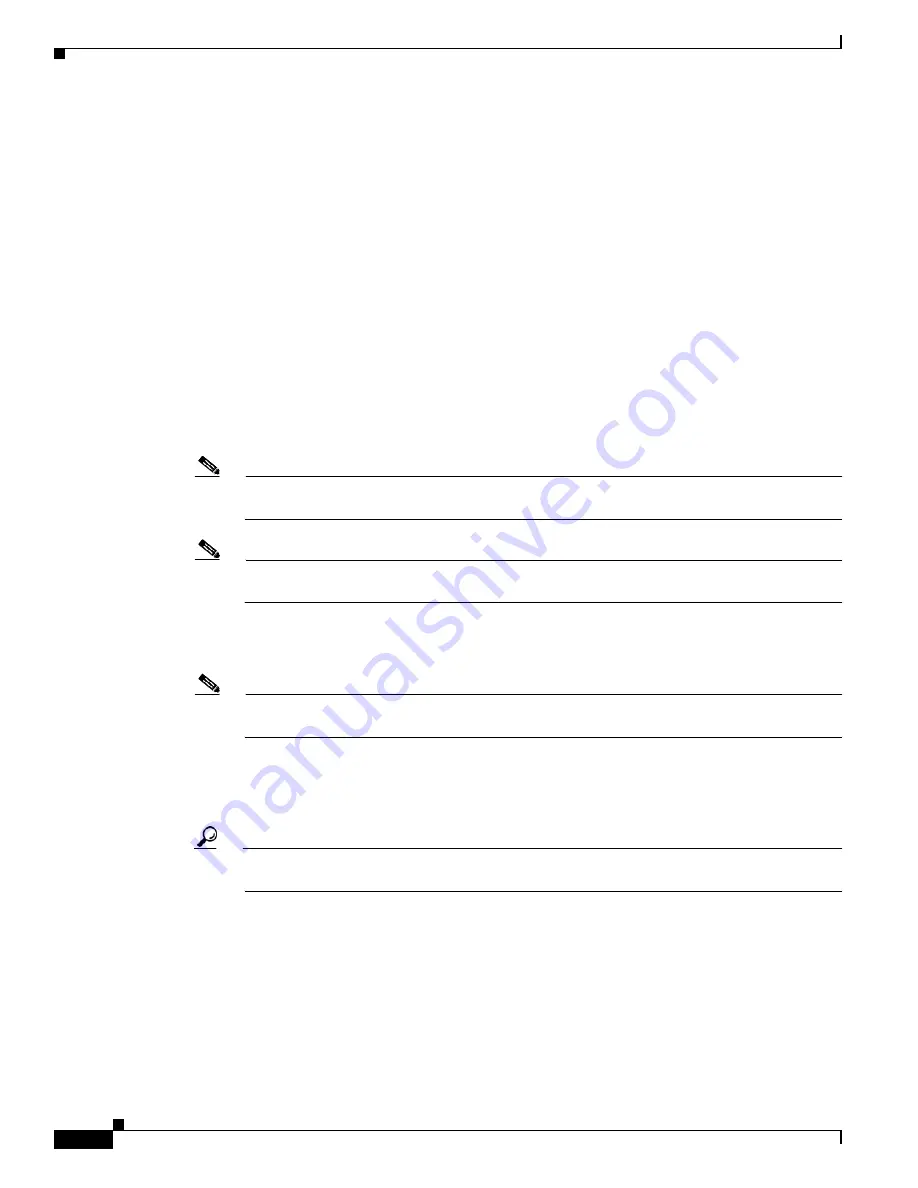
22-10
Cisco ONS 15454 Procedure Guide, R5.0
October 2005
Chapter 22 DLPs A500 to A599
DLP-A518 Create a New or Cloned Alarm Severity Profile
For more information about ML-Series card ports and service, see the
Ethernet Card Software
Feature and Configuration Guide for the Cisco ONS 15454 SDH, Cisco ONS 15454, and
Cisco ONS 15327
.
Step 4
If you want to create a new profile based upon the default profile in use, click
New
, then go to
.
Step 5
If you want to create a profile using an existing profile located on the node:
a.
Click
Load
and
From Node
in the Load Profile(s) dialog box.
b.
Click the node name you are logged into in the Node Names
list.
c.
Click the name of an existing profile in the Profile Names list, such as
Default
.
Step 6
If you want to create a profile using an existing profile that is stored as a file locally or on a network
drive:
a.
Click
From File
in the Load Profile(s) dialog box.
b.
Click
Browse
.
c.
Navigate to the file location in the
Open
dialog box.
d.
Click
Open
.
Note
The Default alarm profile list contains alarm and condition severities that correspond, when
applicable, to default values established in Telcordia GR-253-CORE.
Note
All default or user-defined severity settings that are Critical (CR) or Major (MJ) are demoted to
Minor (MN) in Non-Service-Affecting (NSA) situations as defined in Telcordia GR-474.
Step 7
Click
OK
.
The alarm severity profile appears in the Alarm Profiles window.
Note
The alarm profile list contains a master list of alarms that is used for a mixed node network.
Some of these alarms might not be used in all ONS nodes.
Step 8
Right-click anywhere in the profile column to view the profile editing shortcut menu. (Refer to
for further information about the Default profile.)
Step 9
Click
Clone
in the shortcut menu.
Tip
To see the full list of profiles, including those available for loading or cloning, click
Available
.
You must load a profile before you can clone it.
Step 10
In the New Profile or Clone Profile dialog box, enter a name in the New Profile Name field.
Profile names must be unique. If you try to import or name a profile that has the same name as another
profile, CTC adds a suffix to create a new name. Long file names are supported.
Step 11
Click
OK
.
A new alarm profile (named in
) is created. This profile duplicates the default profile severities
and appears at the right of the previous profile column in the Alarm Profiles window. You can select it
and drag it to a different position.
Содержание ONS 15454 Series
Страница 28: ...Tables xxviii Cisco ONS 15454 Procedure Guide R5 0 December 2004 ...
Страница 44: ...Tasks xliv Cisco ONS 15454 Procedure Guide R5 0 December 2004 ...
Страница 53: ...liii Cisco ONS 15454 Procedure Guide R5 0 December 2004 About this Guide Document Conventions ...
Страница 55: ...lv Cisco ONS 15454 Procedure Guide R5 0 December 2004 About this Guide Document Conventions ...
Страница 126: ...4 14 Cisco ONS 15454 Procedure Guide R5 0 December 2004 Chapter 4 Turn Up Node NTP A256 Set Up SNMP ...
Страница 168: ...5 42 Cisco ONS 15454 Procedure Guide R5 0 December 2004 Chapter 5 Turn Up Network NTP A172 Create a Logical Network Map ...
Страница 304: ...10 8 Cisco ONS 15454 Procedure Guide R5 0 December 2004 Chapter 10 Change Node Settings NTP A87 Change SNMP Settings ...
Страница 410: ...16 4 Cisco ONS 15454 Procedure Guide R5 0 December 2004 Chapter 16 Power Down the Node NTP A114 Power Down the Node ...
Страница 510: ...17 100 Cisco ONS 15454 Procedure Guide R5 0 March 2005 Chapter 17 DLPs A1 to A99 DLP A99 Determine Available VLANs ...
Страница 746: ...20 102 Cisco ONS 15454 Procedure Guide R5 0 March 2005 Chapter 20 DLPs A300 to A399 DLP A399 Install a UBIC H EIA ...
Страница 828: ...A 14 Cisco ONS 15454 Procedure Guide R5 0 December 2004 Appendix A CTC Information and Shortcuts Equipment Inventory ...
Страница 850: ...Index IN 22 Cisco ONS 15454 Procedure Guide R5 0 December 2004 description 4 11 remove 18 23 ...






























