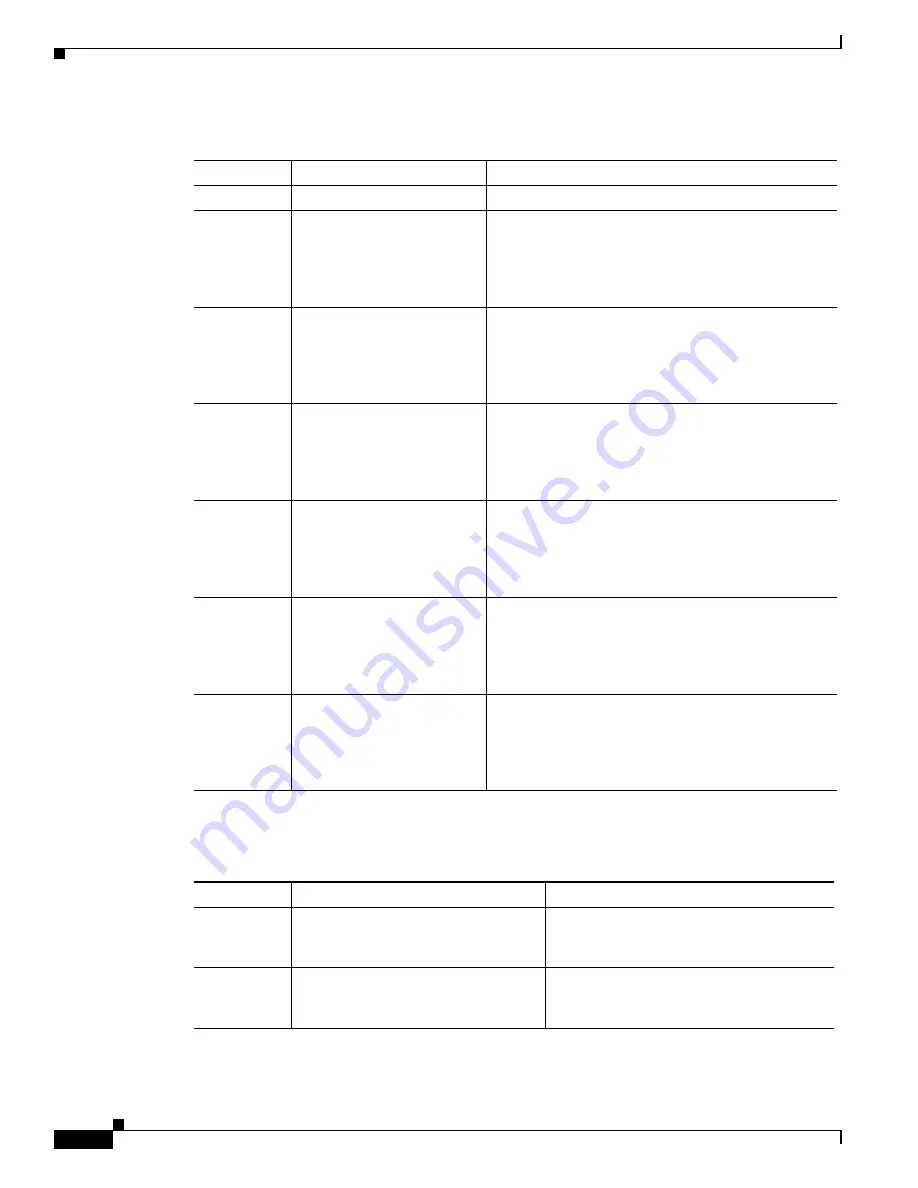
18-44
Cisco ONS 15454 Procedure Guide, R5.0
March 2007
Chapter 18 DLPs A100 to A199
DLP-A168 Change Line and Threshold Settings for the DS3XM-6 Card
describes the values on the Provisioning > SONET Thresholds tabs for the DS3XM-6 cards.
Table 18-17
Electrical Path Threshold Options for the DS3XM-6 Card
Parameter
Description
Options
Port
(Display only.) Port number
1 to 6
CV
Coding violations
Numeric. Can be set for 15-minute or one-day
intervals. Select the bullet and click
Show Thresholds
(DS3, Pbit Near End only; DS3 CPbit, Near and Far
End; DS1, only if there is a VT circuit dropped on the
port).
ES
Errored seconds
Numeric. Can be set for 15-minute or one-day
intervals. Select the bullet and click
Show Thresholds
(DS3, Pbit Near End only; DS3 CPbit, Near and Far
End; DS1, only if there is a VT circuit dropped on the
port).
SES
Severely errored seconds
Numeric. Can be set for 15-minute or one-day
intervals. Select the bullet and click
Show Thresholds
(DS3, Pbit Near End only; DS3 CPbit, Near and Far
End; DS1, only if there is a VT circuit dropped on the
port).
SAS
Severely errored frame/alarm
indication signal
Numeric. Can be set for 15-minute or one-day
intervals. Select the bullet and click
Show Thresholds
(DS3, Pbit Near End only; DS3 CPbit, Near and Far
End; DS1, only if there is a VT circuit dropped on the
port).
AISS
Alarm indication signal
seconds
Numeric. Can be set for 15-minute or one-day
intervals. Select the bullet and click
Show Thresholds
(DS3, Pbit Near End only; DS3 CPbit, Near and Far
End; DS1, only if there is a VT circuit dropped on the
port).
UAS
Unavailable seconds
Numeric. Can be set for 15-minute or one-day
intervals. Select the bullet and click
Show Thresholds
(DS3, Pbit Near End only; DS3 CPbit, Near and Far
End; DS1, only if there is a VT circuit dropped on the
port).
Table 18-18
SONET Threshold Options for the DS3XM-6 Card
Parameter
Description
Options
CV
Coding violations
Numeric. Can be set for 15-minute or
one-day intervals. Select the bullet and click
Show Thresholds
(STS and VT Term).
ES
Errored seconds
Numeric. Can be set for 15-minute or
one-day intervals. Select the bullet and click
Show Thresholds
(STS and VT Term).
Содержание ONS 15454 Series
Страница 28: ...Tables xxviii Cisco ONS 15454 Procedure Guide R5 0 December 2004 ...
Страница 44: ...Tasks xliv Cisco ONS 15454 Procedure Guide R5 0 December 2004 ...
Страница 53: ...liii Cisco ONS 15454 Procedure Guide R5 0 December 2004 About this Guide Document Conventions ...
Страница 55: ...lv Cisco ONS 15454 Procedure Guide R5 0 December 2004 About this Guide Document Conventions ...
Страница 126: ...4 14 Cisco ONS 15454 Procedure Guide R5 0 December 2004 Chapter 4 Turn Up Node NTP A256 Set Up SNMP ...
Страница 168: ...5 42 Cisco ONS 15454 Procedure Guide R5 0 December 2004 Chapter 5 Turn Up Network NTP A172 Create a Logical Network Map ...
Страница 304: ...10 8 Cisco ONS 15454 Procedure Guide R5 0 December 2004 Chapter 10 Change Node Settings NTP A87 Change SNMP Settings ...
Страница 410: ...16 4 Cisco ONS 15454 Procedure Guide R5 0 December 2004 Chapter 16 Power Down the Node NTP A114 Power Down the Node ...
Страница 510: ...17 100 Cisco ONS 15454 Procedure Guide R5 0 March 2005 Chapter 17 DLPs A1 to A99 DLP A99 Determine Available VLANs ...
Страница 746: ...20 102 Cisco ONS 15454 Procedure Guide R5 0 March 2005 Chapter 20 DLPs A300 to A399 DLP A399 Install a UBIC H EIA ...
Страница 828: ...A 14 Cisco ONS 15454 Procedure Guide R5 0 December 2004 Appendix A CTC Information and Shortcuts Equipment Inventory ...
Страница 850: ...Index IN 22 Cisco ONS 15454 Procedure Guide R5 0 December 2004 description 4 11 remove 18 23 ...
















































