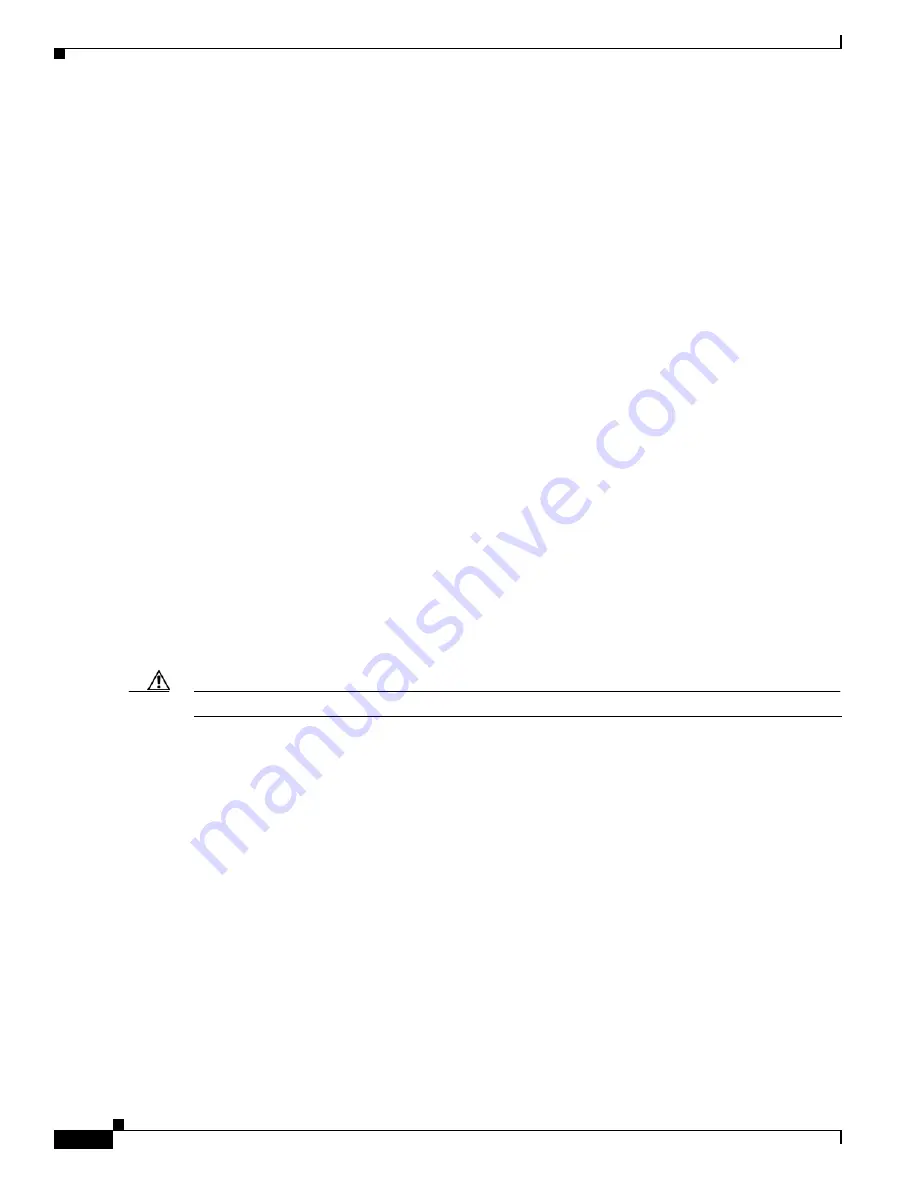
6-62
Cisco ONS 15454 Procedure Guide, R5.0
August 2005
Chapter 6 Create Circuits and VT Tunnels
NTP-A142 Create an E-Series Shared Packet Ring Ethernet Circuit
Step 3
Verify that the Ethernet cards that will carry the circuit are provisioned for the Multicard EtherSwitch
Group. See the
“DLP-A246 Provision E-Series Ethernet Card Mode” task on page 19-29
.
Step 4
Provision and enable the Ethernet ports. See
“DLP-A220 Provision E-Series Ethernet Ports” task on
.
Step 5
From the View menu, choose
Go to Network View
.
Step 6
Click the
Circuits
tab and click
Create
.
Step 7
In the Create Circuits dialog box, complete the following fields:
•
Circuit Type—Choose
STS
.
•
Number of Circuits—Leave the default unchanged (1).
•
Auto-ranged—Unavailable.
Step 8
Click
Next
.
Step 9
Define the circuit attributes:
•
Name—Assign a name to the circuit. The name can be alphanumeric and up to 48 characters
(including spaces). Circuit names should be 44 characters or less if you want the ability to create
monitor circuits. If you leave the field blank, CTC assigns a default name to the circuit.
•
Size—Choose the circuit size. Valid shared packet ring circuit sizes are STS-1, STS-3c, and STS6c.
•
Bidirectional—Leave the default unchanged (checked).
•
Create cross-connects only (TL1-like)—Uncheck this box; it does not apply to Ethernet circuits.
•
State—The circuit is in service (default).
•
Apply to drop ports—Uncheck this box; states cannot be applied to E-Series ports.
•
Protected Drops—Leave the default unchanged (unchecked).
Step 10
If the circuit will be routed on a path protection, complete the
“DLP-A218 Provision Path Protection
.
Caution
Layer 1 SONET protection does not extend to multicard EtherSwitch circuits on path protection.
Step 11
Click
Next
.
Step 12
Provision the circuit source:
a.
From the Node drop-down list, choose one of the shared packet ring circuit endpoint nodes. (Either
end node can be the shared packet ring circuit source.)
b.
From the Slot drop-down list, choose
Ethergroup
.
Step 13
Click
Next
.
Step 14
Provision the circuit destination:
a.
From the Node drop-down list, choose the second shared packet ring circuit endpoint node.
b.
From the Slot drop-down list, choose
Ethergroup
.
Step 15
Click
Next
.
Step 16
Review the VLANs listed in the Available VLANs list. If the VLAN you want to use appears, continue
with
. If you need to create a new VLAN, complete the following steps:
a.
Click the
New VLAN
button.
b.
In the Define New VLAN dialog box, complete the following:
Содержание ONS 15454 Series
Страница 28: ...Tables xxviii Cisco ONS 15454 Procedure Guide R5 0 December 2004 ...
Страница 44: ...Tasks xliv Cisco ONS 15454 Procedure Guide R5 0 December 2004 ...
Страница 53: ...liii Cisco ONS 15454 Procedure Guide R5 0 December 2004 About this Guide Document Conventions ...
Страница 55: ...lv Cisco ONS 15454 Procedure Guide R5 0 December 2004 About this Guide Document Conventions ...
Страница 126: ...4 14 Cisco ONS 15454 Procedure Guide R5 0 December 2004 Chapter 4 Turn Up Node NTP A256 Set Up SNMP ...
Страница 168: ...5 42 Cisco ONS 15454 Procedure Guide R5 0 December 2004 Chapter 5 Turn Up Network NTP A172 Create a Logical Network Map ...
Страница 304: ...10 8 Cisco ONS 15454 Procedure Guide R5 0 December 2004 Chapter 10 Change Node Settings NTP A87 Change SNMP Settings ...
Страница 410: ...16 4 Cisco ONS 15454 Procedure Guide R5 0 December 2004 Chapter 16 Power Down the Node NTP A114 Power Down the Node ...
Страница 510: ...17 100 Cisco ONS 15454 Procedure Guide R5 0 March 2005 Chapter 17 DLPs A1 to A99 DLP A99 Determine Available VLANs ...
Страница 746: ...20 102 Cisco ONS 15454 Procedure Guide R5 0 March 2005 Chapter 20 DLPs A300 to A399 DLP A399 Install a UBIC H EIA ...
Страница 828: ...A 14 Cisco ONS 15454 Procedure Guide R5 0 December 2004 Appendix A CTC Information and Shortcuts Equipment Inventory ...
Страница 850: ...Index IN 22 Cisco ONS 15454 Procedure Guide R5 0 December 2004 description 4 11 remove 18 23 ...






























