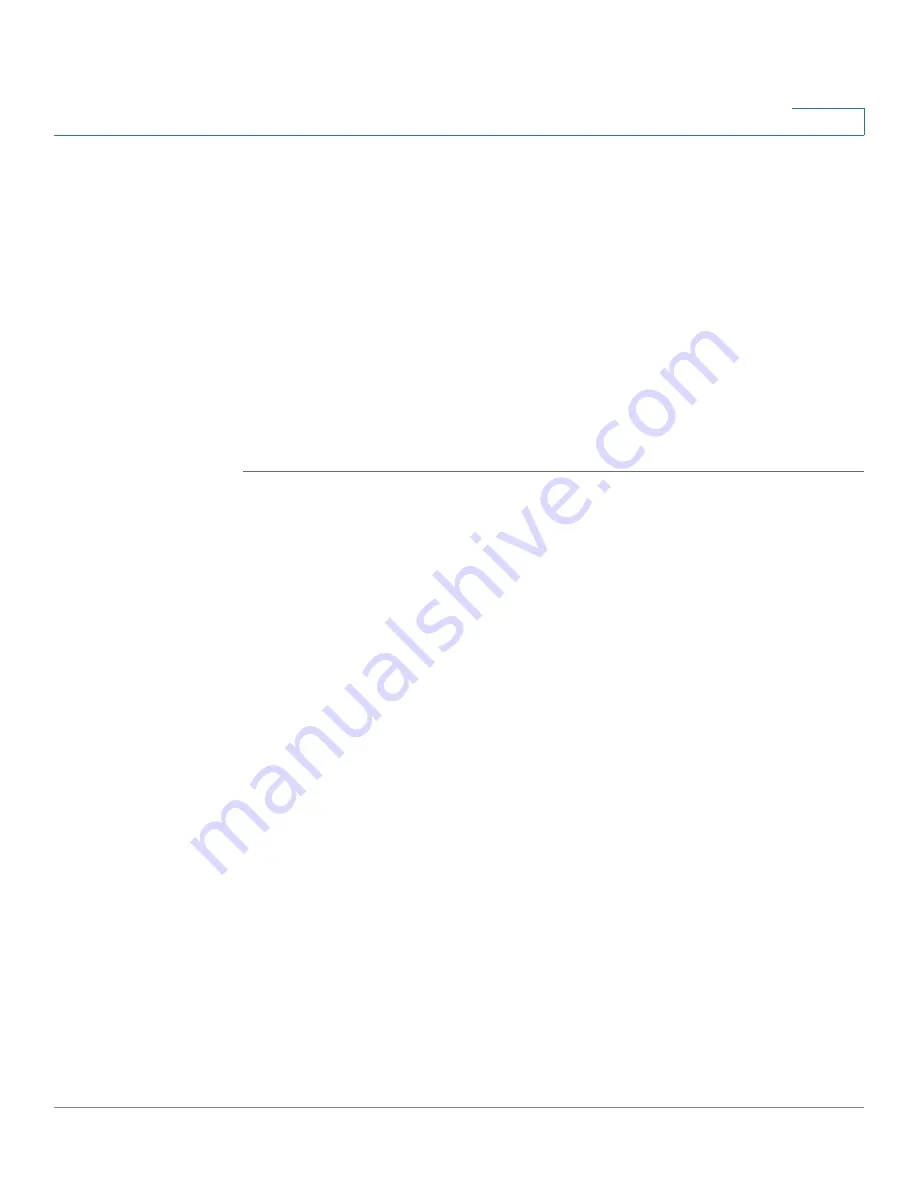
Getting Started
Performing Basic Configuration Tasks
Cisco ISA500 Series Integrated Security Appliances Administration Guide
34
1
NOTE:
You can click
Install Later
to upgrade the firmware later. An
Upgrade
Available
link will be displayed at the top right corner of the screen and the Setup
Wizard will now launch. We strongly recommend that you upgrade the firmware
immediately.
STEP 4
Validate your Cisco.com account credentials through the Internet. If your
Cisco.com account credentials are valid, the security appliance starts
downloading and installing the firmware. This process will take several minutes.
STEP 5
The security appliance reboots after the firmware is upgraded. You will be
redirected to the login screen when the security appliance boots up.
STEP 6
Log in to the Configuration Utility again. The Setup Wizard will launch. Follow the
on-screen prompts to complete the initial configuration. See
Wizard for the Initial Configuration, page 36
.
NOTE
Other options to upgrade the firmware:
•
If you cannot access the Internet after you log in to the Configuration Utility
for the first time, you can use the Setup Wizard to configure your Internet
connection and then automatically check for firmware updates after the
Setup Wizard is complete. The Setup Wizard also allows you to manually
upgrade the firmware from a firmware image stored on your local PC. See
Using the Setup Wizard for the Initial Configuration, page 36
•
You can manually upgrade the firmware from a firmware image stored on
your PC or on a USB device. You must first download the latest firmware
image from Cisco.com and save it to your local PC or to a USB device. See
Upgrading Firmware from a PC or a USB Device, page 387
.
•
The security appliance automatically checks for firmware updates from
Cisco’s IDA server every 24 hours. You can upgrade your firmware to the
latest version if a newer firmware is available on Cisco.com. This feature
requires that you have an active WAN connection and a valid Cisco.com
account is configured on the security appliance in advance. See
your Firmware from Cisco.com, page 386
.
Backing Up Your Configuration
At any point during the configuration process, you can back up your configuration.
Later, if you make changes that you want to abandon, you can easily restore the
saved configuration. See
















































