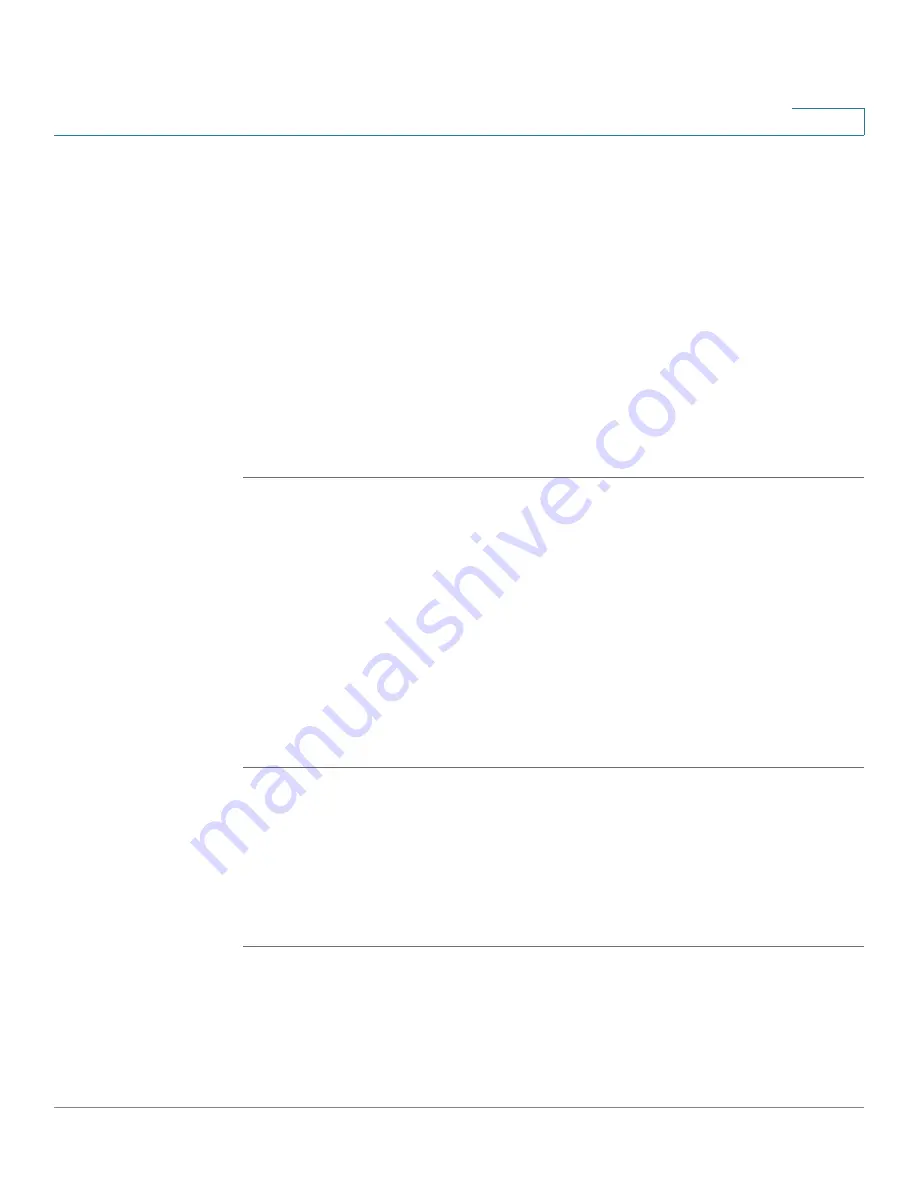
Device Management
Firmware Management
Cisco ISA500 Series Integrated Security Appliances Administration Guide
388
10
Firmware Auto Fall Back Mechanism
The security appliance includes two firmware images in the same NAND flash to
provide an Auto Fall Back mechanism so that the security appliance can
automatically switch to the secondary firmware when the primary firmware
experiences a CRC error or cannot boot up successfully for five times.
•
CRC Error:
An error that the firmware cannot pass the CRC (Cyclic
Redundancy Check) validation. Downloading an incomplete firmware or
incompletely writing the firmware to the flash may cause the CRC error.
•
Boot Failure:
A failure that the firmware cannot boot up successfully for five
times.
The Auto Fall Back mechanism operates as follows:
STEP 1
The security appliance first boots up with the primary firmware.
STEP 2
The bootloader checks the CRC for the primary firmware.
STEP 3
If the CRC error or the boot failure occurs for the primary firmware, the bootloader
will switch to the secondary firmware.
STEP 4
The bootloader checks the CRC for the secondary firmware.
STEP 5
If the CRC error or the boot failure occurs for the secondary firmware, the Rescue
mode starts up. In Rescue mode, the security appliance works as a TFTP server.
You can use a TFTP client to upload the firmware image to upgrade the firmware.
For more information about the Rescue mode, see
.
Using Rescue Mode to Recover the System
When the system has a booting problem, a device error occurs, or the system has
a problem, the POWER/SYS light on the front panel is solid amber. Follow these
steps to start up the Rescue mode directly and then recover the system.
STEP 1
Press and hold the
RESET
button on the back panel of the security appliance for
more than 3 seconds and power the unit on simultaneously.
The Rescue mode starts up. The Status LED flashes green and then shines solid
amber. In Rescue mode, the security appliance works as a TFTP server.






























