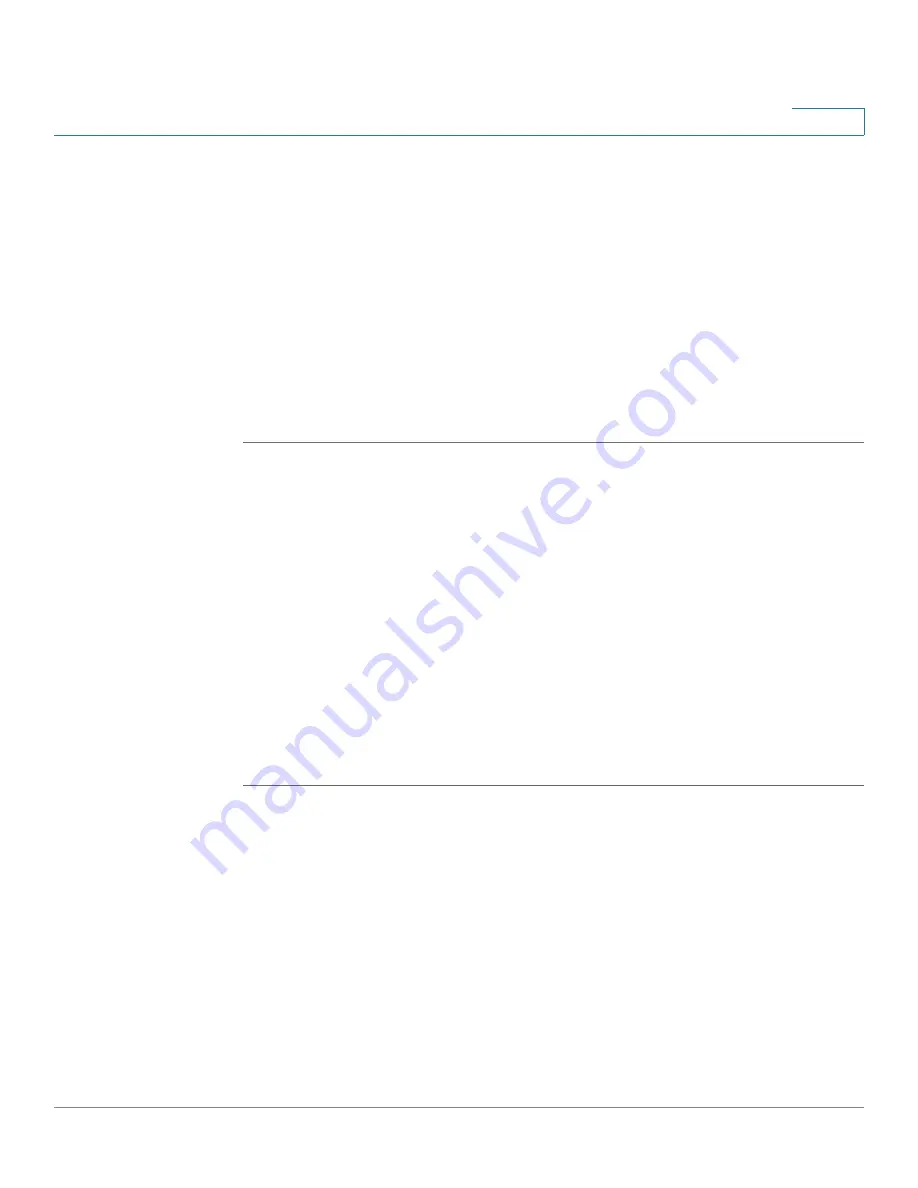
Device Management
Backing Up and Restoring a Configuration
Cisco ISA500 Series Integrated Security Appliances Administration Guide
366
10
•
SNMP Read-Write Community:
Enter the read-write community used to
access the SNMP entity.
•
Trap Community:
Enter the community that the remote trap receiver host
receives the traps or notifications sent by the SNMP entity.
•
SNMP Trusted Host:
Enter the IP address or domain name of the host
trusted by the SNMP entity. The trusted host can access the SNMP entity.
Entering 0.0.0.0 in this field allows any host to access the SNMP entity.
•
Trap Receiver Host:
Enter the IP address or domain name of the remote host
that is used to receive the SNMP traps.
STEP 6
Click
Save
to apply your settings.
Backing Up and Restoring a Configuration
Use the Device Management > Backup/Restore page to manage your
configuration.
You can back up your current settings as a configuration file to your local PC or to
a USB device if applicable. You can later restore the saved configuration if needed.
You should always back up your configuration whenever you make any
modifications to the device configuration or performing any firmware updates.
NOTE
When saving the configuration to a file, the security license and self-signed
certificates are not saved in the configuration file.
STEP 1
Click
Device Management > Backup/Restore
.
STEP 2
To back up the current settings to your local PC, perform the following steps:
a. In
Configuration Backup
area, select the
Save Configuration to PC
radio
button and click
Backup
. The Encryption window opens.
b. If you want to encrypt the configuration, check
Encrypt
and enter the
password in the
Key
field, and then click
OK
. Locate where you want to save
the configuration file (configure.bin) and click
Save
.
c. If you do not want to encrypt the configuration, click
OK
. Locate where you
want to save the configuration file (configure.xml) and click
Save
.














































