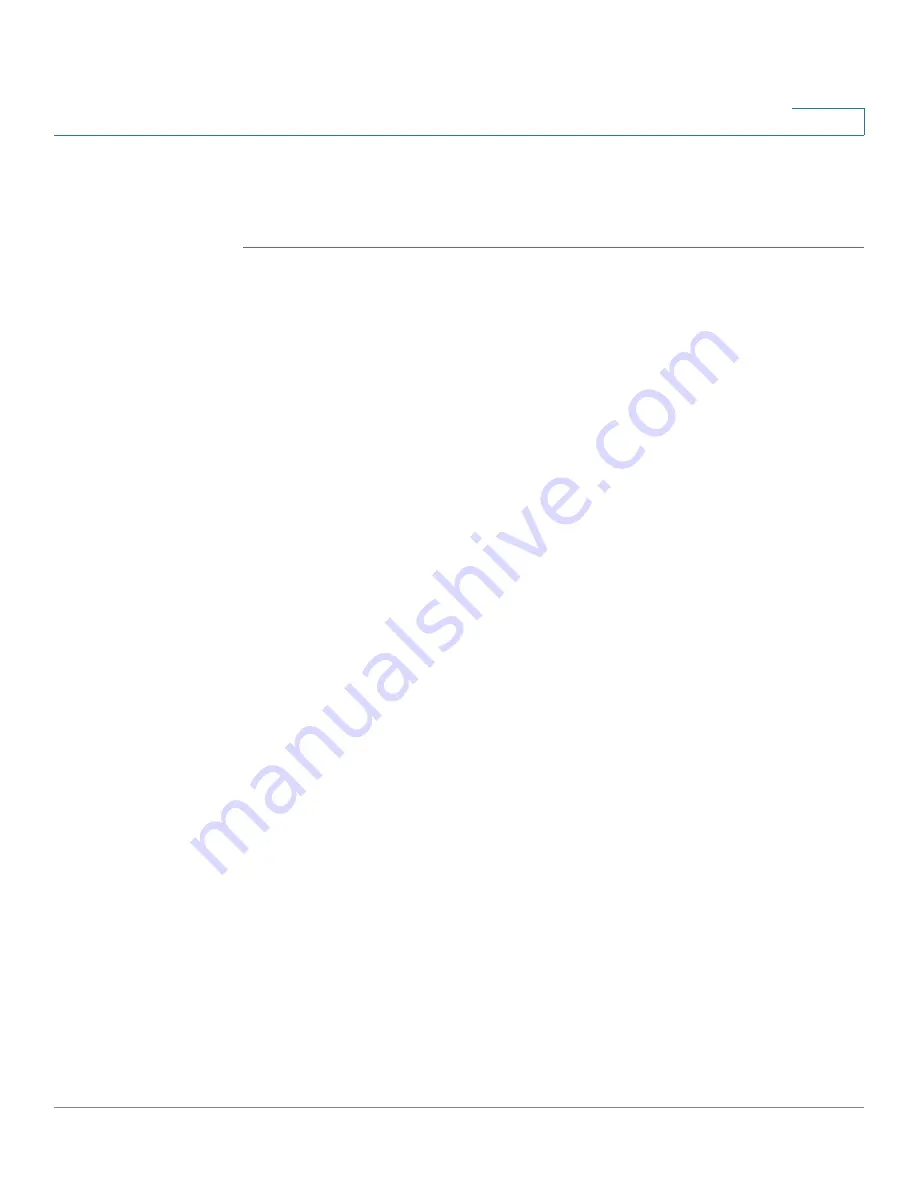
VPN
Configuring L2TP Server
Cisco ISA500 Series Integrated Security Appliances Administration Guide
335
8
L2TP protocol is based on the client and server model. The security appliance can
terminate the L2TP-over-IPsec connections from incoming Microsoft Windows
clients.
STEP 1
Click
VPN > L2TP Server
.
STEP 2
Click
On
to enable L2TP server, or click
Off
to disable it.
STEP 3
If you enable L2TP server, enter the following information:
•
Listen WAN Interface:
Choose the WAN interface on which the L2TP server
listens to accept the incoming L2TP VPN connection.
•
User Name:
Enter the username that all L2TP clients use to access the L2TP
server.
•
Password:
Enter the password that all L2TP clients use to access the L2TP
server.
NOTE:
All L2TP clients use the same username and password to log into the
L2TP server.
•
MTU:
Enter the MTU size in bytes that can be sent over the network. The
valid range is 128 to 1400 bytes. The default value is 1400 bytes.
•
Authentication Method:
Choose either CHAP (Challenge Handshake
Authentication Protocol) or PAP (Password Authentication Protocol), or both
to authenticate the L2TP clients. Click
On
to enable CHAP or PAP, or click
Off
to disable it.
•
Address Pool:
The L2TP server assigns IP addresses to all L2TP clients.
Enter the starting IP address in the
Start IP Address
field and the ending IP
address in the
End IP Address
field.
•
DNS1 IP Address:
Enter the IP address of the primary DNS server.
•
DNS2 IP Address:
Optionally, enter the IP address of the secondary DNS
server.
•
IPsec:
Click
On
to enable the data encryption over the IPsec VPN tunnel, or
click
Off
to disable it.
•
Pre-shared Key:
The data encryption over the VPN tunnel uses a
pre-shared key for authentication. If you enable
IPsec
, enter the desired
value, which the L2TP client must provide to establish a connection. The
pre-shared key must be entered exactly the same here and on the L2TP
clients.






























